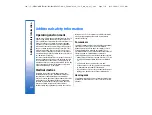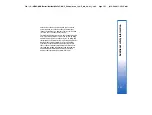4. Select the device you want to connect with, and
press
Send
.
5. If the other device requires pairing before data can
be transmitted, you are asked to enter a passcode.
Create your own passcode (1-16 characters long,
numeric), and agree with the owner of the other
Bluetooth device to use the same code. The
passcode is used only once, and you do not have to
memorize it. Devices that do not have a user
interface have a preset passcode. After pairing, the
device is saved to the
Paired devices
page.
6. When the connection has been established
successfully, the note
Sending
is shown.
Receiving data with Bluetooth
If you want to receive data using Bluetooth, set
Bluetooth to be active and selected the option
Shown
to all
.
When you receive data with Bluetooth from a device
that is not authorized, you are first asked if you want to
accept the Bluetooth message. If you accept, the item is
placed in the Inbox folder in the
Messaging
application.
Pairing with a device
Pairing means authentication. Pairing with a device
makes device searches quicker and easier.
Go to
Desk
→
Tools
→
Control panel
, and select
Connections
→
Bluetooth
.
•
To pair with a device, select the
Paired devices
page. Press
New
, then
Start
to start a device search.
Select the device you want to pair with, and press
Pair
. Enter the passcode, and press
OK
.
Tip:
The users of the devices using Bluetooth
technology should agree together on the
passcode, and use the same passcode for both
devices in order to pair them. Devices that do
not have a user interface have a preset
passcode.
•
To cancel pairing, select the
Paired devices
page.
Select the device whose pairing you want to cancel,
and press
Delete
.
•
To assign a short name for a paired device, select
the
Paired devices
page. Select the device whose
name you want to change, and press
Edit
. In the
Assign short name
field, you can define a short
name (nickname, alias) to help you recognize a
certain device. This name is stored in the device
memory and cannot be seen by other Bluetooth
device users.
•
To set a device to be authorized or unauthorized,
select the
Paired devices
page. Select the device,
and press
Edit
. Move to the
Device authorized
field, and select
Yes
. Connections between your
device and the other device can be made without
your knowledge. No separate acceptance or
authorization is needed. Select
Yes
for your own
devices, for example, your PC, or devices that belong
to someone you trust. The icon
is added next
to authorized devices in the list of paired devices. If
you set the option to
No
, connection requests from
this device need to be accepted separately every
time.
107
Connectivity
file:///C:/USERS/MODEServer/tkoikkal/864507/RA-2_Erin/en/issue_1/ra-2_erin_en-us_1.xml
Page 107
Jul 2, 2004 11:32:12 AM
file:///C:/USERS/MODEServer/tkoikkal/864507/RA-2_Erin/en/issue_1/ra-2_erin_en-us_1.xml
Page 107
Jul 2, 2004 11:32:12 AM