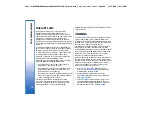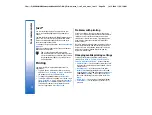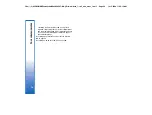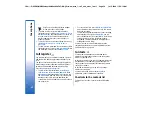Contacts
1
Search
, 2
Add name
, 3
Delete
, 4
Settings
, 5
Speed
dials
, 6
Service numbers
(shown if supported by your SIM
card), 7
My numbers
(shown if
supported by your SIM card)
Profiles
Contains setting groups
(profiles) that you can activate.
Only one profile can be active at
a time.
Settings
1
Call settings
, 2
Telephone
settings
, 3
Security settings
, 4
Display settings
, 5
#MISSING
,
6
Right selection key
Camera
Allows you to activate the
camera and define its settings.
See Camera on page 79.
SIM services
Allows you to use the additional
functions available on your SIM
card. This menu is only available
if supported by your SIM card.
Messages
Your device supports the sending of text messages
beyond the normal 160-character limit. If your message
exceeds 160 characters, it will be sent as a series of two
or more messages.
At the top of the display, you can see the message
length indicator counting backwards from 160. For
example, 10/2 means that you can still add 10
characters for the text to be sent as two messages.
Note that using special (Unicode) characters such as ë,
â, á, take up more space.
If there are special characters in your message, the
indicator may not show the message length correctly.
Before the message is sent, the device tells you if the
message exceeds the maximum length allowed for one
message.
Press
Menu
, and select
Messages
.
You can write other types of messages on the
communicator interface. See Messaging on page 41.
•
When sending messages, your device may display
the words
Message sent
. This is an indication that
the message has been sent by your device to the
message centre number programmed into your
device. This is not an indication that the message
has been received at the intended destination. For
more details about messaging services, check with
your service provider. To write a text message,
select
Write message
, and write the message. To
send the message, press the Call key or
Send
, and
enter the recipient's phone number, or press
Search
to search for it in the contacts list. If you press
Options
while writing the message, you can, for
example, send the message to several recipients, or
save the message for later use.
Tip:
To access the short message editor in
standby mode, press the scroll key left.
•
To view the contents of a text message folder, select
Folders
and the desired folder. To create a new
folder, press
Options
in the folder list and select the
appropriate function.
29
Cover phone
file:///C:/USERS/MODEServer/tkoikkal/864507/RA-2_Erin/en/issue_1/ra-2_erin_en-us_1.xml
Page 29
Jul 2, 2004 11:32:12 AM
file:///C:/USERS/MODEServer/tkoikkal/864507/RA-2_Erin/en/issue_1/ra-2_erin_en-us_1.xml
Page 29
Jul 2, 2004 11:32:12 AM