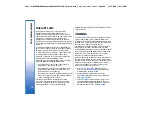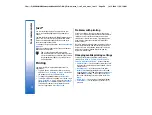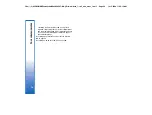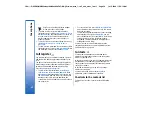Your communicator
Personalizing your device
• Covers - You can change the front covers of your
device.
• Cover selection keys - You can change the functions
that are shown above the left and right selection
keys.
• Desk - You can organize the applications, shortcuts,
and notes to folders, and create new folders on Desk.
• My own key - You can configure the My own key to
open your favorite application.
• Background images - you can set a background
image to your cover display and communicator
display. See Wallpapers on page 91. There are
several wallpapers ready to use, and you can also
use your own pictures as background images.
• Color palette - You can change the color palette of
your device.
The left selection key in standby mode
is
Go to
. You can use the key as a
shortcut to your favorite functions. To
activate a function, scroll to it, and
press
Select
.
•
To add a function to the shortcut list, press
Options
,
select
Select options
, scroll to a function, and press
Mark
. To remove a function from the list, select the
function, and press
Unmark
.
•
To rearrange the functions in the list, press
Options
, and select
Organize
. Scroll to the function
that you want to move, press
Move
, and select
where you want to move the function.
Changing the front cover and key
mat
Note:
Before removing the cover, always switch
off the power and disconnect the charger and any other
device. Avoid touching electronic components while
changing the covers. Always store and use the device
with the covers attached.
1. Press the front cover release button (1), and lift the
front cover (2) in the direction of the arrow. Start at
the bottom part of the device, and end by releasing
the locking catches at the top of the device.
18
Your communicator
file:///C:/USERS/MODEServer/tkoikkal/864507/RA-2_Erin/en/issue_1/ra-2_erin_en-us_1.xml
Page 18
Jul 2, 2004 11:32:12 AM