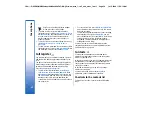•
To expand a folder to full display size, press
Open
folder
.
•
To write a new message, press
Write message
.
Select the type of message, and press
OK
.
•
To reply to the sender and all recipients of an e-
mail, press Menu, and select
Write
→
Reply to all
.
•
To forward a message, press Menu, and select
Write
→
Forward
. Note that it may not be
possible to forward all messages.
•
To retrieve messages from your SIM card, press
Menu, and select
Receive
→
SIM messages
. SIM
messages are text messages, that have been stored
on your SIM card.
•
To sort messages in a specific order, press Menu,
and select one of the options in the
View
→
Sort
by
menu.
•
To print a message, press Menu, and select
File
→
Printing
→
Print…
.
•
To change the page layout before printing, press
Menu, and select
File
→
Printing
→
Page setup…
.
Managing messages
•
To create a new folder for messages, press Menu,
and select
File
→
New folder
. Enter a
Folder
name
, select where the folder should be created,
and press
Create
. Note that you cannot create
subfolders in Inbox, Outbox, or Sent folders, except
in IMAP4 remote Outbox, and Sent folders when
online.
•
To rename a folder, select the folder, press Menu,
and select
File
→
Rename folder
. Enter the new
name, and press
Rename
. Note that you can only
rename folders that you have created.
•
To move a message, select the message, press
Menu, and select
Edit
→
Move
. Scroll to a new
folder, and press
Move
. If you want to move the
message to a subfolder, select the main level folder,
and press
Expand
.
•
To search for messages, press Menu, and select
Edit
→
Find…
. Enter the text for which you want to
search, and press
Find
.
•
To refine your search, press
Options
.
Avoiding low memory
You should regularly delete messages from Inbox and
Sent folders, and delete retrieved e-mail from the
device memory to free up memory space.
•
To delete e-mails from the device, press Menu, and
select
Tools
→
Delete e-mails locally…
. Press
Change
, and select the e-mail you want to delete.
For example, you can delete all e-mail or only e-mail
that was received more than two weeks ago. Press
Delete now
to delete the e-mails.
Tip:
Use this method to delete e-mail from the
device, or the messages you delete are
permanently deleted from your remote
mailbox the next time you go online.
•
To empty the
#MISSING
folder automatically, press
Menu, and select
Tools
→
Sent items storage
. Set
Delete sent items
to
automatically
, and enter the
number of days after which the device empties the
folder.
42
Messaging
file:///C:/USERS/MODEServer/tkoikkal/864507/RA-2_Erin/en/issue_1/ra-2_erin_en-us_1.xml
Page 42
Jul 2, 2004 11:32:12 AM
file:///C:/USERS/MODEServer/tkoikkal/864507/RA-2_Erin/en/issue_1/ra-2_erin_en-us_1.xml
Page 42
Jul 2, 2004 11:32:12 AM