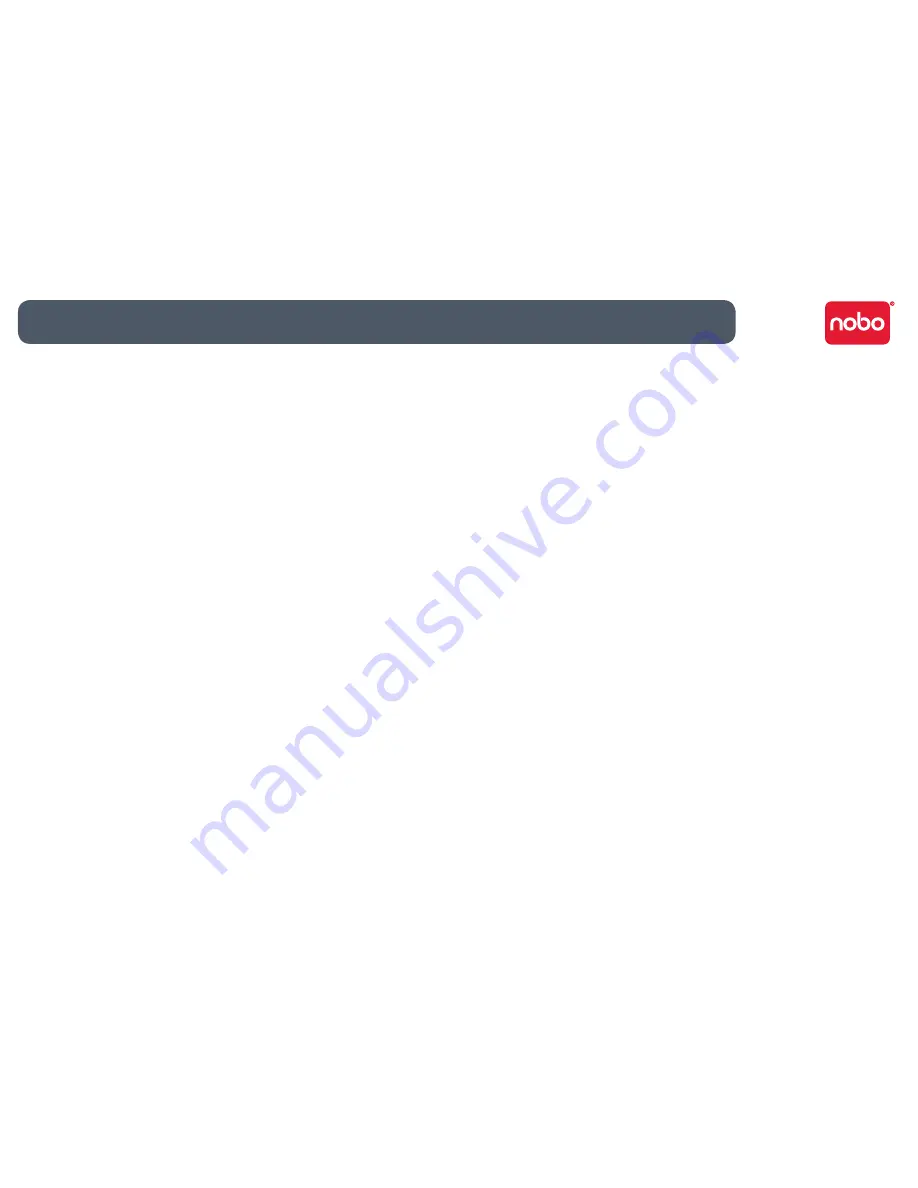
28
Reference / miscellaneous
Remove battery in areas with potentially explosive atmosphere. The digital pen
•
is an electronic device. Sparks may cause fire or explosion resulting in personal
injury or death or damage to property.
Remove battery when in a blasting area, to avoid interfering with blasting
•
operations.
Remove battery when in an area where posted notices require radio
•
transmitters to be switched off.
Aviation regulations may prohibit using wireless devices while in the air.
•
Remove battery when on an airplane.
The digital pen may interfere with some hearing aids or other personal medical
•
devices. If it does, consult the supplier for alternatives or remedies.
Produt care
READ THESE INSTRUCTIONS THOROUGHLY. FAILURE TO FOLLOW THESE
•
INSTRUCTIONS COULD RESULT IN DAMAGE TO THE DIGITAL PEN AND ITS
ACCESSORIES, AND VOIDING THE WARRANTY.
Only use the digital pen and its accessories in accordance with the user’s guide.
•
The device is intended for indoor, dry location use only.
•
Routinely check the digital pen and accessories for damage. Do not continue
•
to use the product if there is any damage or broken parts. Consult your point of
purchase if the device needs repair.
Do not expose the digital pen or its accessories to extreme temperatures or
•
direct sunlight, neither during use nor during storage.
Keep the device in a clean and dust free place.
•
Keep food and beverages away from the device.
•
Clean with a dry cloth. Do not use water, soap, detergent or other chemicals.
•
Do not drop the device or allow any other kind of strong impact, which can
•
severely damage it or prevent it from working property.
Do not expose the device to water or any other fluids. Do not leave it in damp
•
conditions.
Do not use the pen near strong radio waves or magnetic fields. It may cause
•
the pen to malfunction or destroy the pen.
Do not dispose of this product in the household waste. As with any electronic
•
product, check with your local waste or recycling company to determine the
correct disposal method and location in your area.
Do not open or disassemble the device except to replace the battery or the
•
ink cartridge. There are no other serviceable components inside. The warranty
will become void. Changes or modifications to this unit could void the user’s
authority to operate the equipment.
Follow the polarity (+/-) diagram in the battery compartment.
•
Replace batteries immediately when notified by the low battery warning.
•
Replace only with batteries of the same type as the recommended or with
•
equivalents.
Remove the battery before long-term storage of the digital pen. Do not
•
dispose of used battery in the trash.
As with any battery, check with your local waste or recycling company to
•
determine the correct disposal method and location in your area.
Do not use rechargeable batteries. The digital pen and/or the batteries may be
•
destroyed.
CBT: 6640/01/0909

































