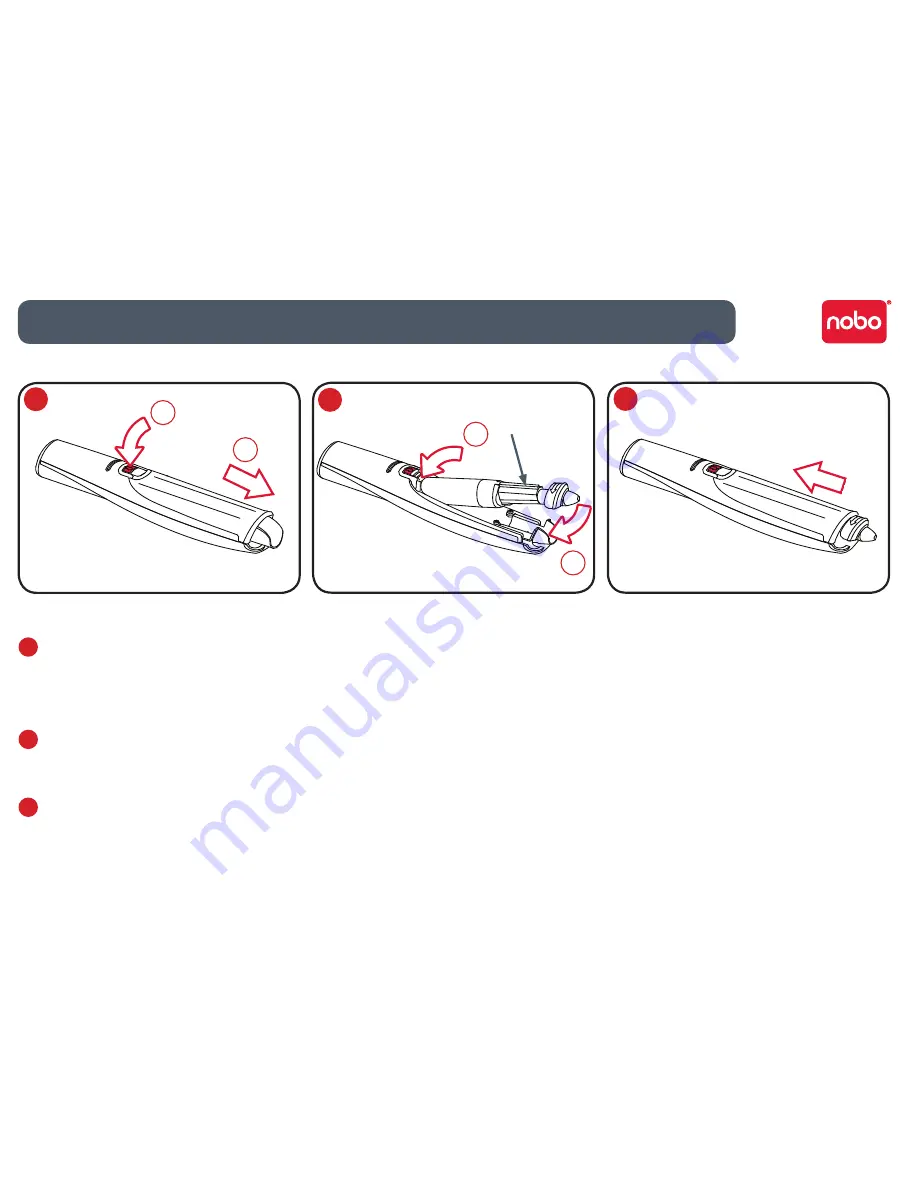
7
Installing a cartridge
1
With the pen facing the correct way up and a firm hold on the body of it, push
the red release button in the centre of the pen downwards (1).
Slide the cartridge cover forward (2).
2
Insert the cartridge into the cartridge holder (1).
Slide the cartridge down into position(2).
3
Replace the cartridge cover by aligning the cover over the top of the cartridge
cap.
Slide the cover along the body of the pen until it clicks into place.
Check correct cartridge installation
The cartridge is correctly inserted when:
the spine is facing upwards.
•
it is seated flat in the carrier.
•
there is slight forward and backward movement present.
•
Note:
Due to moving parts the pen will rattle slightly when gently shaken.
1
Setup / cartridge installation
2
3
Note:
Spine should be
facing upwards
2
1
2
1






















