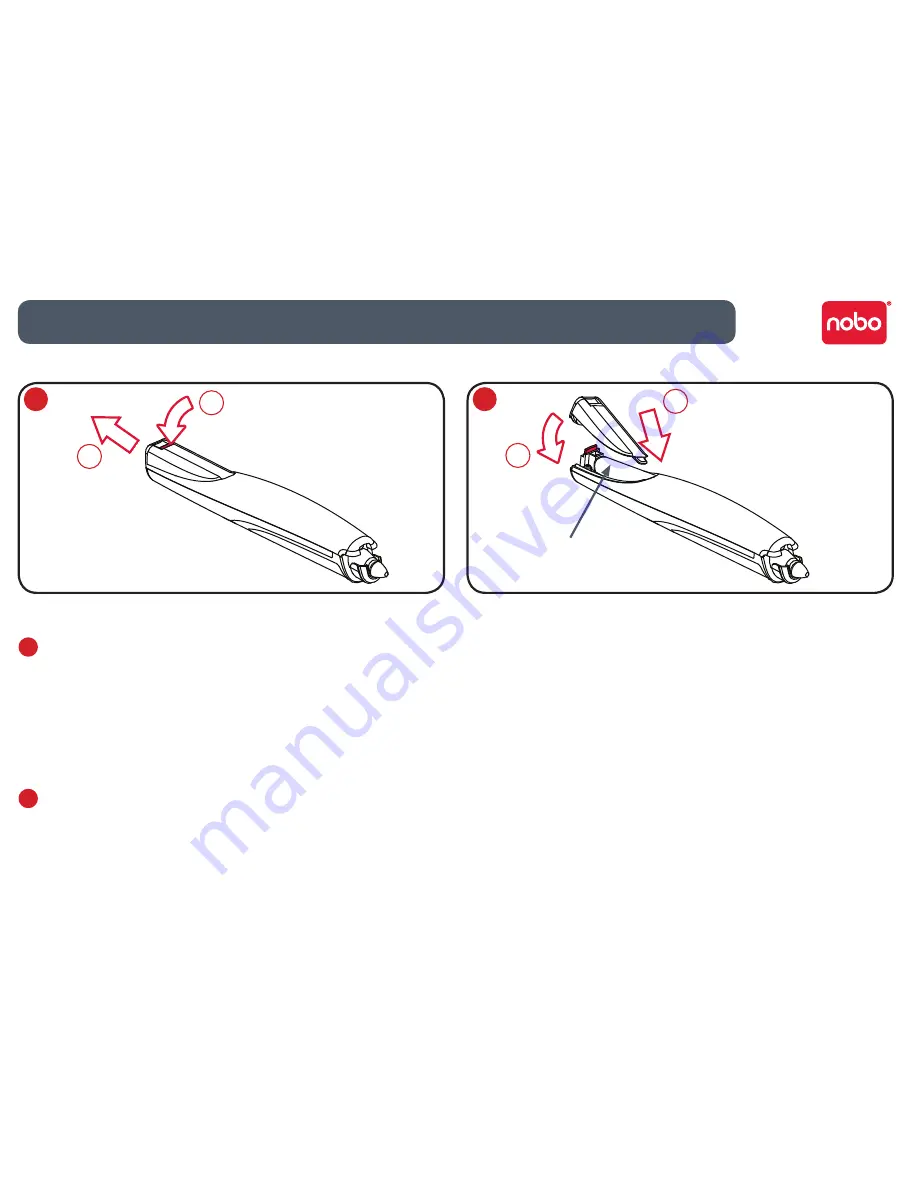
6
Inserting or replacing the battery
1
Turn the pen upside down.
With a firm hold on the body of the pen push the red release button at the
base of the pen downwards (1).
Slide the battery cover away from the body of the pen (2).
If replacing the battery remove the old battery.
2
Insert the new battery, observing correct polarity (positive [+] end first).
Replace the battery cover by inserting the tab into the slot (1) and sliding the
cover down until it clicks into place (2).
Switch on the digital marker pen by placing the nib (with or without the cap)
on a surface. The pen will switch on and be ready to use within 3 seconds. The
pen will automatically switch off after a period of inactivity.
Battery Do’s
Use only alkaline batteries of AAA (LR03) type.
•
Remove the battery from the pen and store in a cool, dry, clean place if it will not
•
be used for a long period of time.
Dispose of the battery taking note of any local regulations.
•
Battery Don’ts
Do not attempt to recharge the battery.
•
Do not short-circuit the battery. A short-circuit may cause severe damage to the
•
battery.
Do not drop, hit or otherwise abuse the battery as this may result in the exposure
•
of cell contents, which are corrosive.
Do not expose the battery to moisture or rain.
•
Keep the battery away from fire or other sources of extreme heat. Do not
•
incinerate. Exposure of the battery to extreme heat may result in an explosion.
1
Setup / battery installation
2
1 x AAA battery
2
1
1
2





















