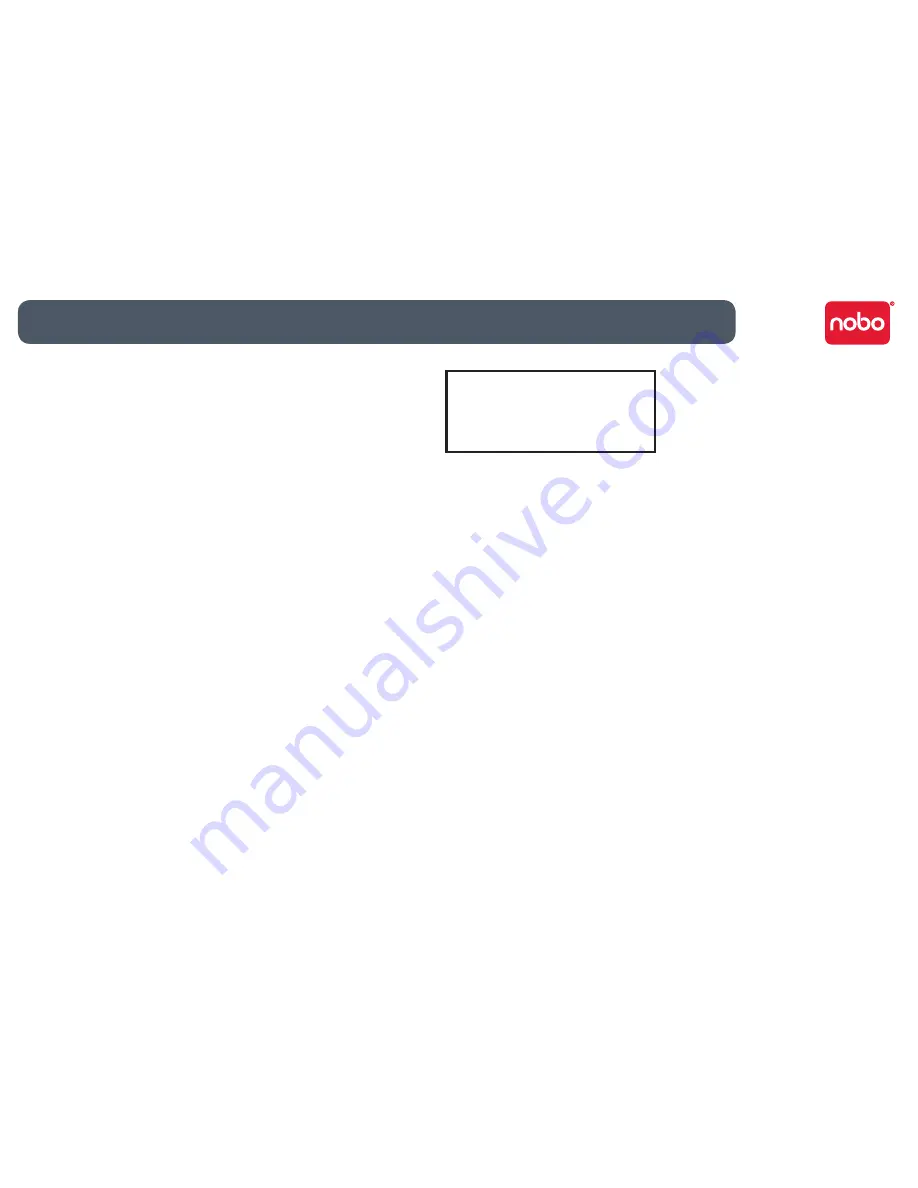
27
Reference / miscellaneous
ACCO Brands Europe
Oxford House
Oxford Road
Aylesbury
Buckinghamshire
HP21 8SZ
For technical support visit:
http://www.noboeurope.com/nobokapture/support
International toll number: +31 (0) 53 484 9292
Country
Access number
Austria
01 502 842 131
Belgium
02 256 6696
Denmark
35 25 80 47
Finland
09 2311 3411
France
01 7020 0007
Germany
0696 654 9084
Hungary
01 777 9105
Ireland
01 524 5447
Italy
02 4527 9097
The Netherlands
020 504 0650
Norway
22 97 17 26
Russia
810 8000 22208 1044
Spain
917 456 220
Sweden
08 5792 9066
United Kingdom
0207 744 1051
LED RADIATION
DO NOT VIEW DIRECTLY
WITH OPTICAL INSTRUMENTS
CLASS 1 LED PRODUCT
Product safety
READ THESE SAFETY INSTRUCTIONS CAREFULLY. FAILURE TO FOLLOW THESE
•
SAFETY INSTRUCTIONS COULD RESULT IN FIRE, ELECTRIC SHOCK, PERSONAL
INJURY OR PROPERTY DAMAGE.
Only use the digital pen and its accessories in accordance with the user’s guide.
•
Any other use may result in personal injury or property damage.
Do not drop, throw, bend or deform, crush, disassemble or open, puncture,
•
shred, microwave, incinerate, paint, or insert foreign objects into the digital pen
or its accessories. Failure to follow these instructions could result in personal
injury or property damage.
The digital pen and its accessories contain small separable parts which may
•
present a choking hazard. Choking could result in injury or death.
In the event of a battery leak, do not allow the liquid to come in contact with
•
skin or eyes. This may result in personal injury. If contact has been made, wash
the affected area with large amounts of water and immediately seek medical
advice.
Do not ingest the battery. The battery cell contents can be toxic if ingested.
•
Do not incinerate used batteries, dispose of batteries in fire, recharge non-
•
rechargeable batteries or short-circuit the supply terminals. Failure to follow
these instructions may result in fire, explosion, electric shock, battery leakage or
other injury or damage.
Risk of eye damage - invisible infrared light emitted from the digital pen tip. Do
•
not look directly into the tip. Do not view the tip with an optical device.


































