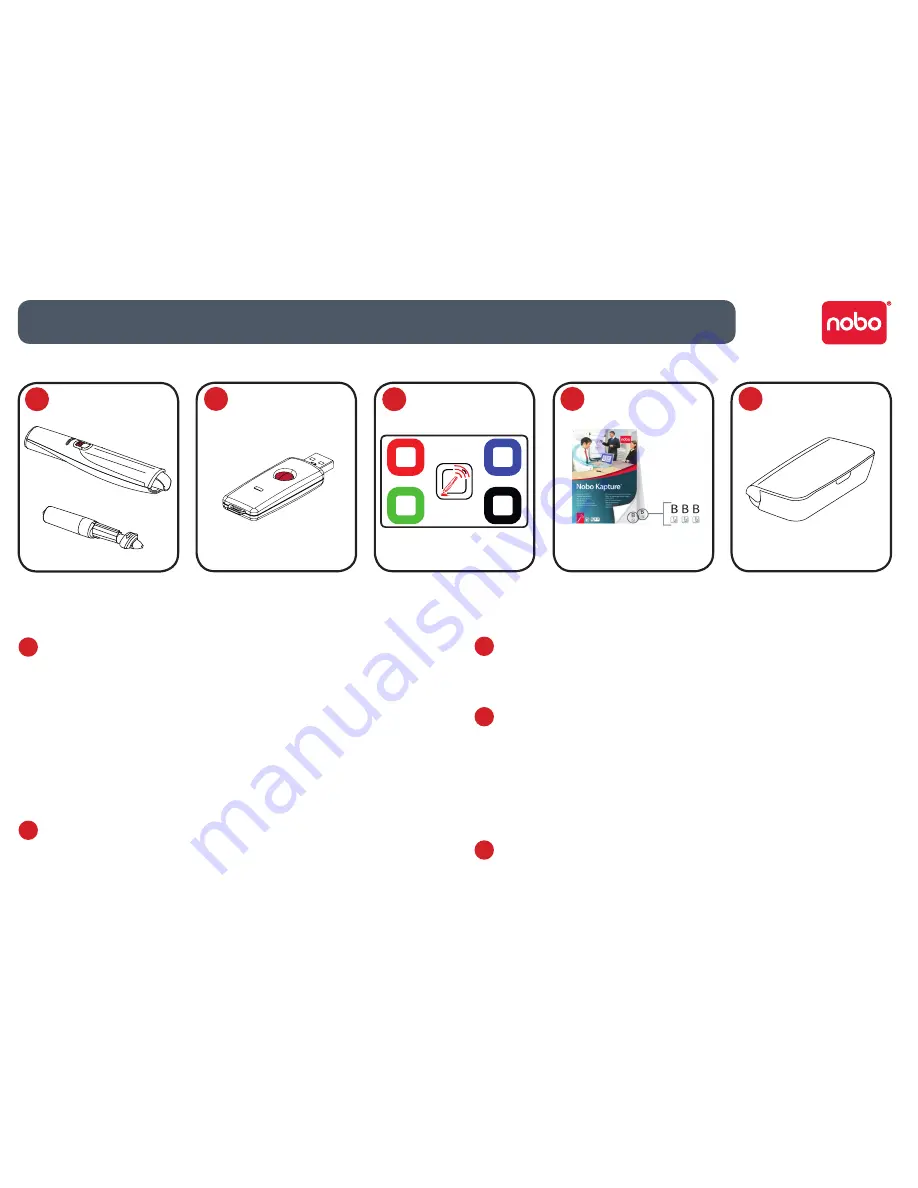
4
Digital marker pen and cartridges
1
The system can be used with up to four digital marker pens.
The marker pen accepts disposable dry erase cartridges of either red, blue,
green or black ink.
Re-order codes:
Black (x6) 1902595.
Assorted (2 x red, 2 x blue, 2 x green) 1902596.
Spare pen 1902594.
Plug and play USB receiver
2
The plug and play USB receiver allows communication between the digital
marker pens and the computer. The Nobo Kapture™ software is pre-installed
on this USB receiver as a self-extracting file, with on-screen prompts for easy
installation.
Setup card
3
For setup and pairing of the pen to the system. Also allows on-screen colour
to be changed to match the cartridge in the digital marker pen.
Digital Flipchart Pads
4
The Nobo Kapture™ has 3 pads in the range (B, C, D) which can all be used in
one session, giving up to 180 unique pages in each session.
Re-order code 1902592 (60 sheet pad only).
Note:
Only one pad of each letter type can be used in a session.
(e.g. 1 pad B, 1 pad C and 1 pad D only)
Pen case
5
For the safe storage of two digital marker pens, USB receiver and setup card.
1
Introduction / system components
2
3
4
5





































