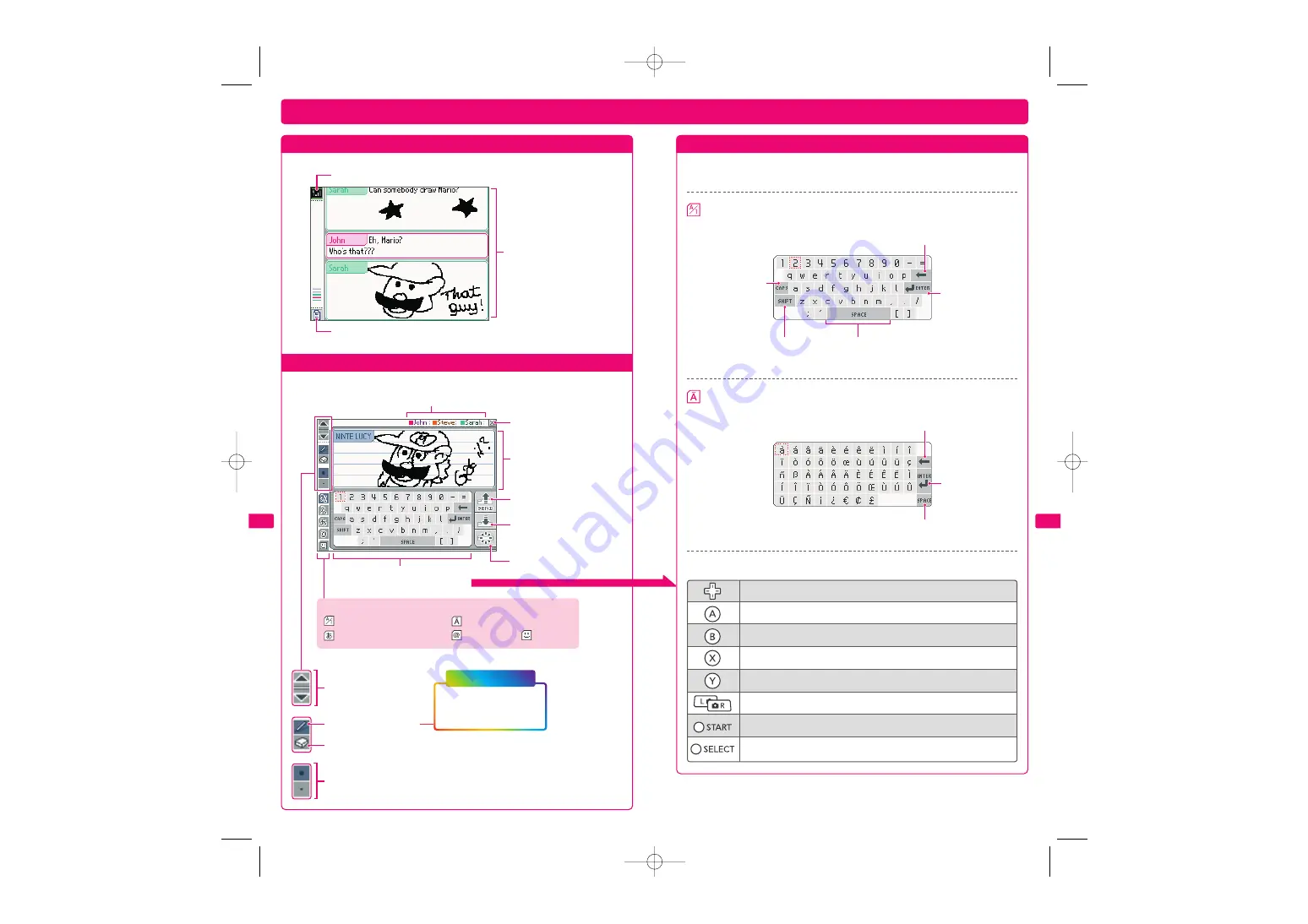
63
62
Using the Keyboard
Controls
Upper Screen
Reception Strength icons
Current chat room
Messages received
Erase message
Keyboard
Using the keyboard
Lower Screen
Chat members
Touch to see that person’s messages.
Close chat room
Drawing area
Scroll the top screen
Pen tool (Write and draw)
Pen/Eraser Thickness (use to change the thickness of the pen or eraser)
Send message
Copy the last message from
the top screen.
Keyboard styles:
Alphanumeric
Alphanumeric
Japanese hiragana, katakana
International
Symbols
Pictures
Eraser tool (Erase letters or pictures)
Touch characters on the keyboard to enter them. You can touch and slide letters
into the editing area in any order you please.
You can also use buttons to control the keyboard.
Backspace or erase character
Move the cursor
Enter a character
Erase the last character entered
Switch keyboard types
Scroll through messages
Send message
Press for a short time: Copy last message/
Press for a long time: Erase message
Shift to upper-case letters/Use CAPS
Skip to next line
Shift between capital
and lower-case letters
Add a space
Shift between capitals/symbols
and lower-case letters/numbers
International
Backspace or erase character
Skip to next line
Add a space
Touch the icon to change
between a black pen and
a rainbow pen.
New function!
TWL_MAN_AUS_AppsSection.qxp 09.1.8 6:06 PM Page 62






























