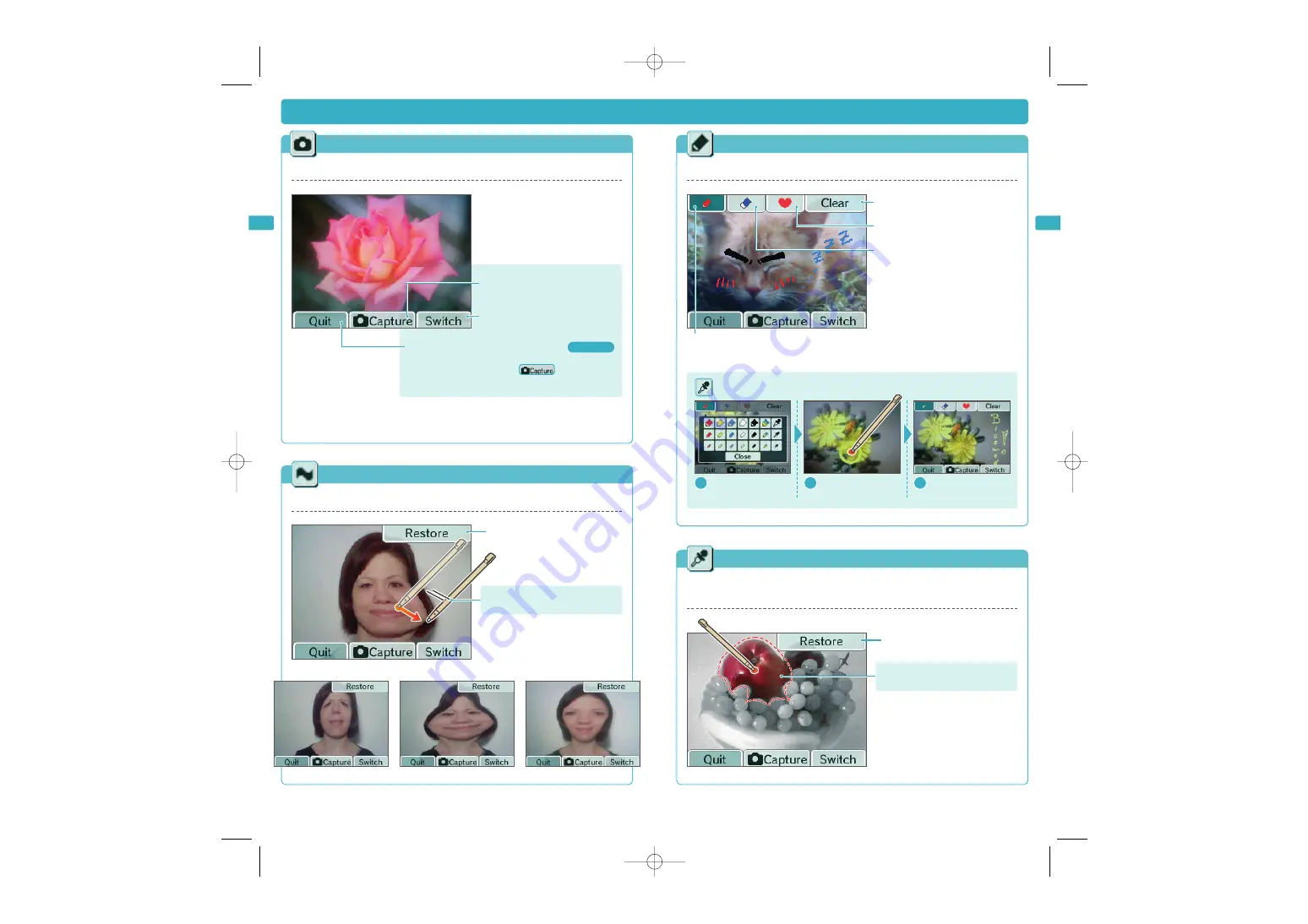
33
32
Using the Cameras
Normal Lens
This lens works like a normal camera and has no special effects.
Note:
These controls are the same for all lenses. You can also use the buttons shown
in brackets.
Take a photo
(L Button, R Button or A Button)
The menu display for icons like can be toggled
on and off (Y Button)
Return to
Lens-Selection Screen
(B Button)
Switch between the inner and outer
camera (X Button)
Page 30
➜
Distortion Lens
Use this lens to distort the image by sliding the stylus across the Touch Screen.
Restore the distorted image to normal
Graffiti Lens
Use this lens to decorate your photos using pens and stamps.
Use a stamp
Use an eraser
There are three eraser sizes.
Erase all graffiti
Use pens or droppers (you can select pen colour and thickness)
You can set your pen colour to any colour you see on screen by using the dropper.
Using Droppers
Colour Lens
This lens converts the image to black-and-white. Any colour can be added back
into the image by simply touching the screen.
Restore the entire screen to
black-and-white
1
Select a dropper
2
Touch any colour
3
The pen changes to
the colour you touched
The photo gets stretched in the
direction you move the stylus
This colour has been added back into
the image
TWL_MAN_AUS_AppsSection.qxp 09.1.8 6:05 PM Page 32















































