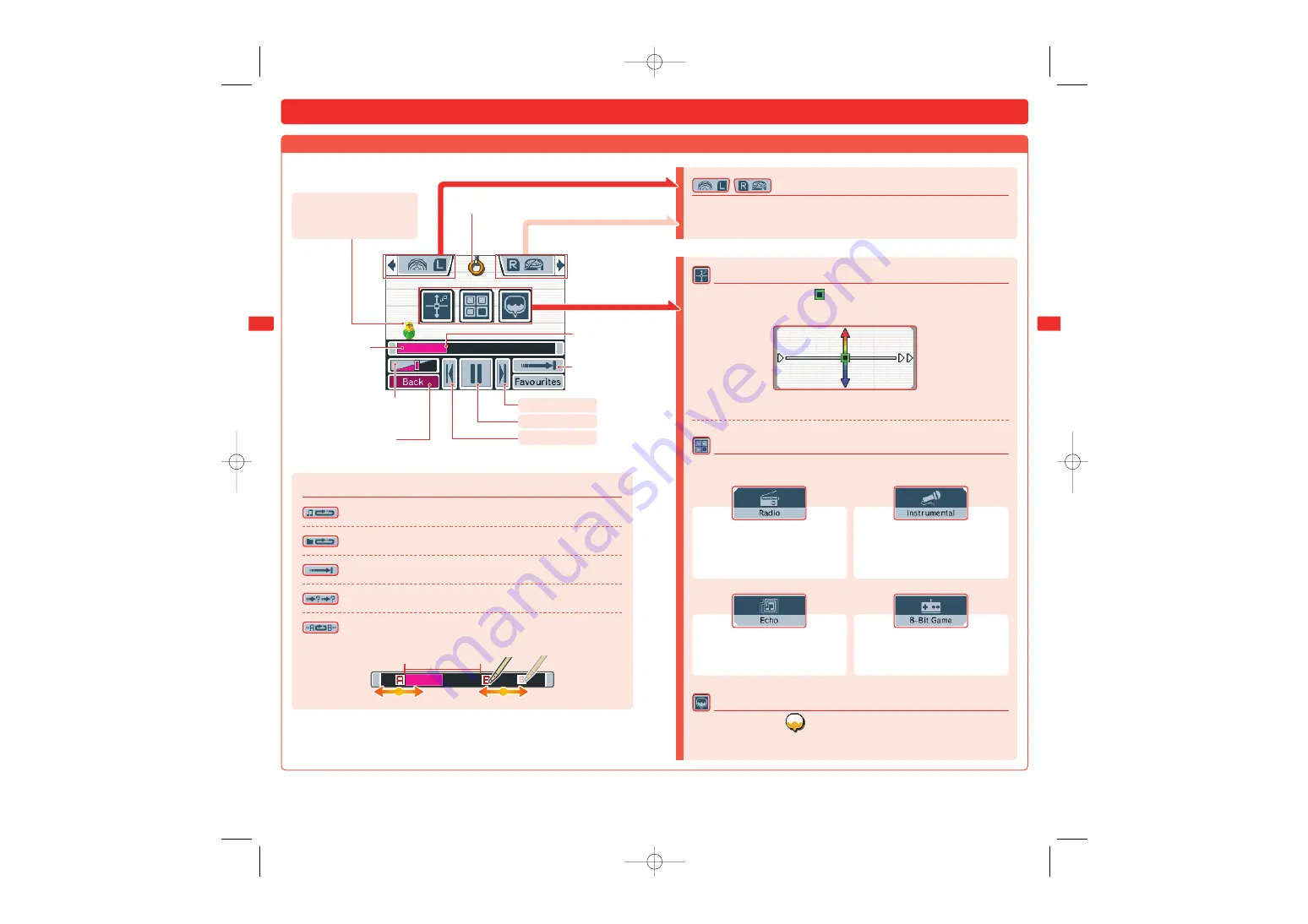
55
54
Playing with Music on an SD Card
Playing with Music Files
Touch the bar to
change the current
playback position.
Change the visualisation
on the upper screen.
Playback
position
Change
playback mode*
Return to
File
Selection Screen
Volume slider
Beat Buttons
Change the playback speed and pitch
Using filters with the music.
Press the L Button and R Button to add sound effects. Touch the icons
on-screen to change the sound effects.
Touch the screen to move the
and adjust the playback speed and pitch.
Touch an icon to change the filter used on the music.
Layering voice recordings
Touch a sound bubble
to start playing it over the music.
Makes music sound like it’s being
played from an old radio.
Removes the vocal range from a
track, leaving only the instruments.
(In some songs, the vocals may not
be entirely removed.)
Adds an echo effect.
Makes your music sound like an
old video game!
Next song
Play/Pause
Previous song
Talk with the budgie
Touch the budgie to receive tips
on what you can do.
Faster Playback
Higher Pitch
Lower Pitch
Slower Playback
*Playback Modes
Repeat the current song.
Play the songs in the folder in order, then repeat from the beginning.
Play songs in one folder in order, then stop when finished.
Play songs in the selected folder at random.
Play the current song between points A and B set by the user.
Slide points A and B back and forth to adjust them.
Playback period
TWL_MAN_AUS_AppsSection.qxp 09.1.8 6:06 PM Page 54






























