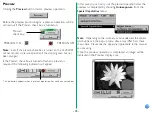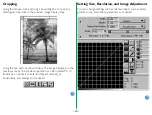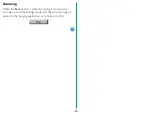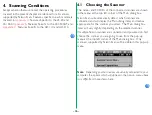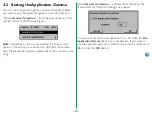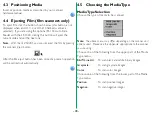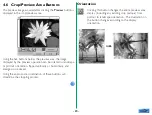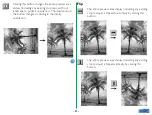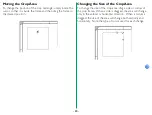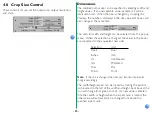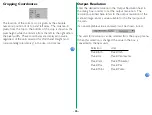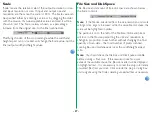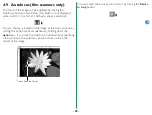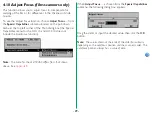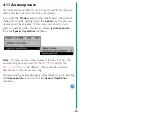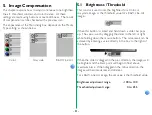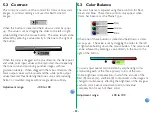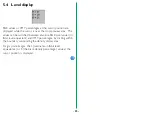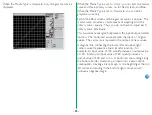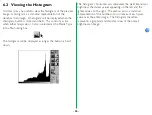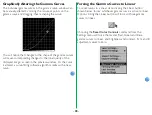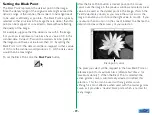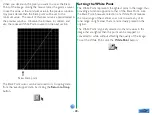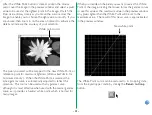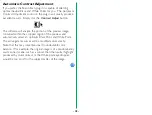- 27 -
Scale
‘Scale’ means the relative scale of the output resolution or size,
and input resolution or size. If input and output size and
resolution are the same, the scale is 100%. The Scale value can
be specified either by entering a value or by dragging the slider
with the mouse. If an unacceptable value is entered it will be
shown in red. The Scale is always shown as a percentage
increase from the original size, to the final scanned size.
Modifying the size of the crop rectangle while the width and
height aspect ratio is locked, will change the Scale value, not the
final output width and height values.
File Size and Disk Space
The file size and amount of free disk space are shown below
the Scale controls.
Note:
If the file size calculated from the size, resolution, and scale
settings is too large to be saved within the available disk space, the
value will be highlighted in yellow.
The padlock icon to the left of the File Size information item
will lock in the file size, permitting the size and resolution to
change in proportion to each other without changing the final
quantity of scan data - the total number of pixels scanned.
Locking file size simultaneously locks the width/height aspect
ratio.
Note:
You should check the File Size and Disk Space available
before starting a final scan. If the required space for a scan
exceeds the available space, the file size needed will be displayed
in highlighted text. It is unnecessary to cancel the plug-in to delete
unwanted files from your disk. Click outside the plug-in dialog box,
and navigate using the Finder, deleting unneeded files as necessary.