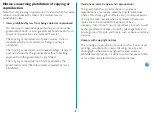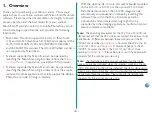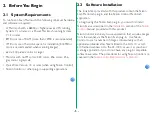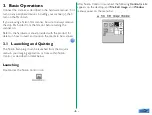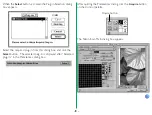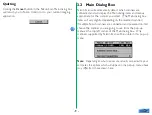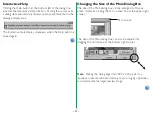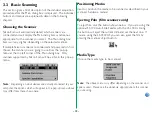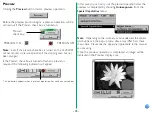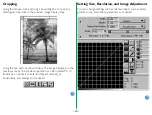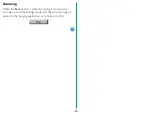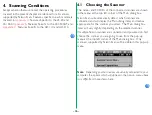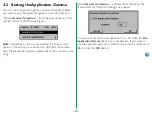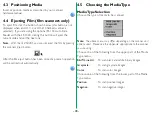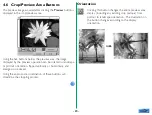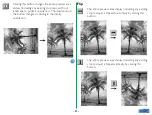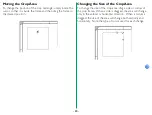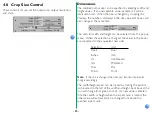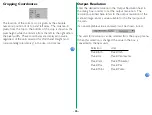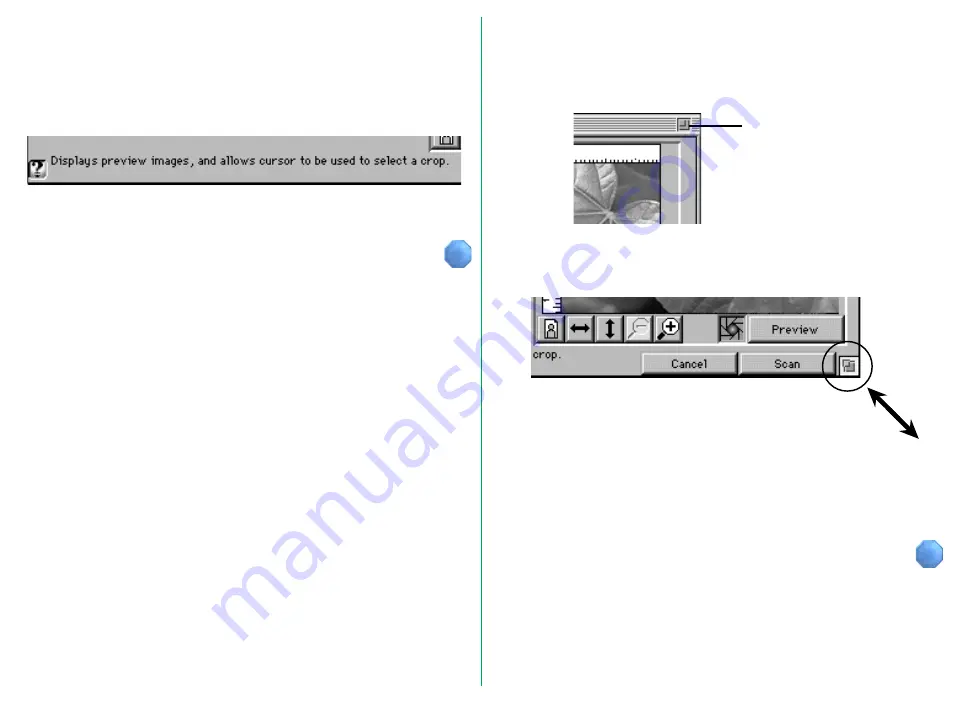
- 11 -
Changing the Size of the Main Dialog Box
The size of the Main dialog box can be enlarged to fill your
entire display by clicking the fit-to-screen box at the upper right
corner.
The size of the Main dialog box can also be adjusted by
dragging the re-size box at the bottom right corner.
Note:
Making the dialog larger than 800 x 600 pixels may
require you allocate additional memory to your imaging application
to accommodate the larger preview image.
Fit to screen
Interactive Help
Clicking the Help button at the bottom left of the dialog box
activates the Interactive Help function. Passing the cursor over
a dialog item automatically displays appropriate Help text in the
message display area.
The Interactive Help display disappears when the Help button is
clicked again.