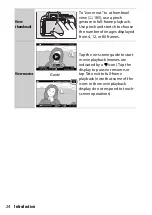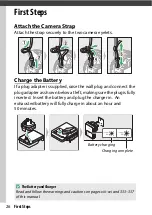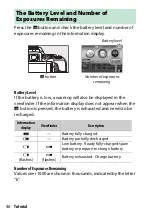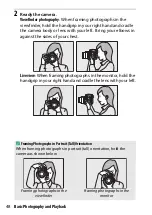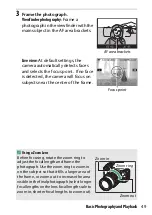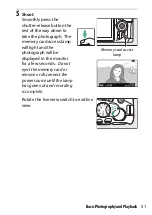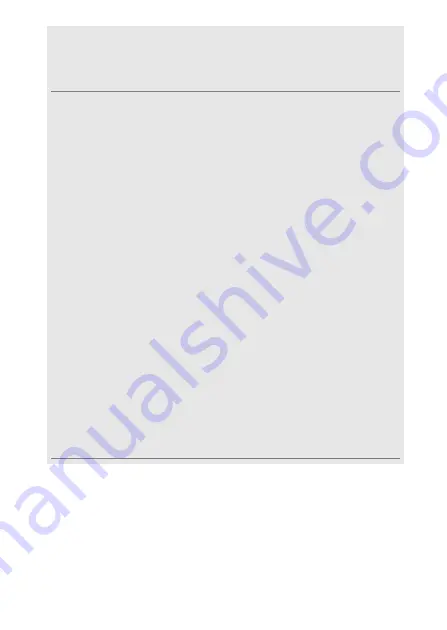
37
First Steps
A
What SnapBridge Can Do for You
The SnapBridge app can be used for a variety of tasks once the camera
has been paired with your smart device. For more information on the
features below, see SnapBridge online help.
Auto Upload
At default settings, JPEG photographs will automatically be uploaded
to the smart device as they are taken (auto upload is not available with
movies or with NEF/RAW images, and is automatically suspended
when the battery level drops to
H
). Before uploading pictures, place
the smart device close to the camera and launch the SnapBridge app.
Here are some tips for uploading pictures:
•
Disabling auto upload
: To disable auto upload, select
Off
for
Send to
smart device (auto)
in the camera setup menu (
272).
•
Uploading selected pictures
: To upload pictures not previously sent using
auto upload, press the camera
P
button during playback and select
pictures using
Select to send to smart device/deselect
select pictures using the
Select to send to smart device
option in
the camera playback menu (
204). Note that as long as a constant
connection is in effect between the camera and smart device,
pictures will be uploaded automatically even when the camera is off.
Upload is however automatically suspended when the battery level
drops to
H
.
•
Resizing pictures for upload
: Choose an upload size in the SnapBridge
app. The default is 2 megapixels.
•
Embedding photo info
: Use the SnapBridge app to choose the
information you want imprinted on photographs copied to the smart
device. Comments and copyright information can be entered in
advance from the camera setup menu. You can also imprint text
entered in the SnapBridge app.
Summary of Contents for D5600
Page 57: ...29 First Steps Open the Monitor Open the monitor as shown Do not use force ...
Page 136: ...108 More on Photography 2 Choose an ISO sensitivity Highlight an option and press J ...
Page 396: ...368 Technical Notes A Certificates ...
Page 425: ......
Page 429: ... N j I t I N 0 Cl l w N ...