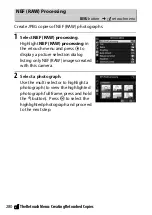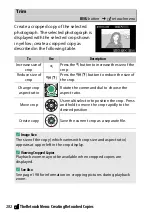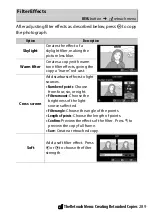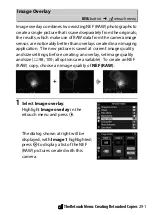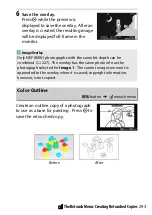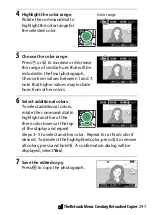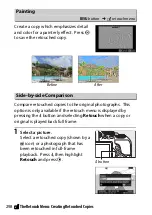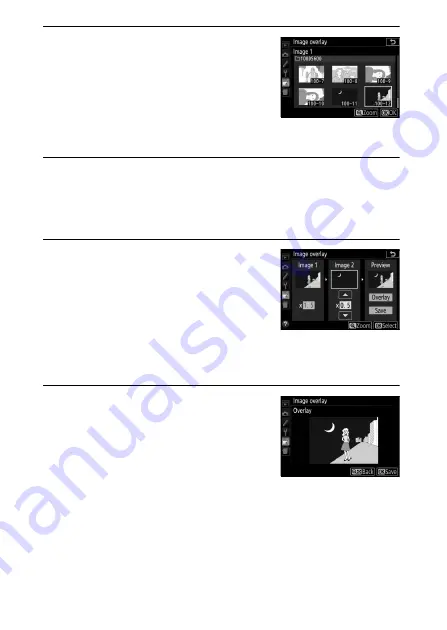
292
N
The Retouch Menu: Creating Retouched Copies
2
Select the first image.
Use the multi selector to highlight the
first photograph in the overlay. To
view the highlighted photograph full
frame, press and hold the
X
button.
Press
J
to select the highlighted
photograph and return to the preview display.
3
Select the second image.
The selected image will appear as
Image 1
. Highlight
Image 2
and press
J
, then select the second photo as
described in Step 2.
4
Adjust gain.
Highlight
Image 1
or
Image 2
and
optimize exposure for the overlay by
pressing
1
or
3
to select gain from
values between 0.1 and 2.0. Repeat
for the second image. The default
value is 1.0; select 0.5 to halve gain or 2.0 to double it. The
effects of gain are visible in the
Preview
column.
5
Preview the overlay.
To preview the composition as shown
at right, press
4
or
2
to place the
cursor in the
Preview
column, then
press
1
or
3
to highlight
Overlay
and press
J
(note that colors and
brightness in the preview may differ from the final image). To
save the overlay without displaying a preview, select
Save
. To
return to Step 4 and select new photos or adjust gain, press
W
(
Q
).
Summary of Contents for D5600
Page 57: ...29 First Steps Open the Monitor Open the monitor as shown Do not use force ...
Page 136: ...108 More on Photography 2 Choose an ISO sensitivity Highlight an option and press J ...
Page 396: ...368 Technical Notes A Certificates ...
Page 425: ......
Page 429: ... N j I t I N 0 Cl l w N ...