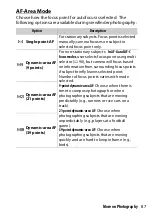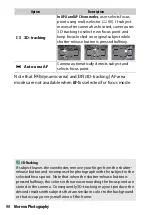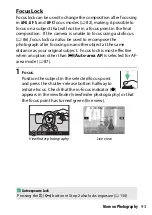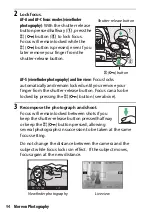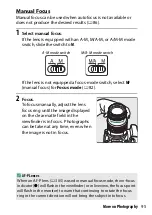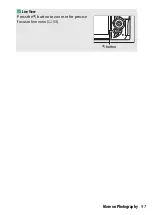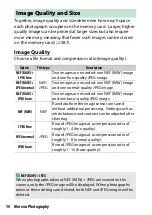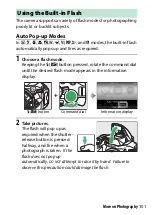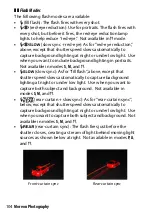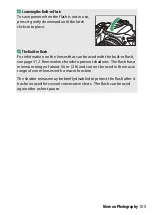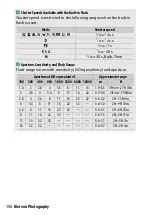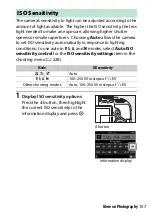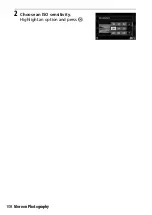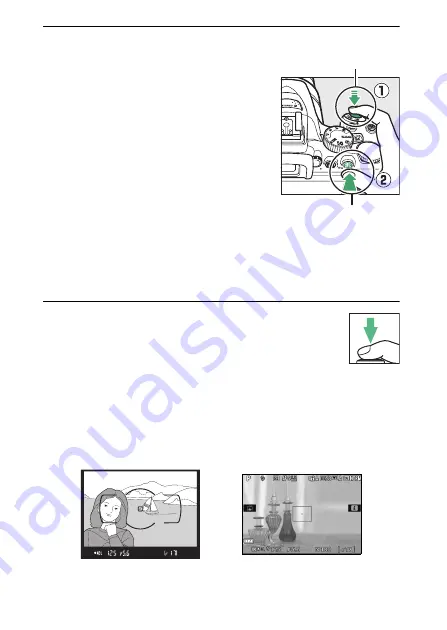
94
More on Photography
2
Lock focus.
AF-A and AF-C focus modes (viewfinder
photography)
: With the shutter-release
button pressed halfway (
q
), press the
A
(
L
) button (
w
) to lock focus.
Focus will remain locked while the
A
(
L
) button is pressed, even if you
later remove your finger from the
shutter-release button.
AF-S (viewfinder photography) and live view
: Focus locks
automatically and remain locked until you remove your
finger from the shutter-release button. Focus can also be
locked by pressing the
A
(
L
) button (see above).
3
Recompose the photograph and shoot.
Focus will remain locked between shots if you
keep the shutter-release button pressed halfway
or keep the
A
(
L
) button pressed, allowing
several photographs in succession to be taken at the same
focus setting.
Do not change the distance between the camera and the
subject while focus lock is in effect. If the subject moves,
focus again at the new distance.
Viewfinder photography
Live view
Shutter-release button
A
(
L
) button
Summary of Contents for D5600
Page 57: ...29 First Steps Open the Monitor Open the monitor as shown Do not use force ...
Page 136: ...108 More on Photography 2 Choose an ISO sensitivity Highlight an option and press J ...
Page 396: ...368 Technical Notes A Certificates ...
Page 425: ......
Page 429: ... N j I t I N 0 Cl l w N ...