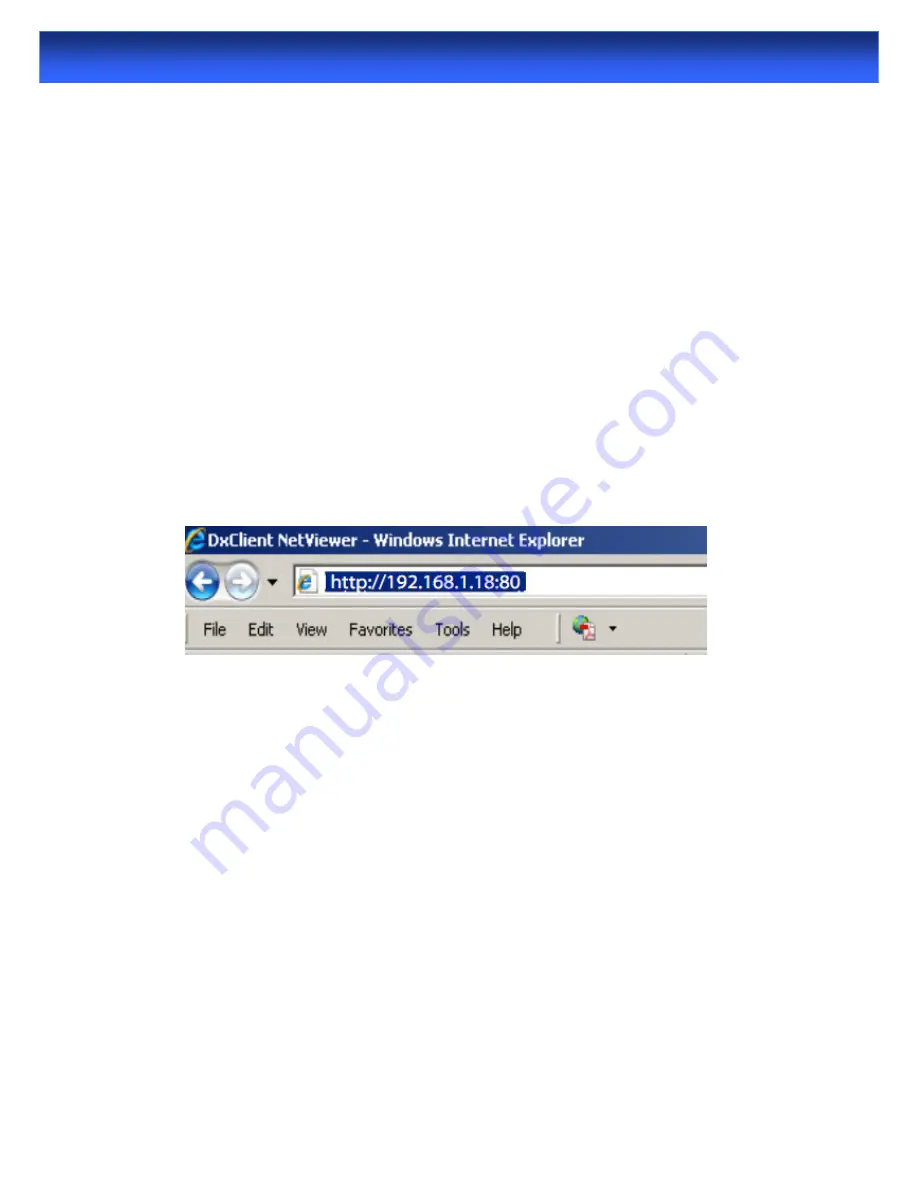
48
The easiest way to access your DVR remotely is via an Internet browser. These instructions will detail
how to access the DVR via Microsoft Internet Explorer®.
By Web via IP address
This section assumes that you’ve already configured the DVR and your network to operate properly.
Remotely accessing the DVR via Internet Explorer (IE) is a great way to test if your network is
functioning as it should.
At the time of writing, the DVR supports up to 10 users accessing the DVR remotely at a time.
Note: You may have to alter and configure the ActiveX controls in IE to allow unrestricted access to
the DVR. Access might be slowed or blocked completely by IE’s built-in security functions. The
instructions on how to do this are covered on the next page.
To access the DVR remotely via Internet Explorer:
1. Open an Internet Explorer window. If you do not have Internet Explorer you can download it from
the Microsoft website (www.microsoft.com).
2. In the address bar type “http://” followed by your public IP address, a colon then your web port.
For example, if your web port is “80” and your public IP address is “192.168.1.18”, then you’ll need to
enter the information, shown on the image, immediately below these words
You will now see a login window. Here, enter your user name and password. If no password is set,
leave this dialog box blank.
3.
You should now have access to the DVR.
By P2P WEB via Cloud
P2P-WEB: Through the cloud server, easily achieve network penetration, one root achieve remote
monitoring, abandon complicated network settings, make the operation easier and more convenient.
Cloud service website:
http:// www.nightwatcher.tv
1. Register User and create password.
2. Login to the system by User Name and Password that you have registered.
3. Install Plug-in. You will require Active-X on your PC in order to view your CCTV system remotely.
Note:
You should adjust the Security Settings in Internet Explorer, Set all the “ActiveX” options to
Enabled.
4. Enter in a Device ID, Device Name, User name, password to add devices.
5. View the live image from camera and do other operations.
Remote Access via Internet Explorer
Summary of Contents for 4 channel D1 Realtime DVR
Page 1: ......
Page 19: ...18 Record Advanced Alarm Info System Logout Main Menu...




















