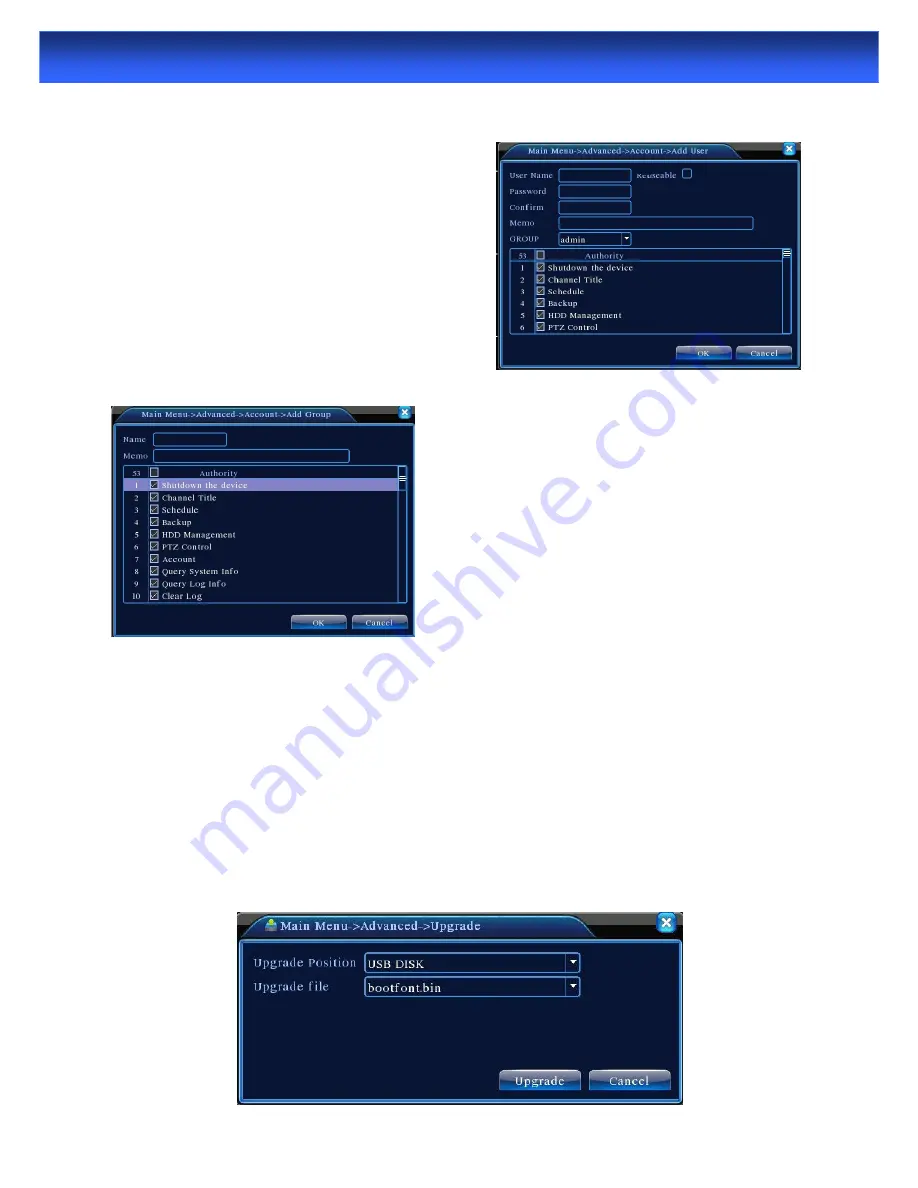
42
Note
:
:
:
:
The user who possess the user control purview can modify his/her own or other users
password
Add user:
Add a user in the team and set the user
purview. Enter the menu interface and input the user
name and password. Choose the team and choose
whether cover using the user. Cover using means that
the account can be used by multiple users at the same
time.
Once choose the team the user purview is the
subclass of the team.
We recommend that the common user’s purview is
lower than the advanced user.
Add Group:
Add a user team and set the purview.
There are 36 different purviews: shut down the
equipment, real time surveillance, playback, recording
setup, video file backup and so on.
Delete User:
Delete the current user. Choose the user
and click delete user button.
Delete Group:
Delete the current group. Choose the
group and click delete group button.
◆
◆
◆
◆
Online User
Look up the network user information in the local DVR. You can choose the network user and cut the
connection. Then the user is locked until next boot-strap.
◆
◆
◆
◆
Auto Maintain
The user can set the auto reboot time and auto file deleting time limit.
◆
◆
◆
◆
Restore
The system restore to the default setup. You can choose the items according to the menu.
◆
◆
◆
◆
Upgrade
Upgrade: c
hoose USB interface.
Upgrade file:
choose the file which needs upgraded.
Advanced Setup
– Online User, Output Adjust, Auto Maintain, Restore, upgrade
Summary of Contents for 4 channel D1 Realtime DVR
Page 1: ......
Page 19: ...18 Record Advanced Alarm Info System Logout Main Menu...












































