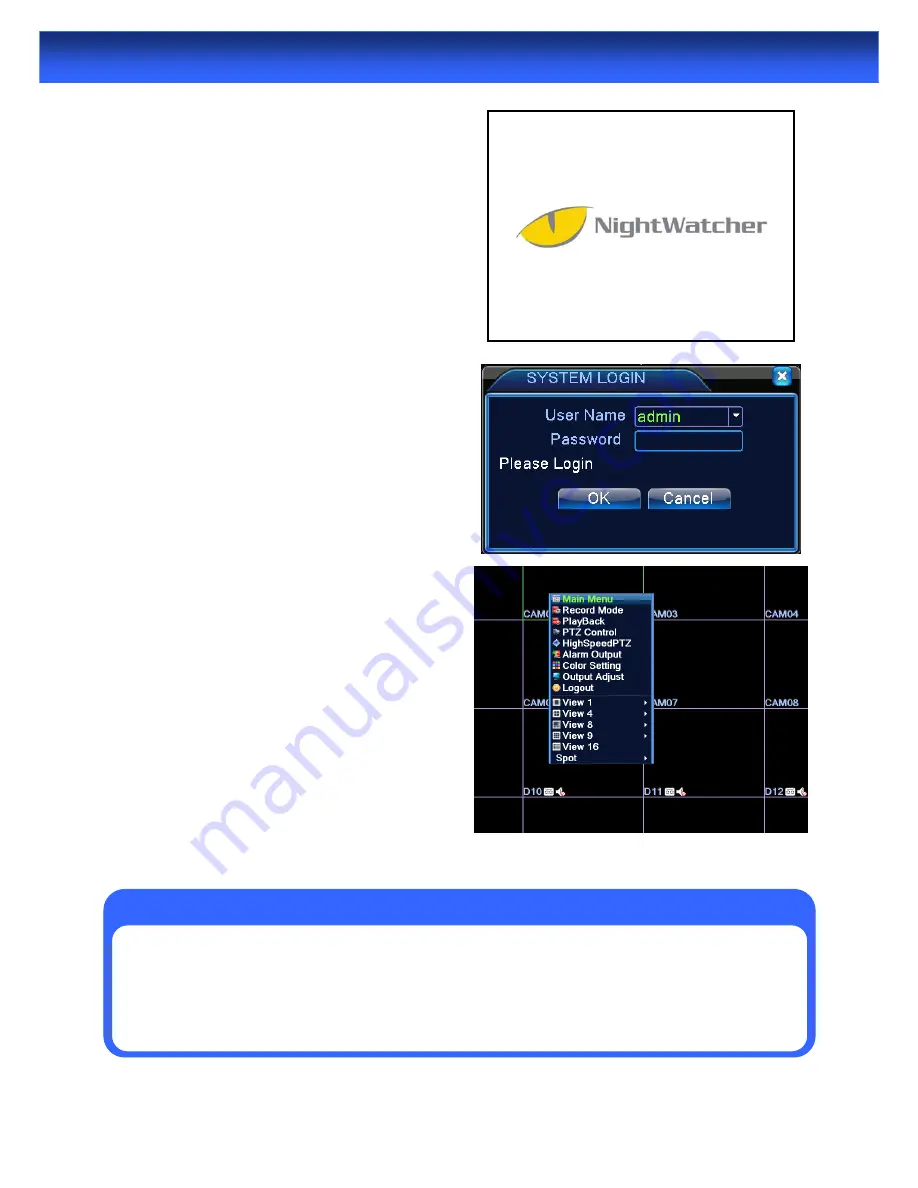
16
Once the DVR has been connected to power it will
switch itself on automatically(Or put the switch on at
the back of DVR). The DVR takes approximately 30
seconds to boot up, during which time the image to
the right will be displayed.
When you first press a button on the remote control
or click a right button on the mouse to access to the
menu, the DVR may ask you to LOGIN.
To get full functionality of the DVR, enter the
username ‘
admin
’ and leave the password field
blank
. To change the
admin
password, alter user
privileges or change whether the DVR requires a
secure login or not, see “User Setup Menu” .
The default mode of the DVR is live-viewing mode.
This is the mode which monitors the images coming
from your cameras in real-time, and allows you to
configure your recording and channel options. The
DVR automatically starts in live-viewing mode, with
multi-view enabled.
The first thing you’ll probably open is the pop-up
menu. To access the pop-up context menu,
right-click anywhere on the live-viewing screen, or
press the MENU / ESC button on the remote
control. The pop-up menu lets you quickly access
the following functions, which can be selected by
left-clicking the option you want. The options are
described in detail on the right page.
Starting the DVR
IMPORTANT :
Password protection:
If the password is continuous wrong three times, the alarm will start. If the
password is continuous wrong five times, the account will be locked. (Through reboot or after half
an hour, the account will be unlocked automatically).
For your system security, please modify your password after first login.
Summary of Contents for 4 channel D1 Realtime DVR
Page 1: ......
Page 19: ...18 Record Advanced Alarm Info System Logout Main Menu...






























