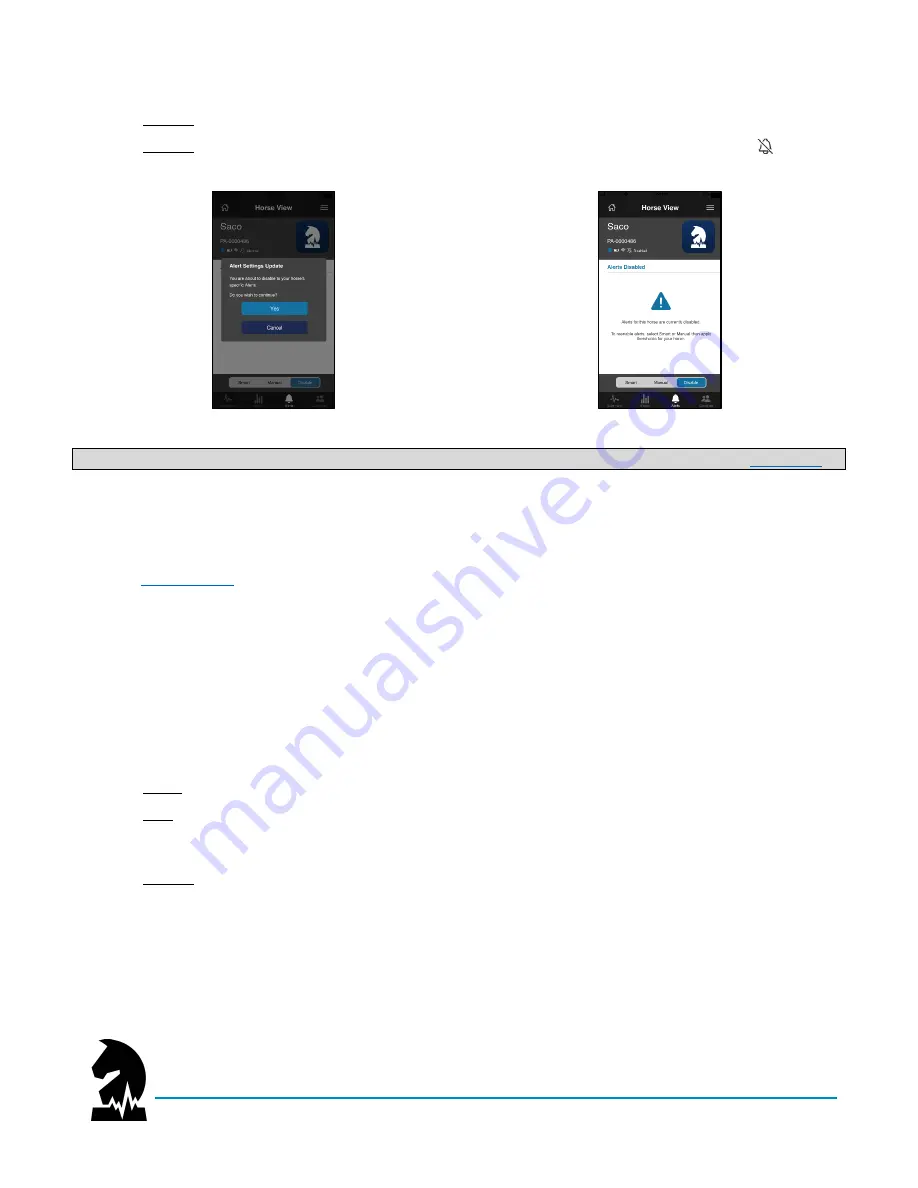
Smart Halter
™
User Guide
Understanding the App
June 2020
Models: NW-1000 and NWC-2000
Page 24 of 38
To disable alerts:
1.
Click on
“Disable” and select “Yes” to disable all previously enabled alerts (smart or manual).
2.
Confirm
alerts are enabled by the term “Disabled” in the header along with the disable icon ( ).
1.
2.
NOTE
: The status LED will blink white 3 times every ~10 seconds while alerts are disabled (refer to
).
Acknowledging Alerts
When an alert is issued, two things occur to indicate an alert has been issued and your device is in lockout mode
(refer to
1.
Within the App
:
Your horse’s name on the home screen will turn
red
and their header on the summary
screen will also turn
red
.
2.
On the Device
: The LED will turn solid
red
.
To clear the
red
LED and reset your device, you must acknowledge the alert within 1 hour via the App. If the
alert is not acknowledged within 1 hour, your device will automatically reset itself. You can also reset your device
by pressing the power button for ~1 second. However, this will not clear the alert in the App; you must
acknowledge the alert within the App to clear it.
To acknowledge an alert
(to clear the
red
LED and reset your device):
1.
Select your horse from the home screen whose name appears in
red
.
2.
Click
“
Acknowledge Alert
” to
reset your device and clear the
red
LED.
NOTE
: It may take up to 5 minutes
for the red LED to clear on your device
after you acknowledging the alert depending upon your device’s
connectivity.
3.
Confirm
your horse’s name on the home screen is no longer red.





























