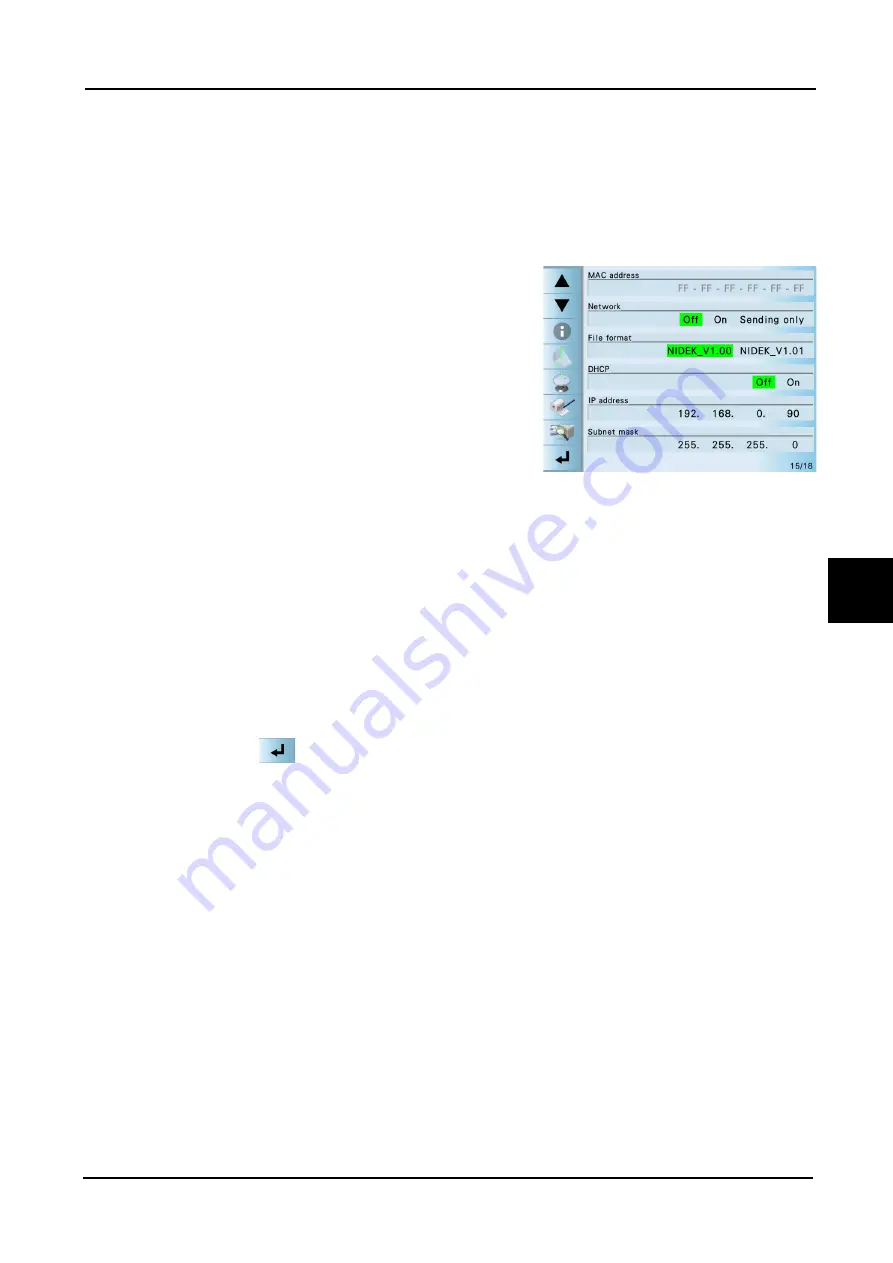
91
LAN COMMUNICATION
:
Confirmation and Setting of Receiver Computer
MLM26*RTZ002F
6
6.3.4
Setting the device transmission
Set the network parameters of the device based on the information of "6.3.3. Confirming items neces-
sary for other settings (Page 90)".
1
Turn on the device and enter the parameter
screen.
2
Set the Network parameter to “On” or “Sending only”. When “On” is selected, the system
may become unstable caused by the data received from outside the system. When the
confirmation of DHCP, IP address or other parameters are not required, set the Network
parameter to “Sending only”.
3
Set the File format parameter to “NIDEK_V1.00”.
4
Set the DHCP parameter to “Off”.
For cases where an IP address is automatically assigned, use the DHCP parameter (select
YES). When an IP address is issued, select Off.
5
Select the numeric value field of the IP address parameter to change the settings.
Selecting the field displays the numeric keypad. Input a numeric value and press the return
button .
6
Select the numeric value field of the Subnet mask parameter to change the settings.
Set the Subnet mask in the same manner as IP address parameter.
7
Select the User name parameter.
8
Select the numeric value field of the Default Gateway parameter to change the settings.
Set the Default Gateway in the same manner as IP address parameter.
Summary of Contents for LM-1800P
Page 1: ...INTERFACE MANUAL MLM26 RTZ002F LM 1800P LM 1800PD AUTO LENSMETER...
Page 6: ...2 OUTLINE OF COMMUNICATION Outline of Communication Function MLM26 RTZ002F...
Page 54: ...50 RS 232C Communication and USB Communication Example of Data Output MLM26 RTZ002F...
Page 70: ...66 COMMUNICATION PROCEDURE other than NCP20 Flowchart MLM26 RTZ002F...






























