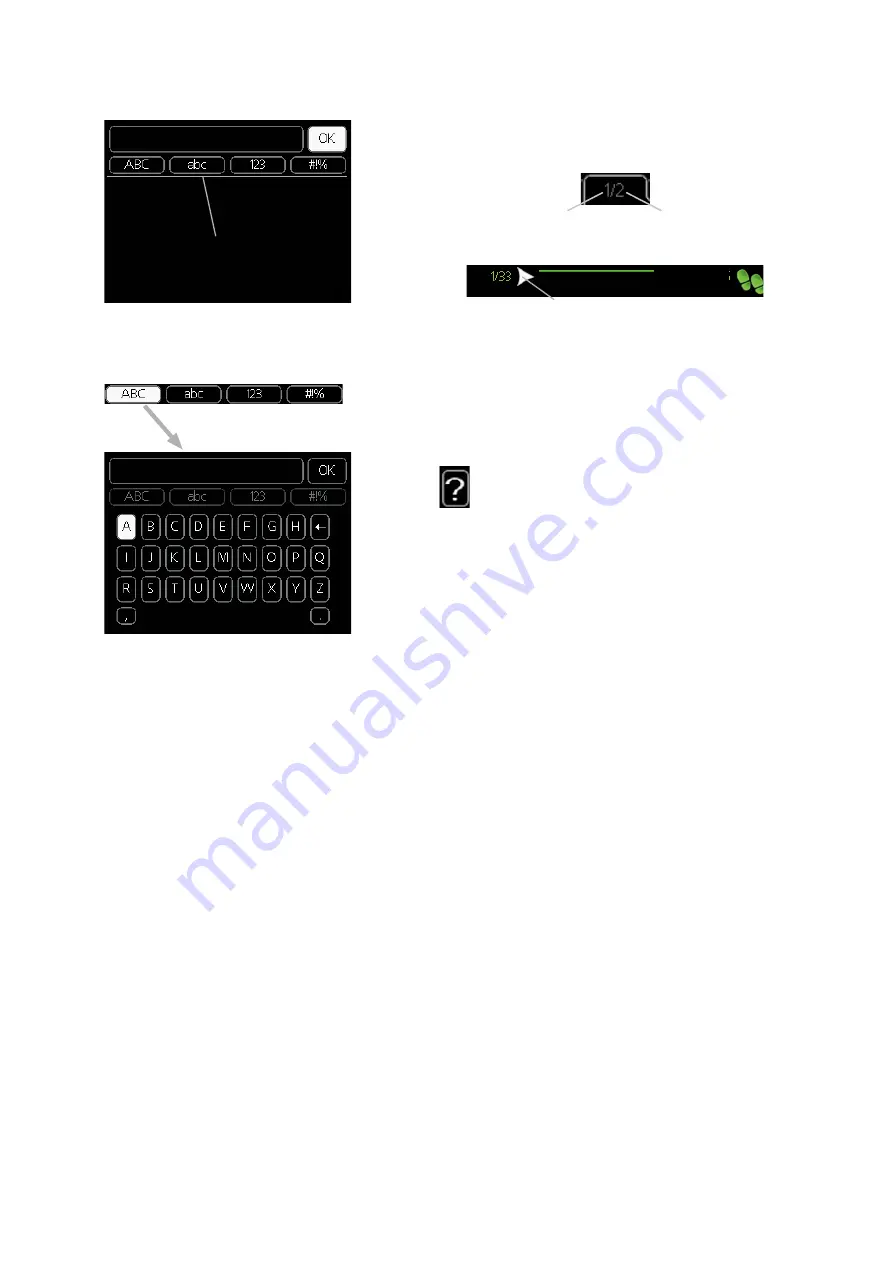
39
NIBE BA-SVM 10-200
Use the virtual keyboard
Scroll through the windows
Help menu
Scroll through the windows in the start guide
In many menus there is a symbol which indi-
cates that extra help is available.
To view the help text:
1. Use the control knob to select the help symbol.
2. Press the OK button.
The help text often consists of several windows that
you can scroll between using the control knob.
In some menus where text may need to be entered,
a virtual keyboard is available.
A menu can consist of several windows. Turn the
control knob to scroll between the windows.
Depending on the menu, you can access different
character sets which you can select using the con-
trol knob. To change character table, press the Back
button. If a menu only has one character set, the de-
fault keyboard is displayed automatically. When you
have finished writing, select “OK” and press the OK
button.
1. Turn the control knob until one of the arrows in
the top left corner (at the page number) has been
selected.
2. Press the OK button to skip between the steps
in the start guide.
Current menu window Number of windows in the menu
D
ifferent keyboards
language
4
.
6
A
rrows to scroll through window in start guide
Section 8 |
Control - Introduction
Summary of Contents for BA-SVM 10-200 Series
Page 2: ......
Page 86: ...86 NIBE BA SVM 10 200 ...
Page 87: ......
Page 88: ...NIBE Group Hannabadsvägen 5 285 32 Markaryd Sweden www nibe eu ...
















































