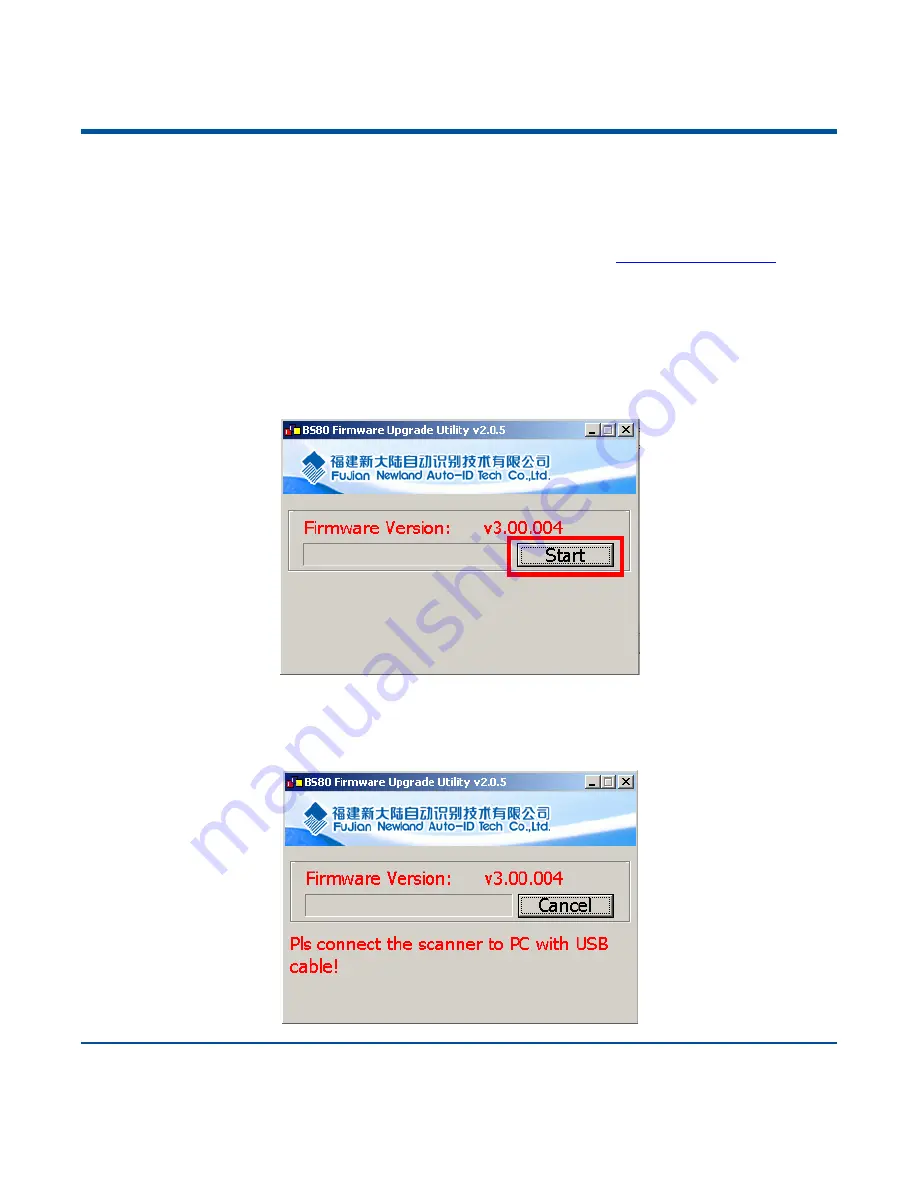
37
Upgrade the Firmware
Step 1: Contact the technical support to get the BS80 Firmware Upgrade Utility and the latest firmware.
Step 2: Download CDC-Virtual COM Driver from the Newland website at
Install it
on PC by following the on-screen instructions. (Skip this step if it is already installed on your PC.) Make
sure that the driver is properly installed. You cannot upgrade the firmware without it.
Step 3: Turn on the scanner. Hold down the Function button and the Delete/Reset button on the scanner
at the same time until the green Good Read LED lights up.
Step 4: Run the BS80Update program. Then click
“Start”.
Step 5: Connect the scanner to your PC with the USB cable. Then the update begins. The red and blue
Function LEDs flash alternately during the updating process.
Summary of Contents for NLS-BS80
Page 1: ...NLS BS80 Pocket Bluetooth Barcode Scanner User Guide...
Page 16: ......
Page 46: ...30 Romania Russia Slovakia Spain Sweden Switzerland Turkey_F Turkey_Q UK Japan...
Page 52: ...36 6ms 7ms 8ms 9ms 10ms 11ms 12ms 13ms 14ms 15ms...
Page 54: ...38 Step 6 Wait for the Firmware upgraded window to pop up and click OK to exit the program...
Page 243: ...227 Digit Barcodes 1D Scanner 0 9 0 1 2 3 4 5 6 7 8 9...
Page 244: ...228 A F A B C D E F...
Page 245: ...229 Digit Barcodes 2D Scanner 0 9 0 5 1 6 2 7 3 8 4 9...
Page 246: ...230 A F A B C D E F...
Page 247: ...231 Digit Barcodes 0 9 0 5 1 6 2 7 3 8 4 9...
Page 248: ...232 A F A B C D E F...
Page 251: ...235 Save Cancel Barcodes Save Cancel Delete the Last Digit Delete All Digits...






























