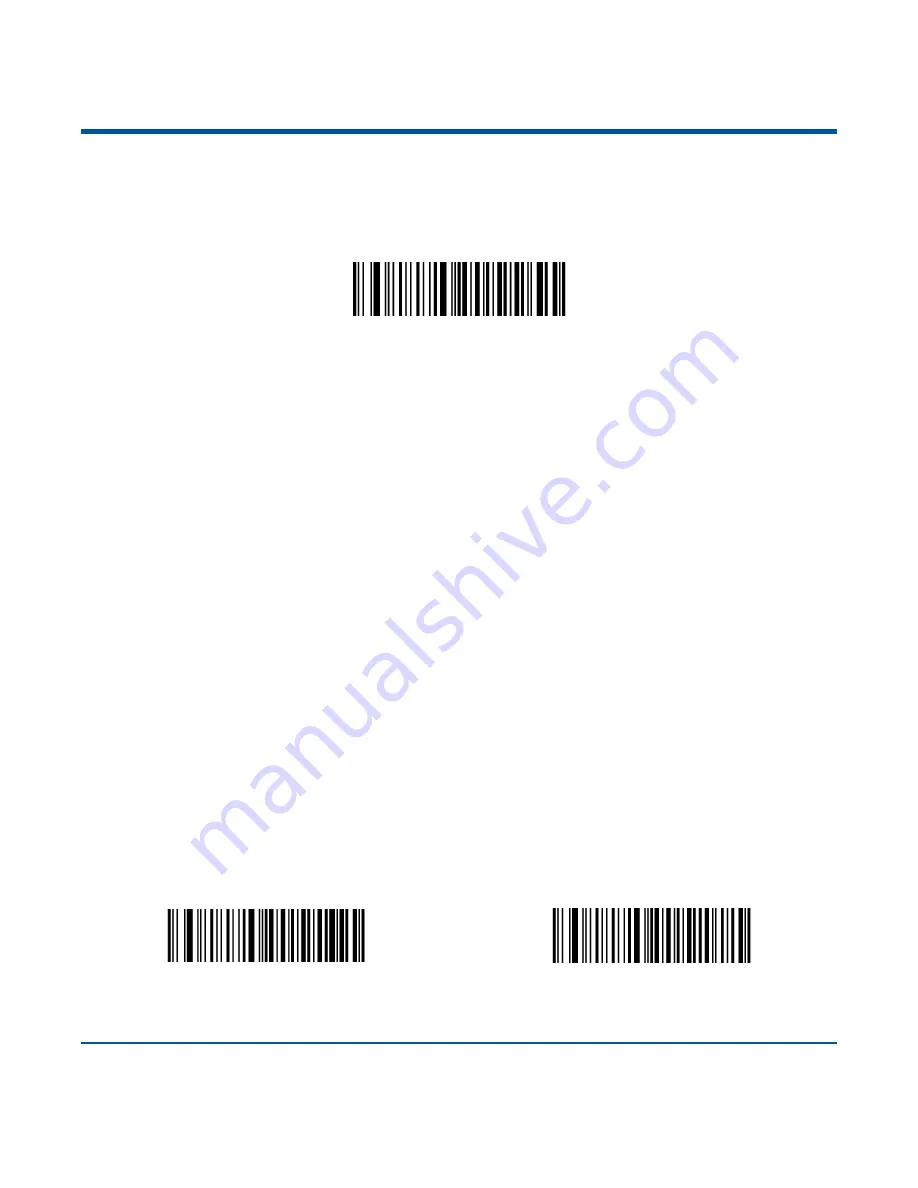
201
Enable/Disable Data Formatter
When Data Formatter is disabled, the data format you have enabled becomes invalid.
** Disable Data Formatter
You may wish to require the data to conform to a data format you have created. The following settings
can be applied to your data format:
Enable Data Formatter, Required, Keep Prefix/Suffix:
Scanned data that meets your data format
requirements is modified accordingly and gets outputted along with prefixes and suffixes (if prefix and
suffix are enabled). Any data that does not match your data format requirements generates an error beep
(if Non-Match Error Beep is turned ON) and the data in that barcode is not transmitted.
Enable Data Formatter, Required, Drop Prefix/Suffix:
Scanned data that meets your data format
requirements is modified accordingly and gets outputted without prefixes and suffixes (even if prefix and
suffix are enabled). Any data that does not match your data format requirements generates an error beep
(if Non-Match Error Beep is turned ON) and the data in that barcode is not transmitted.
Enable Data Formatter, Not Required, Keep Prefix/Suffix:
Scanned data that meets your data format
requirements is modified accordingly and gets outputted along with prefixes and suffixes (if prefix and
suffix are enabled). Barcode data that does not match your data format requirements is transmitted as
read along with prefixes and suffixes (if prefix and suffix are enabled).
Enable Data Formatter, Not Required, Drop Prefix/Suffix:
Scanned data that meets your data format
requirements is modified accordingly and gets outputted without prefixes and suffixes (even if prefix and
suffix are enabled). Barcode data that does not match your data format requirements is transmitted as
read along with prefixes and suffixes (if prefix and suffix are enabled).
Enable Data Formatter, Required, Keep Prefix/Suffix
Enable Data Formatter, Required, Drop Prefix/Suffix
Summary of Contents for NLS-BS80
Page 1: ...NLS BS80 Pocket Bluetooth Barcode Scanner User Guide...
Page 16: ......
Page 46: ...30 Romania Russia Slovakia Spain Sweden Switzerland Turkey_F Turkey_Q UK Japan...
Page 52: ...36 6ms 7ms 8ms 9ms 10ms 11ms 12ms 13ms 14ms 15ms...
Page 54: ...38 Step 6 Wait for the Firmware upgraded window to pop up and click OK to exit the program...
Page 243: ...227 Digit Barcodes 1D Scanner 0 9 0 1 2 3 4 5 6 7 8 9...
Page 244: ...228 A F A B C D E F...
Page 245: ...229 Digit Barcodes 2D Scanner 0 9 0 5 1 6 2 7 3 8 4 9...
Page 246: ...230 A F A B C D E F...
Page 247: ...231 Digit Barcodes 0 9 0 5 1 6 2 7 3 8 4 9...
Page 248: ...232 A F A B C D E F...
Page 251: ...235 Save Cancel Barcodes Save Cancel Delete the Last Digit Delete All Digits...
















































