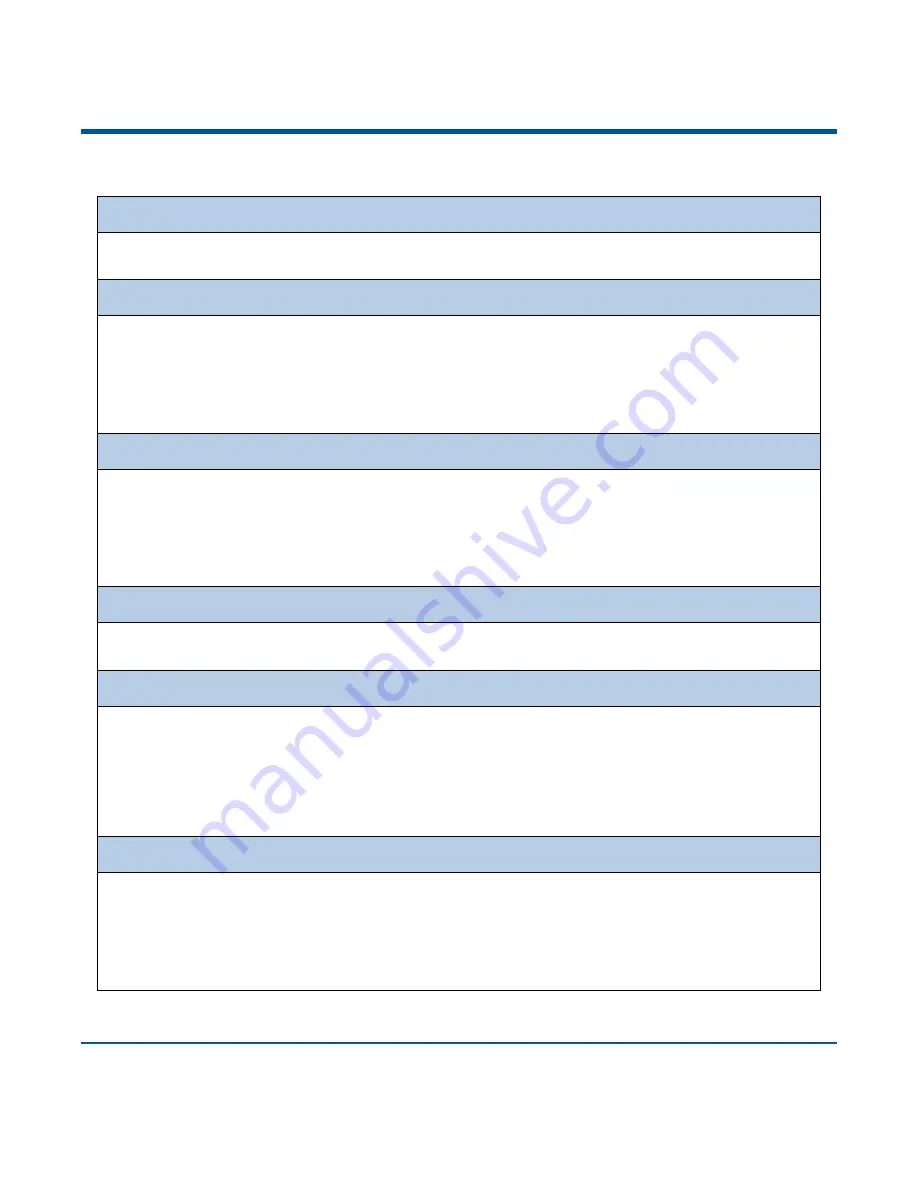
5
Button Functions
Scan/Power Button
*
Press the button to scan barcode.
*
Hold down the button for 3 seconds to power the scanner on.
Delete/Reset Button
*
Press the button to remove the corresponding data from the flash memory in one of the following
conditions before scanning the barcode to be deleted: (i) Bluetooth mode enabled but no Bluetooth
connection established; (ii) Bluetooth mode & Batch Transmission enabled; (iii) USB mode enabled
but no USB cable connection made; or (iv) USB mode & Batch Transmission enabled.
*
Hold down the button for 7 seconds to reset it.
Function Button
*
Press the button to turn on or off the HID keyboard of the connected iOS device in the Bluetooth
mode.
*
Hold down the button for 3s to start data transmission in either of the following conditions: (i)
Bluetooth mode & Batch Transmission enabled; or (ii) USB mode enabled and the scanner
connected to PC via USB cable.
Scan/Power Function Button
*
Hold down the two buttons at the same time for 3 seconds to toggle between the Bluetooth mode and
USB mode.
Delete/Reset Function Button
*
Press the two buttons at the same time to unpair the paired Bluetooth device from the scanner in
Bluetooth mode and to make the scanner discoverable by other Bluetooth device.
*
Hold down the two buttons at the same time until the green Good Read LED lights up to enable the
scanner to enter the update status.
Note: If the update fails or you accidentally enter the update status, you need to hold down the Delete/Reset button for
7s to reset the scanner.
Scan/Power Delete/Reset Button
*
Press the two buttons at the same time to check the battery level with the Charging/Battery LED.
*
Hold down the two buttons at the same time for 3s to delete all stored data in the flash memory in
either of the conditions: (i) Bluetooth mode enabled, Bluetooth connection established, and Batch
Transmission & Require Data Transmission Confirmation enabled; or (ii) USB mode enabled, the
scanner connected to PC via USB cable and Require Data Transmission Confirmation enabled.
Summary of Contents for NLS-BS80
Page 1: ...NLS BS80 Pocket Bluetooth Barcode Scanner User Guide...
Page 16: ......
Page 46: ...30 Romania Russia Slovakia Spain Sweden Switzerland Turkey_F Turkey_Q UK Japan...
Page 52: ...36 6ms 7ms 8ms 9ms 10ms 11ms 12ms 13ms 14ms 15ms...
Page 54: ...38 Step 6 Wait for the Firmware upgraded window to pop up and click OK to exit the program...
Page 243: ...227 Digit Barcodes 1D Scanner 0 9 0 1 2 3 4 5 6 7 8 9...
Page 244: ...228 A F A B C D E F...
Page 245: ...229 Digit Barcodes 2D Scanner 0 9 0 5 1 6 2 7 3 8 4 9...
Page 246: ...230 A F A B C D E F...
Page 247: ...231 Digit Barcodes 0 9 0 5 1 6 2 7 3 8 4 9...
Page 248: ...232 A F A B C D E F...
Page 251: ...235 Save Cancel Barcodes Save Cancel Delete the Last Digit Delete All Digits...






























