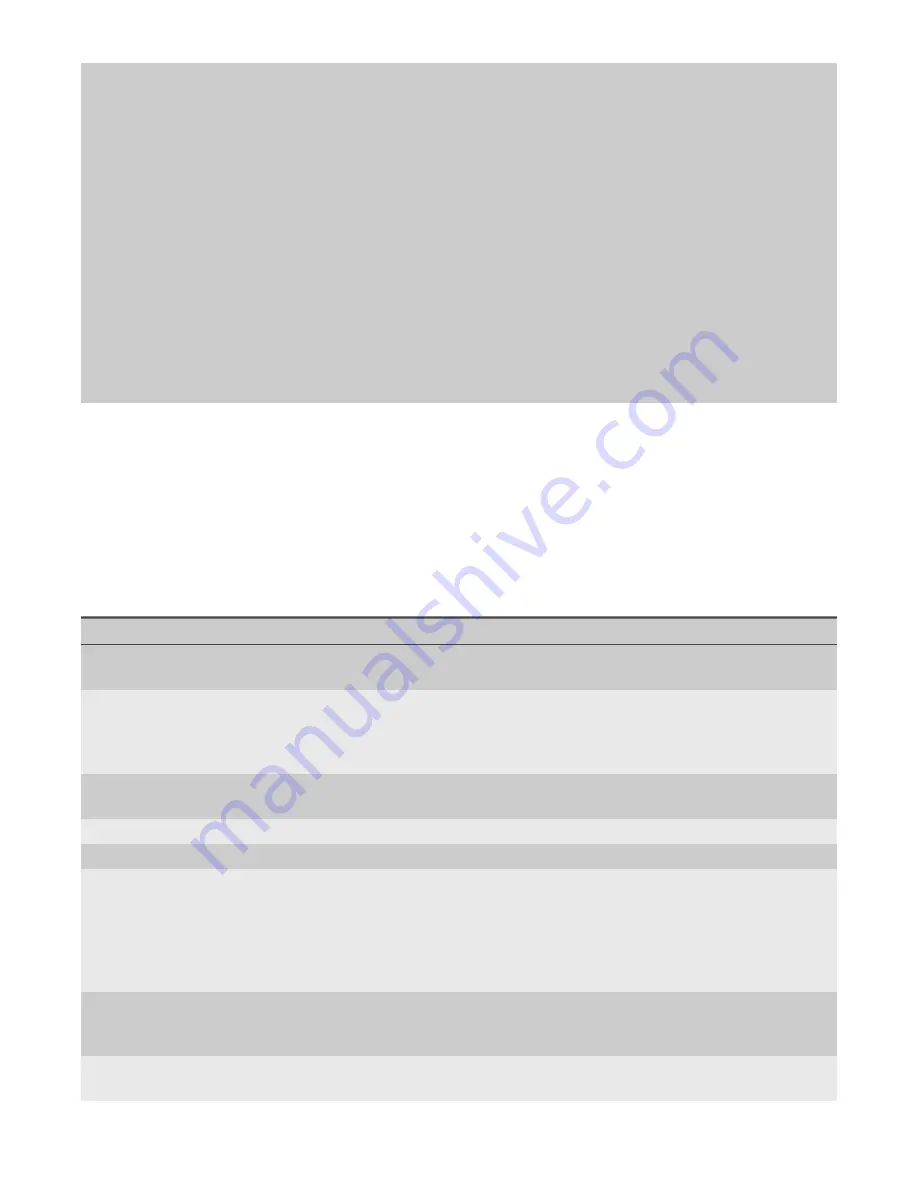
Backups and Restoring | 93
Chapter 17: Backups and Restoring
Configuring a FIX profile
Observer uses profiles to analyze FIX data. Default profiles are in three main categories: pre-trade, trade, and
post-trade. Within each category, there are numerous variants that allow you to focus on a specific trade type,
such as "Pre-trade: Quote Negotiation." You can use the settings described here to edit, create, import, or export
a FIX profile.
Table 8: FIX Settings
This option…
Allow you to do this…
FIX Profile
Lists the name of the current profile. The current profile is the rest of the dialog
window, including the General Settings and the Type/Message.
Edit
Use this button to rename, add a new, or delete a profile. If you have numerous
GigaStor probes where you want to use the same FIX analysis options, modify or
create the profiles on one system, export them, and import them into the other
GigaStor probes.
Import
Use this button to import FIX profiles that was created and exported from
another Observer analyzer.
Export
Use this button to export a FIX profile.
General Settings
Maximum tracked
requests
Lists the maximum number of requests to be tracked during the time frame
selected in the Detail Chart. The default is 1000 requests. Typically, 1000 requests
should be sufficient to provide the information you seek. If it is not, you may
increase or decrease it. By increasing the amount of requests, the amount of
system resources needed to analyze the requests is also increased, which means
the analysis will take longer to complete.
Ignore duplicate
requests
If selected, duplicate requests are ignored. This is the default setting. If
unchecked, duplicate requests may be present in the analysis and reduces the
number of unique requests in the tracked requests.
Maximum displayed
results
Defines the maximum number of results to display in the GigaStor Control Panel
for the fastest or slowest responses.
















































