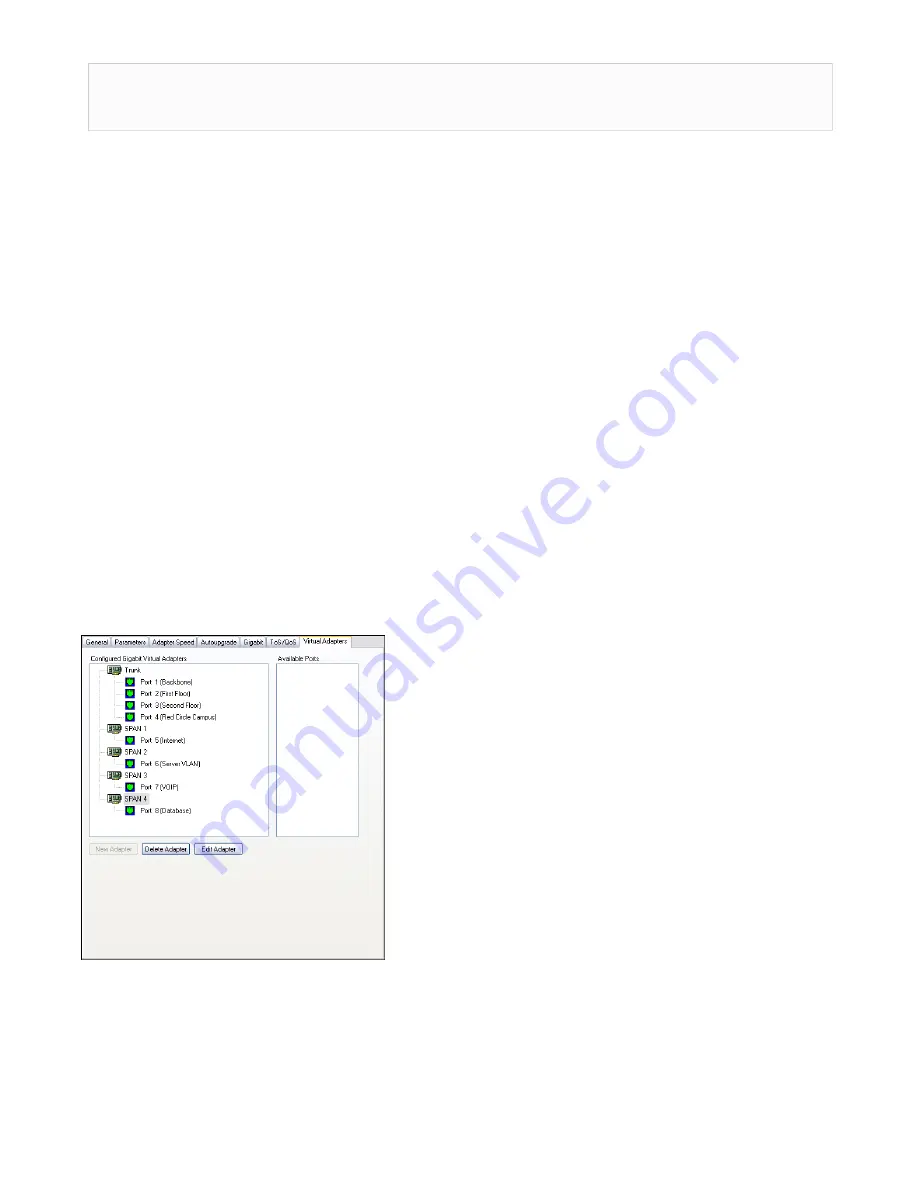
78 | GigaStor™ (pub. 25.Apr.2014)
Note:
When allocating memory for a probe instance with the Gen2 10 Gigabit Ethernet adapter as the chosen
adapter, at least 80 MB of memory must be allocated to both the capture buffer and statistics queue buffers.
Failure to do so will result in the inability to capture data.
To define a subset of Gen2 ports as a single virtual adapter,
1. Right-click the Gen2-equipped probe from Observer’s probe list and choose Probe or Device Properties from
the menu. You can tell the probe is a GigaStor probe because (Gigabit) appears after the probe name.
2. Click the
Virtual Adapters tab
and click Edit Adapter. By default all of the ports are assigned to the adapter.
3. Select the ports to remove and click Remove. This places them in the Available Ports list.
4. Change the name of the adapter to something meaningful to you and click
OK
.
5. Click New Adapter. The Assign Ports to Virtual Adapter window opens.
6. Type a name in the Adapter Name box.
7. Select the ports you want to assign to this virtual adapter from the Available Ports list and click
OK
.
8. Select the port and click Edit Port. Type a useful description and click
OK
. This description appears in the
GigaStor Control Panel in Observer.
9. Hardware acceleration for your virtual adapter is enabled by default. Generally, there is no reason to disable
this option. You may choose when hardware acceleration is used by setting a schedule or by forcing the
capture to skip duplicate packets. You may use hardware acceleration for up to four virtual adapters.
10. Repeat
through
until you have created all of your virtual adapters and given descriptions to
your ports. The adapters appear in the list of adapters presented when you create a probe instance. This
allows you to bind the probe instance to a virtual adapter.
shows the example of the trunk with four ports assigned to it and four more adapters
each with its own port.
Figure 19: Virtual Adapters tab
For each virtual adapter you must create an active probe instance and bind the virtual adapter to that probe
instance. By default, new virtual adapters are not bound to any probe instance, so no data is collected on
those ports until assigned to a probe instance.
11. Right-click the GigaStor probe and choose Administer Selected Probe from the menu. Log in to the probe.
12. Click the GigaStor
Instances tab
along the bottom.






























