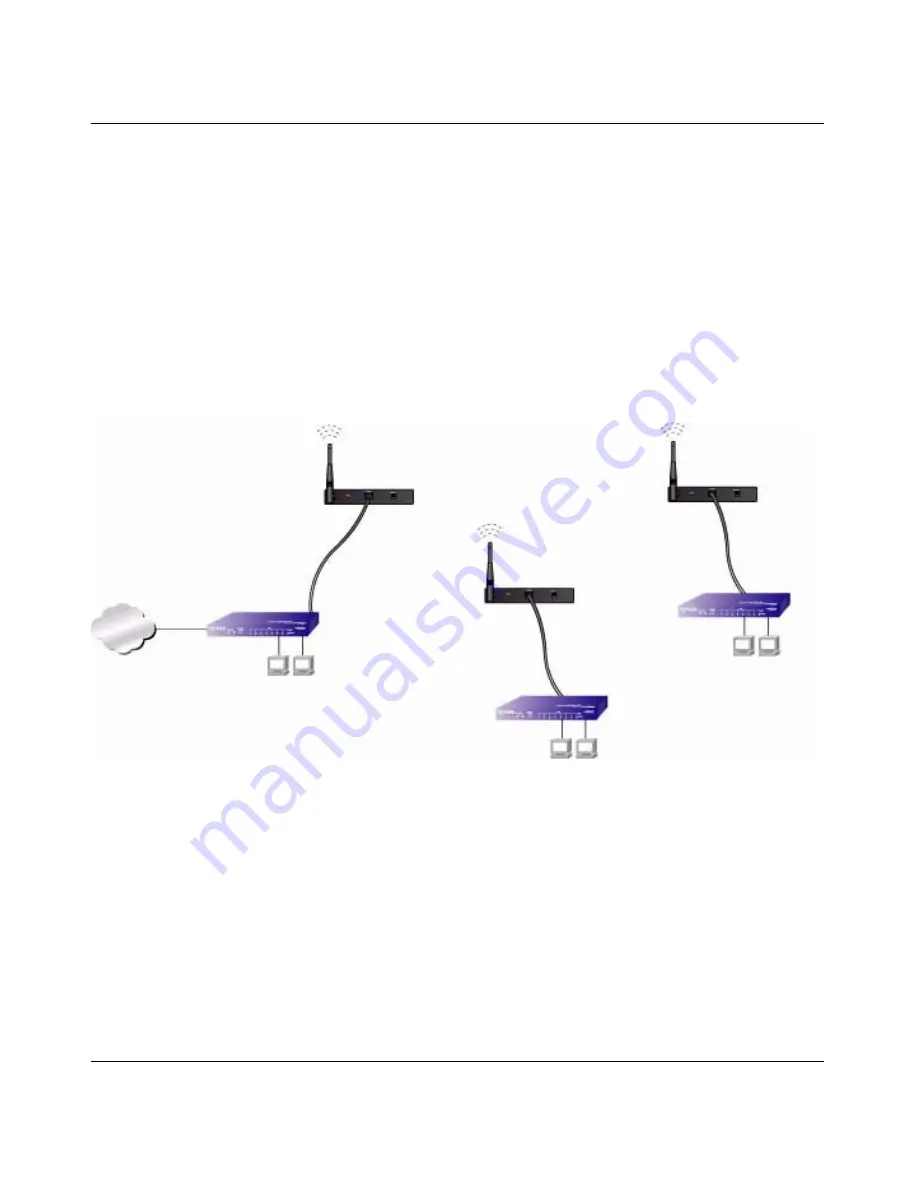
Reference Manual for the NETGEAR ProSafe 802.11g Wireless Access Point WG102
5-9
v1.0, November 2005
Multi-Point Bridge Configuration
Set up a Multi-Point Bridge only if this WG102 is the “master” for a group of bridge-mode
wireless stations. Then all traffic is sent to this “master,” rather than to the other access points. In
addition, you can enable client associations with this WG102.
•
You must enter the MAC addresses of the other access points in the fields provided.
•
The other bridge-mode wireless stations must be set to Point-to-Point Bridge mode, using the
MAC address of this WG102 as the Remote MAC Address.
•
Use WEP to protect this traffic.
The figure below shows an example of a Multi-Point Bridge mode configuration.
Follow the steps below to set up the Multi-Point Bridge configuration.
1. Configure the Operating Mode of the WG102 Access Points.
•
Because it is in the central location, configure WG102 (AP 1) on LAN Segment 1 in
Point-to-Multi-Point Bridge mode. The MAC addresses of AP2 and AP3 are required in
AP1.
•
Configure WG102 (AP 2) on LAN Segment 2 in Point-to-Point Bridge mode with the
Remote MAC Address of AP1.
Figure 5-8
AP 1
AP 2
Router
Internet
Hub or Switch
192.168.0.1
PCs
PCs
AP 3
“Master AP”
PC’s
LAN Segment 1
LAN Segment 2
LAN Segment 3
Hub or Switch
Point-to-
Multi-Point
Bridge mode
Point-to-Point
Bridge Mode
Point-to-Point
Bridge Mode


























