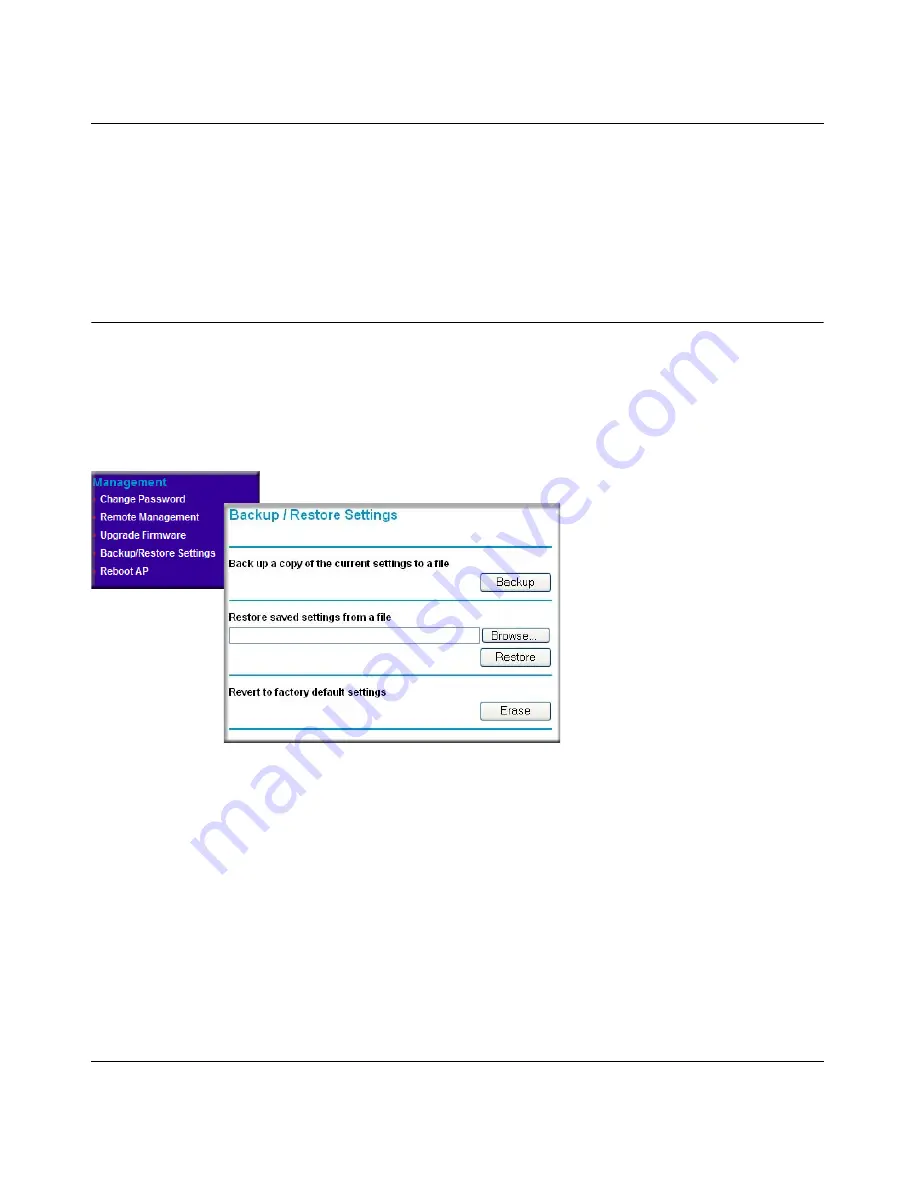
Reference Manual for the NETGEAR ProSafe 802.11g Wireless Access Point WG102
4-7
v1.0, November 2005
5. Click Upload.
When the upload completes, your wireless access point automatically restarts. The upgrade
process typically takes about one minute.
In some cases, you may need to reconfigure the wireless access point after upgrading.
Configuration File Management
The WG102 Access Point settings are stored in the wireless access point in a configuration file.
This file can be saved (backed up) to a computer, retrieved (restored) from a computer, or cleared
to factory default settings.
From the main menu, click Backup/Restore Settings to go to the menu shown below.
The three options displayed are described in the following sections.
Backing up and Restoring the Configuration
To save your settings, click Backup. Your browser extracts the configuration file from the wireless
access point and prompts you for a location on your computer to store the file. You can give the
file a meaningful name at this time, such as
WG102.cfg
.
To restore your settings from a saved configuration file, enter the full path to the file on your
computer or click the Browse button to locate the file. When you have located it, click the Restore
button to upload the file. After completing the upload, the WG102 reboots automatically.
Figure 4-5






























