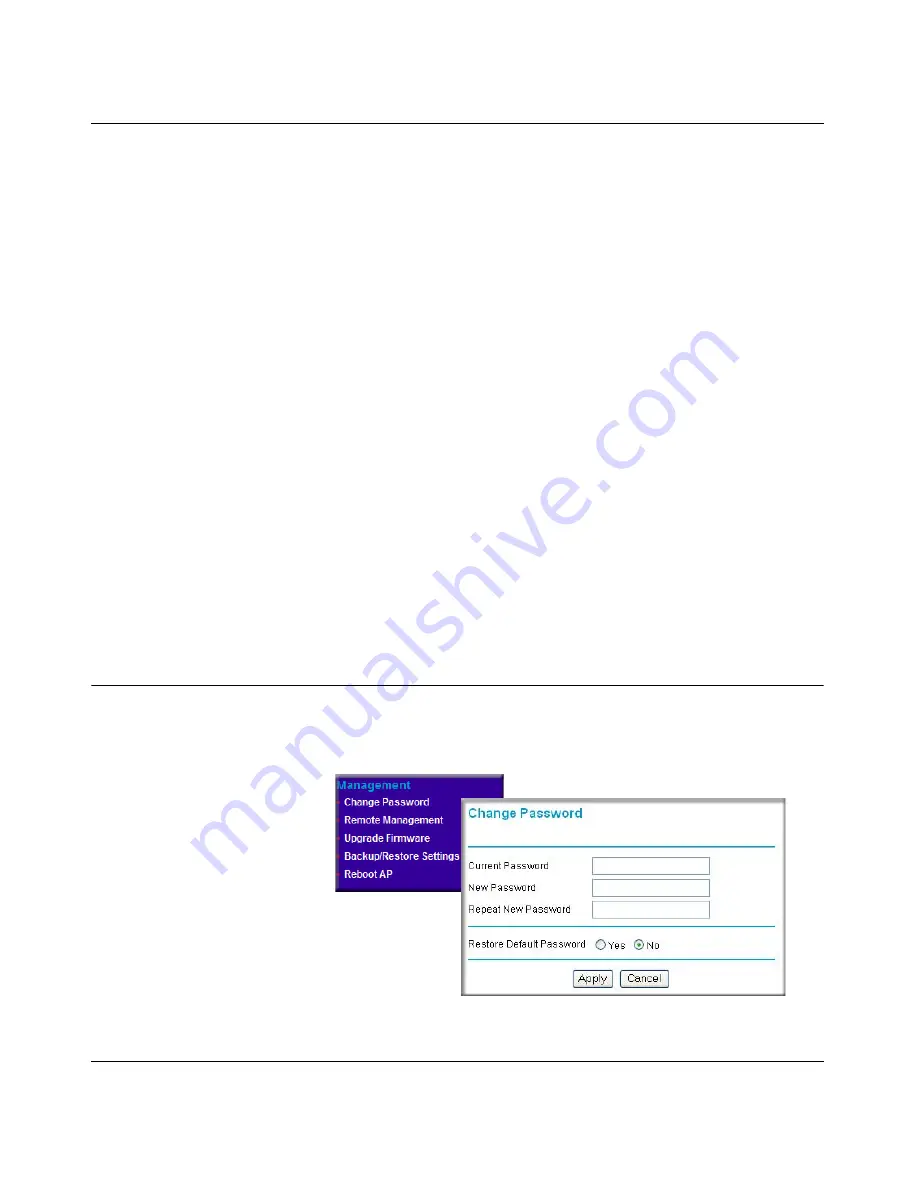
Reference Manual for the NETGEAR ProSafe 802.11g Wireless Access Point WG102
4-8
v1.0, November 2005
Erasing the Configuration
You can erase the wireless access point configurations, and return to the factory default settings.
After erasing, the wireless access point’s password will be
password
, the SSID will be
NETGEAR, the DHCP client will be disabled, the default LAN IP address will be 192.168.0.229,
and the access point name is reset to the name printed on the label on the bottom of the unit.
Using the Reset Button to Restore Factory Default Settings
If you do not know the login password, or IP address, you can still restore the factory default
configuration settings with the Reset button. This button is on the rear panel of the wireless access
point (see
“Rear Panel” on page 2-7
). The reset button has two functions:
•
Reboot.
When pressed and released, the Wireless Access Point reboots (restart).
•
Reset to Factory Defaults.
When pressed and held down, it clears all data and restores all
settings to the factory default values.
To clear all data and restore the factory default values:
1. Hold the Reset Button until the LEDs blink twice, usually more than five seconds.
2. Release the Reset Button.
The factory default configuration has now been restored, and the WG102 is ready for use.
Changing the Administrator Password
The default password is
password
. Change this password to a more secure password. You cannot
change the administrator login name.
From the WG102 main menu,
click Change Password to go to
the menu shown below.
To change the password, first
enter the old password, and
then enter the new password
twice. Click
Apply
to save your
change.
Figure 4-6






























