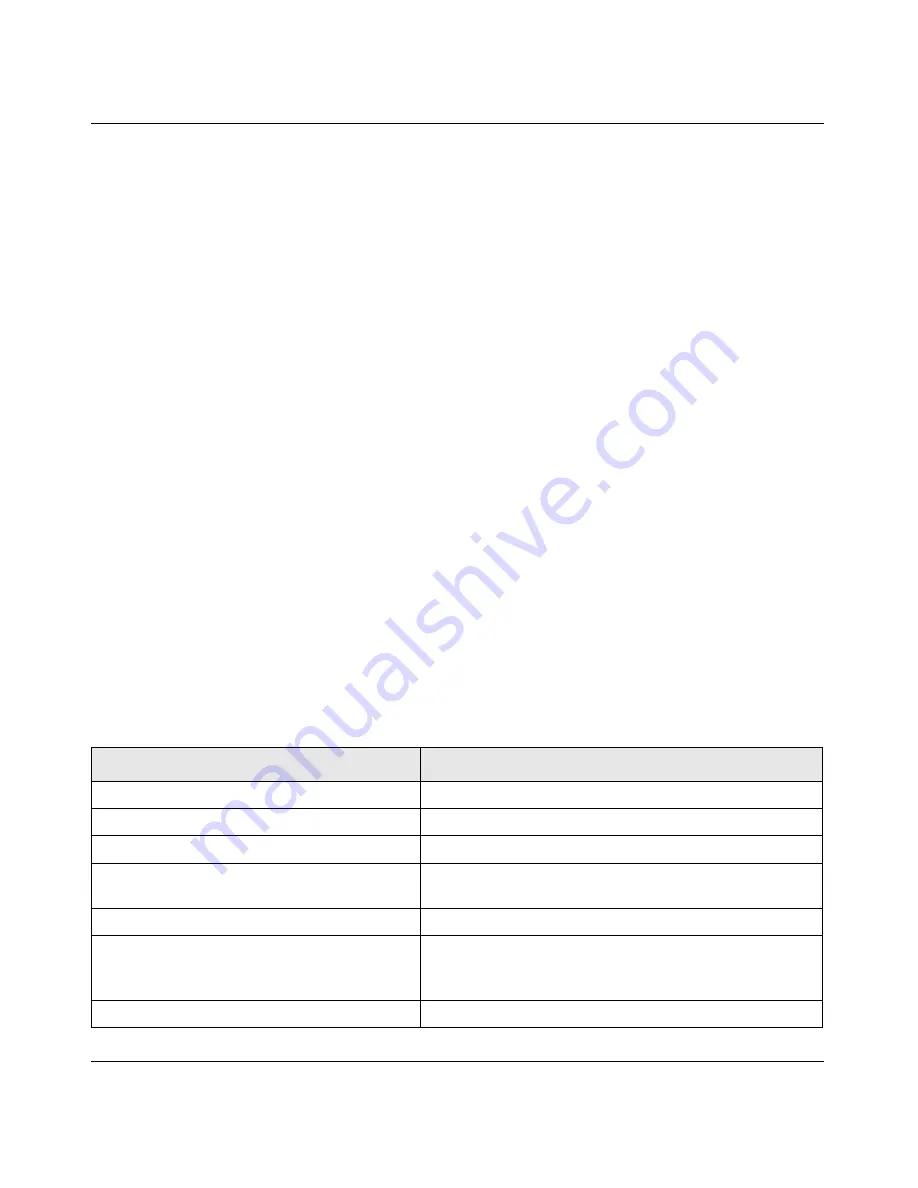
Reference Manual for the NETGEAR ProSafe 802.11g Wireless Access Point WG102
3-2
v1.0, November 2005
For best results, place your wireless access point:
•
Near the center of the area in which your PCs will operate.
•
In an elevated location such as a high shelf where the wirelessly connected PCs have line-of-
sight access (even if through walls).
•
Away from sources of interference, such as PCs, microwaves, and 2.4 GHz cordless phones.
•
Away from large metal surfaces.
•
Putting the antenna in a vertical position provides best side-to-side coverage. Putting the
antenna in a horizontal position provides best up-and-down coverage.
•
If using multiple access points, it is better if adjacent access points use different radio
frequency Channels to reduce interference. The recommended Channel spacing between
adjacent access points is five Channels (for example, use Channels 1 and 6, or 6 and 11).
The time it takes to establish a wireless connection can vary depending on both your security
settings, and placement.
Cabling Requirements
The WG102 Access Point connects to your LAN via twisted-pair Category 5 Ethernet cable with
RJ-45 connectors.
Default Factory Settings
When you first receive your WG102, the default factory settings are set as shown below. You can
restore these defaults with the Reset button on the rear panel — see
“Rear Panel” on page 2-7
.
Feature
Factory Default Settings
User Name (case sensitive)
admin
Password (case sensitive)
password
Operating Mode
Access Point
Access Point Name
netgearxxxxxx where xxxxxx are the last six digits of the
wireless access point's MAC address
Built-in DHCP client
DHCP client disabled, it uses the default IP address
IP Configuration
IP Address: 192.168.0.229
Subnet Mask: 255.255.255.0
Gateway: 0.0.0.0
Network Name (SSID)
NETGEAR-0






























