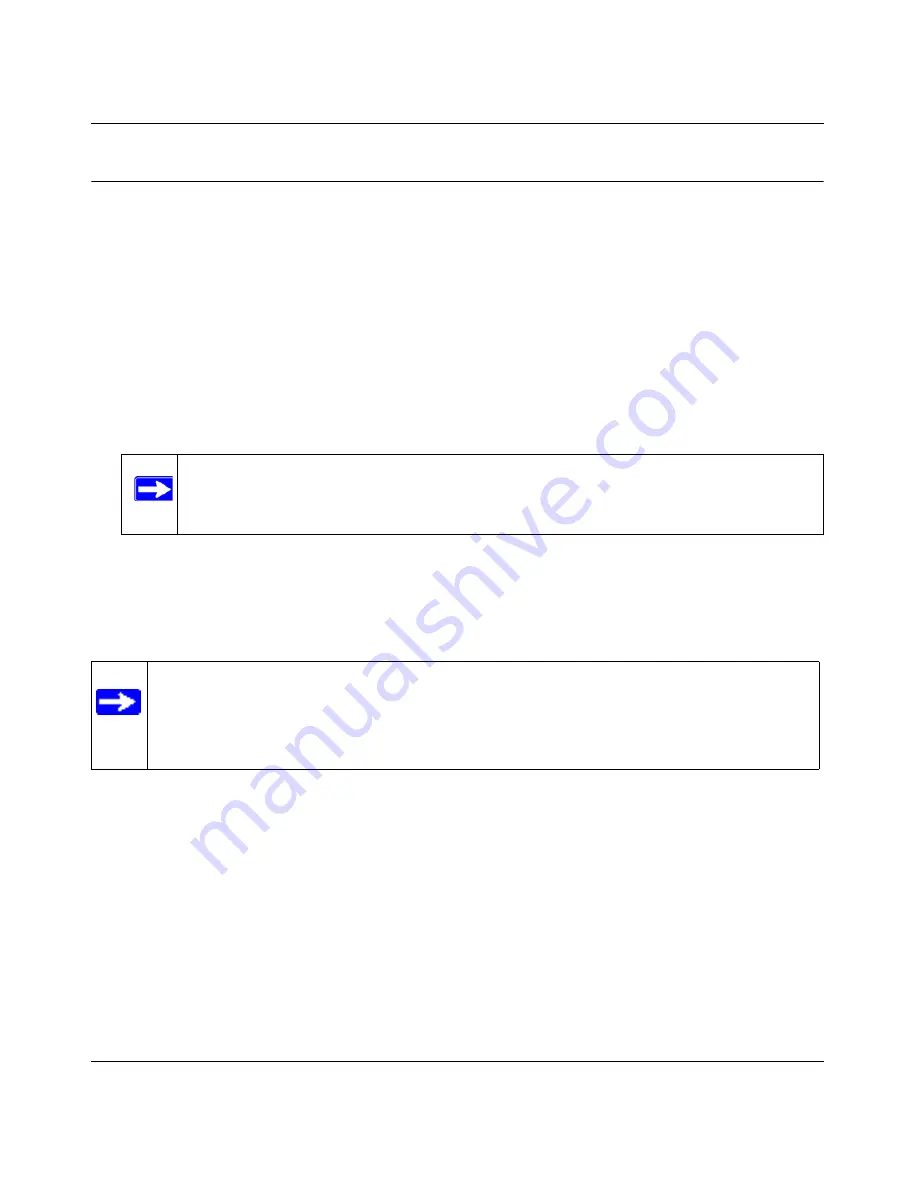
Reference Manual for the NETGEAR ProSafe 802.11g Wireless Access Point WG102
3-19
v1.0, November 2005
Setting up and Testing Basic Wireless Connectivity
Follow the instructions below to set up and test basic wireless connectivity. After this is done, then
you can set up wireless security settings appropriate to your needs.
1. Connect to the WG102.
In address field of your Web browser, enter the default LAN address of
http://192.168.0.229
.
Log in with the user name of
admin
and default password of
password
, or using the LAN
address and password that you set up.
2. Click the Wireless Settings link in the main menu of the WG102.
The default SSID is NETGEAR-0.
3. Select the Country/Region in which the wireless interface will operate.
4. For now, do not make other changes
5. Click
Apply
to save your changes.
6. Configure and test your PCs for wireless connectivity.
Set up the wireless adapters of your PCs so that they all have the same SSID and channel that
you configured in the WG102. Check that they have a wireless link and are able to obtain an IP
address by DHCP from the WG102.
Now that your PCs can connect to the WG102, you can configure the wireless security.
Note:
The SSID of any wireless access adapters must match the SSID you configure
in the NETGEAR WG102 ProSafe 802.11g Wireless Access Point. If they do
not match, you will not get a wireless connection to the WG102.
Note:
If you are configuring the WG102 from a wireless computer and you change the
SSID, channel, or security settings, you will lose your wireless connection when you
click Apply. You must then change the wireless settings of your computer to match the
new settings.






























