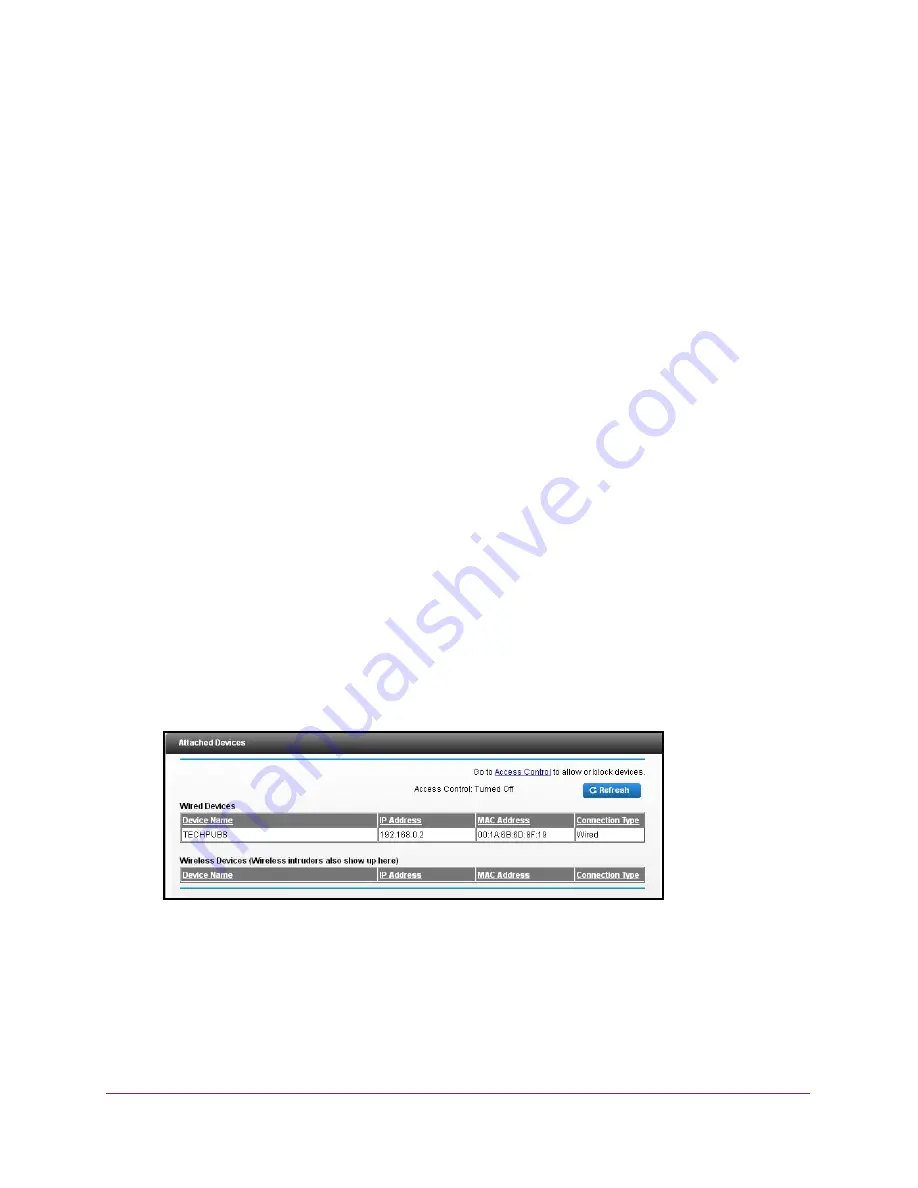
Specify Network Settings
87
Dual Band Wireless VDSL2 + Ethernet Gateway
For example, if your Dynamic DNS service provider is DynDNS.org, select
www.DynDNS.org
.
8.
In the
Host Name
field, type the host name (or domain name) that your Dynamic DNS
service provider gave you.
9.
In the
User Name
field, type the user name for your Dynamic DNS account.
This name is the name that you use to log in to your account, not your host name.
10.
In the
Password
field, type the password (or key) for your Dynamic DNS account.
11.
Click the
Apply
button.
Your configuration is saved.
View Devices Currently on the Network
You can view all computers or devices that are currently connected to your network.
To view devices on the network:
1.
Launch a web browser from a computer or wireless device that is connected to the
network.
2.
Type
http://www.routerlogin.net
or
www.routerlogin.com
.
A login screen displays.
3.
Enter the gateway user name and password.
The user name is
admin
. The default password is
password
. The user name and
password are case-sensitive.
The BASIC Home screen displays.
4.
Select
Attached Devices
.
The Wired Devices section lists devices that are connected to the gateway with Ethernet
cables. The Wireless Devices section lists devices that are connected to the wireless
network.
The following information is displayed:
•
Device Name
. If the device name is known, it is shown here.






























