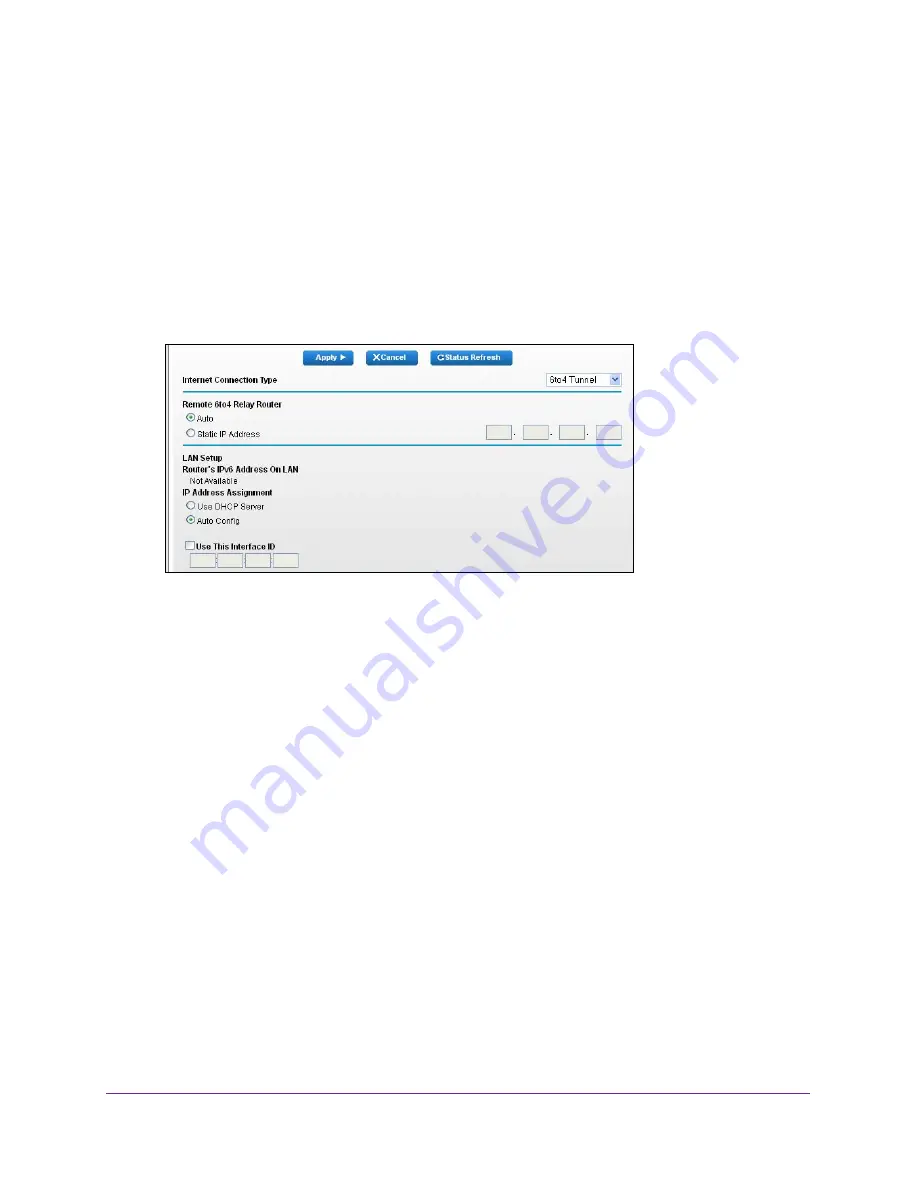
Internet Setup
25
Dual Band Wireless VDSL2 + Ethernet Gateway
3.
Enter the gateway user name and password.
The user name is
admin
. The default password is
password
. The user name and
password are case-sensitive.
The BASIC Home screen displays.
4.
Select
Advanced > Advanced Setup > IPv6
.
The IPv6 screen displays.
5.
In the
Internet Connection Type
list, select
6to4 Tunnel
.
The screen adjusts:
The gateway automatically detects the information in the Router’s IPv6 Address on LAN
field. This field shows the IPv6 address that is acquired for the gateway’s LAN interface.
The number after the slash (/) is the length of the prefix, which is also indicated by the
underline (_) under the IPv6 address. If no address is acquired, the field displays Not
Available.
6.
Select a Remote 6to4 Relay Router radio button:
•
Auto
. Your gateway uses any remote relay gateway that is available on the Internet.
This is the default setting.
•
Static IP Address
. Enter the static IPv4 address of the remote relay gateway. Your
IPv6 ISP usually provides this address.
7.
Select an IP Address Assignment radio button.
•
Use DHCP Server
. This method passes more information to LAN devices, but some
IPv6 systems might not support the DHCv6 client function.
•
Auto Config
. This is the default setting.
This setting specifies how the gateway assigns IPv6 addresses to the devices on your
home network (the LAN).
8.
(Optional) Select the
Use This Interface ID
check box and specify the interface ID that you
want to be used for the IPv6 address of the gateway’s LAN interface.
If you do not specify an ID here, the gateway generates one automatically from its MAC
address.






























