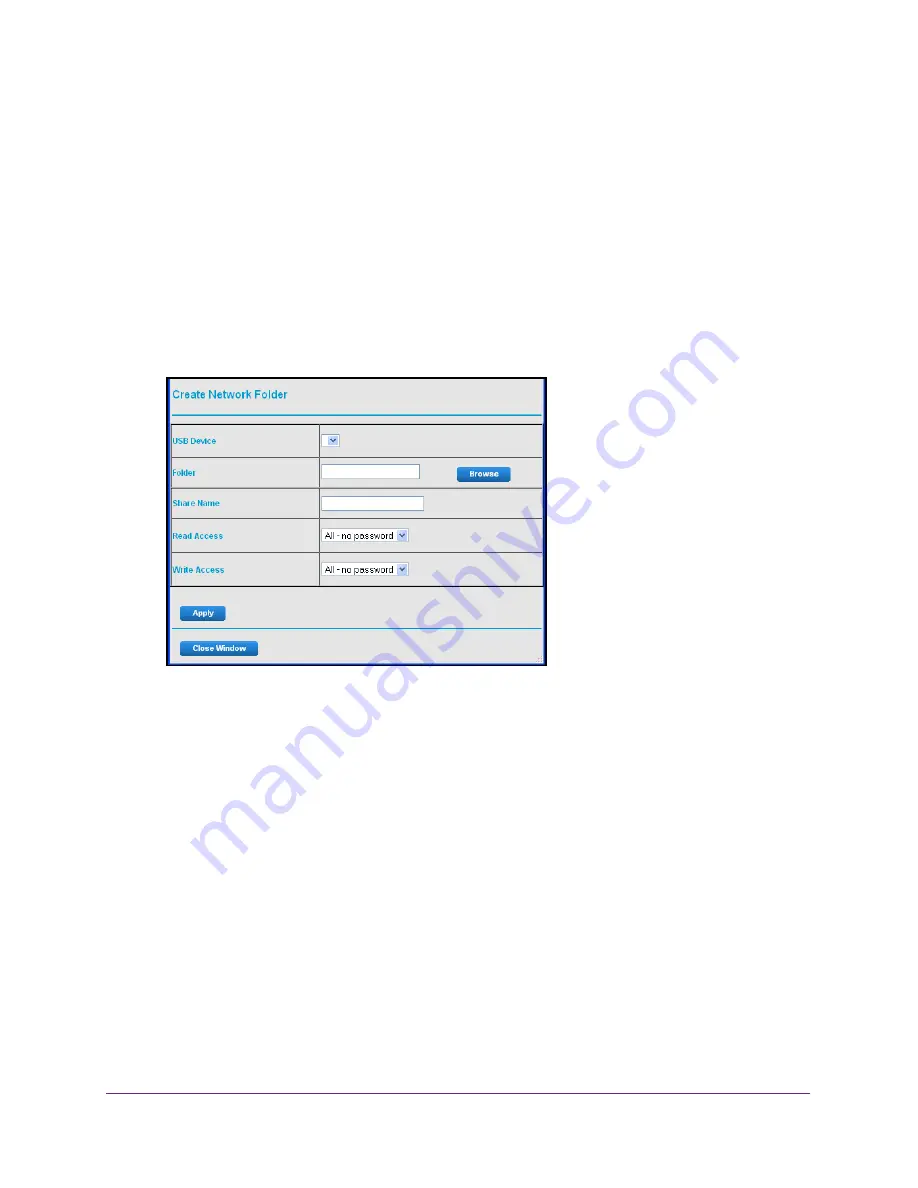
Share a USB Drive Attached to the Gateway
60
Dual Band Wireless VDSL2 + Ethernet Gateway
2.
Type
http://routerlogin.net
or
www.routerlogin.com
.
A login screen displays.
3.
Enter the gateway user name and password.
The user name is
admin
. The default password is
password
. The user name and
password are case-sensitive.
The BASIC Home screen displays.
4.
Select
Advanced > ReadySHARE
.
The Advanced ReadySHARE screen displays.
5.
Click the
Create Network Folder
button.
If this screen does not display, your web browser might be blocking pop-ups. If it is,
change the browser settings to allow pop-ups.
6.
In the
USB Device list
, select the USB drive.
7.
Click the
Browse
button and in the
Folder
field, select the folder.
8.
In the
Share Name
field, type the name of the share.
9.
In the
Read Access
list and the
Write Access
list, select the settings that you want.
The user name (account name) for All – no password is guest. The password for admin is
the same one that is used to log in to the gateway. By default, it is password.
10.
Click the
Apply
button.
The folder is added on the USB device.
Edit a Network Folder on a USB Drive
You can edit network folders on the USB storage device.






























