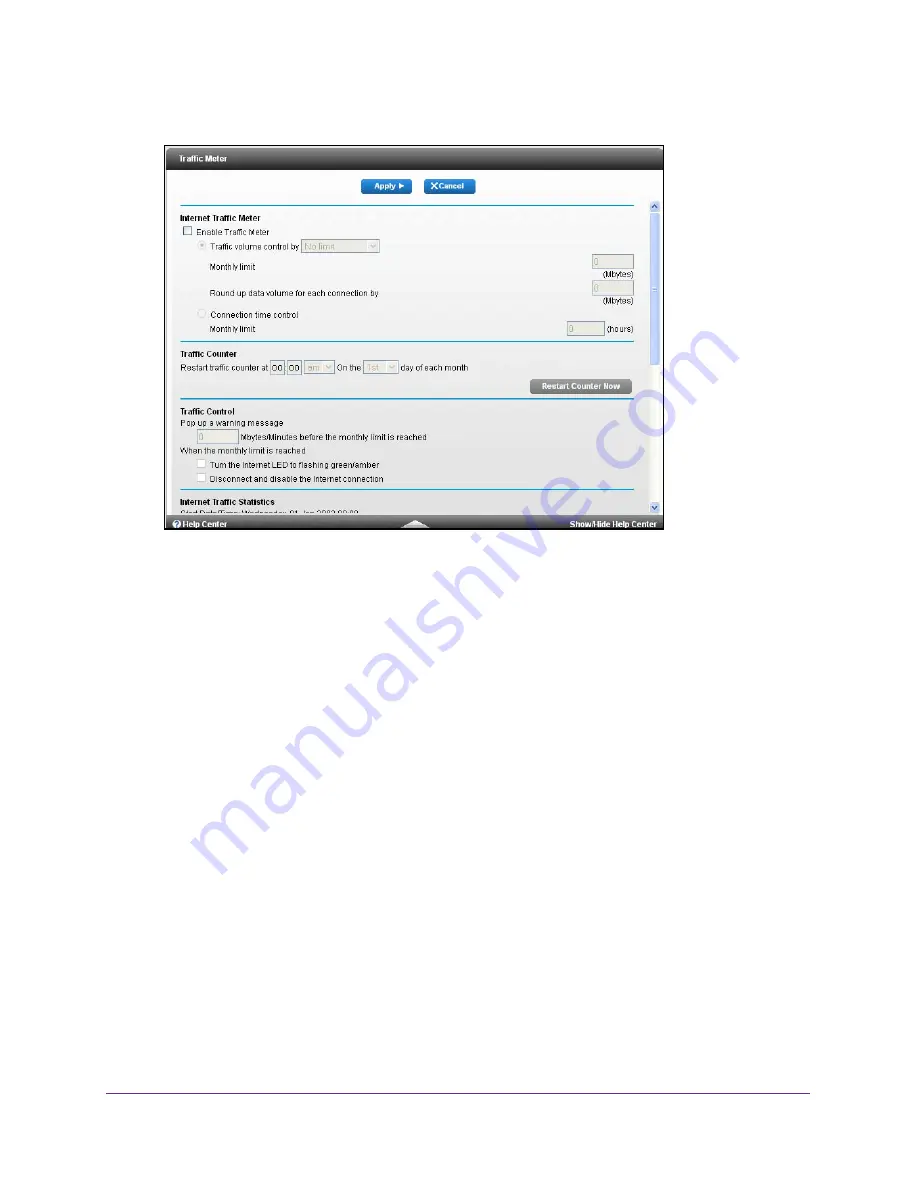
Manage Your Network
109
Dual Band Wireless VDSL2 + Ethernet Gateway
4.
Select
Advanced > Advanced Setup > Traffic Meter
.
5.
Select the
Enable Traffic Meter
check box.
6.
(Optional) Control the volume of Internet traffic.
You can use either the traffic volume control feature or the connection time control
feature:
•
Select the
Traffic volume control by
radio button and then select one of the
following options:
-
No Limit
. No restriction is applied when the traffic limit is reached.
-
Download only
. The restriction is applied to incoming traffic only.
-
Both Directions
. The restriction is applied to both incoming and outgoing traffic.
•
Select the
Connection time control
radio button and enter the allowed hours in the
Monthly limit
field.
7.
(Optional) If your ISP charges for extra data volume when you make a new connection,
enter the extra data volume in MB in the
Round up data volume for each connection by
field.
8.
In the Traffic Counter section, set the traffic counter to begin at a specific time and date.
If you want the traffic counter to start immediately, click the
Restart Counter Now
button.
9.
In the Traffic Control section, specify whether the gateway should issue a warning message
before the monthly limit of Mbytes or hours is reached.
By default, the value is 0 and no warning message is issued. You can select one of the
following to occur when the limit is reached:
•
The Internet LED blinks green or amber.





























