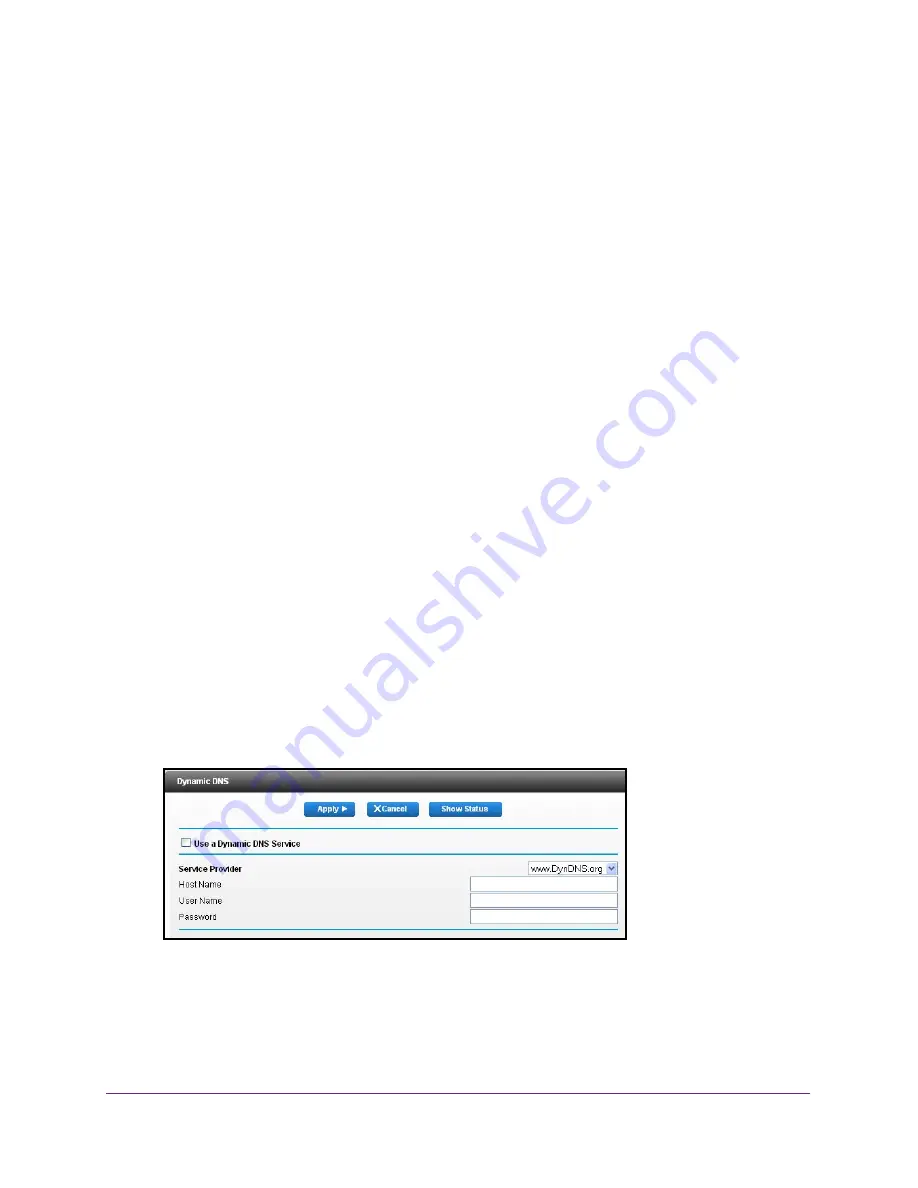
Specify Network Settings
86
Dual Band Wireless VDSL2 + Ethernet Gateway
address, you do not know in advance what your IP address is, and the address can change
frequently. In this case, you can use a commercial Dynamic DNS service. This type of service
lets you register your domain to their IP address and forwards traffic directed at your domain
to your frequently changing IP address.
If your Internet service provider assigns a private WAN IP address (such as10.x.x.x), the
Dynamic DNS service does not work because private addresses are not routed on the
Internet.
Your gateway contains a client that can connect to the Dynamic DNS service that
DynDNS.org provided. First, visit their website at
http://www.dyndns.org
and obtain an
account and host name that you configure in the gateway. Then, whenever your Internet
service provider–assigned IP address changes, your gateway automatically contacts the
Dynamic DNS service provider, logs in to your account, and registers your new IP address. If
your host name is hostname, for example, you can reach your gateway at
http://hostname.dyndns.org.
Set Up Dynamic DNS
To set up Dynamic DNS:
1.
Launch a web browser from a computer or wireless device that is connected to the
network.
2.
Type
http://routerlogin.net
or
www.routerlogin.com
.
A login screen displays.
3.
Enter the gateway user name and password.
The user name is
admin
. The default password is
password
. The user name and
password are case-sensitive.
The BASIC Home screen displays.
4.
Select
Advanced >
Advanced Setup > Dynamic DNS
.
5.
Register for an account with one of the Dynamic DNS service providers whose URLs display
in the
Service Provider
list.
6.
Select the
Use a Dynamic DNS Service
check box.
7.
In the
Service Provider
list, select the URL for your Dynamic DNS service provider.
















































