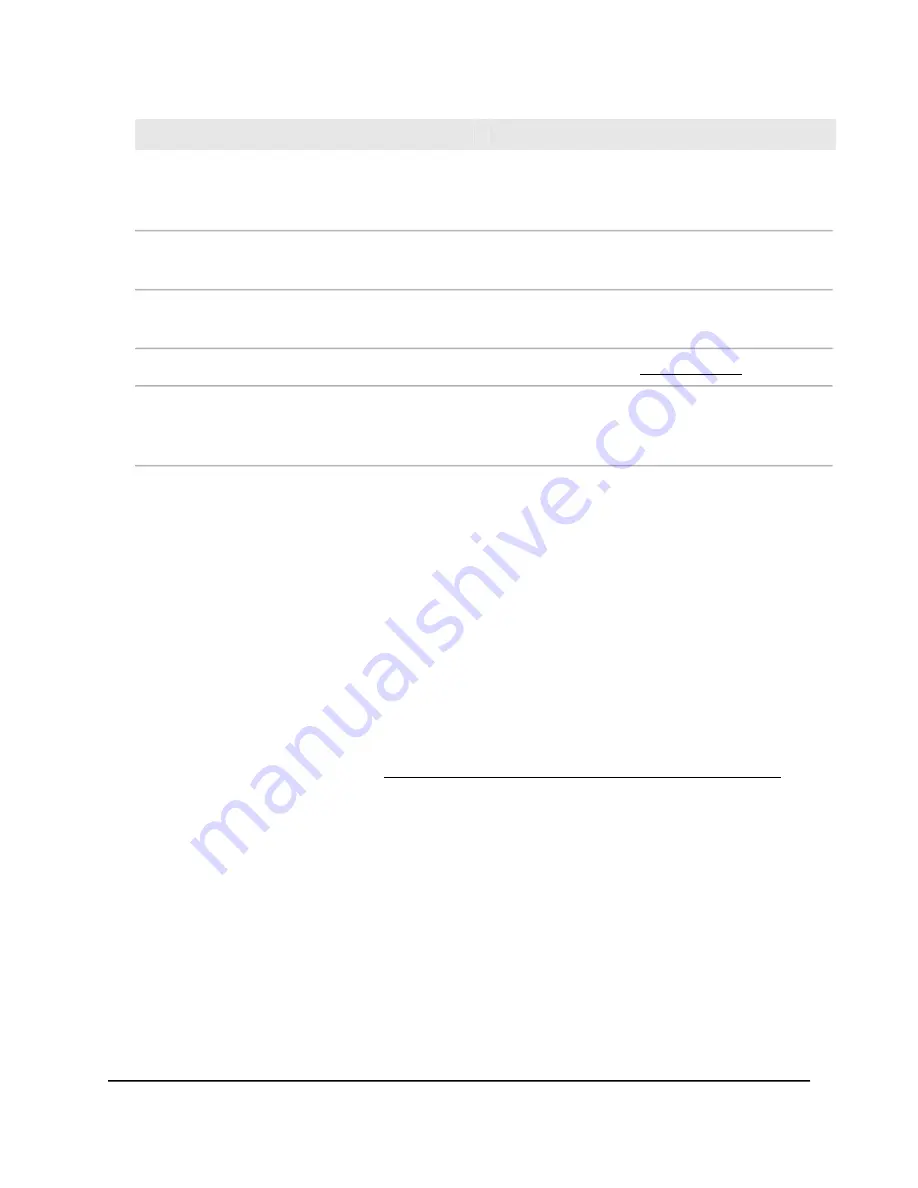
Your router does not connect to the Internet
Your browser does not display the web page
Review your settings.
Make sure that the computer is connected to the router
through one of the LAN Ethernet ports, or is connected
through WiFi.
Make sure that you selected the correct options and
typed everything correctly.
Make sure that the router is receiving power, and that
its Power LED is lit
Contact your ISP to verify that you are using the correct
configuration information.
Close and reopen your browser or clear the browser
cache.
Read the information in Troubleshooting on page 205.
Browse to orbilogin.com
.
If problems persist, register your NETGEAR product
and contact NETGEAR technical support.
If your computer is set to a static or fixed IP address
(this setting is uncommon), change its settings to obtain
an IP address automatically from the router.
Log in to the Orbi router web interface
When you log in to the Orbi, the browser displays the router web interface. You can
use the router web interface to change the router or satellite settings.
To log in to your Orbi:
1. Launch a web browser from a computer or mobile device that is connected to your
Orbi network.
2. Enter orbilogin.com.
A login window displays.
If your browser does not display a login window but displays a security warning and
does not let you proceed, see What to do if you get a browser security warning on
page 28.
3. Enter the admin user name and password.
The user name is admin. The password is the one that you set the first time that you
logged in. The user name and password are case-sensitive.
The BASIC Home page displays.
User Manual
27
Connect to the Orbi Pro WiFi 6
AX5400 Network and Access the
Router
Orbi Pro WiFi 6 AX5400 Router Model SXR50 and Orbi Pro WiFi 6 AX5400 Satellite Model SXS50
















































