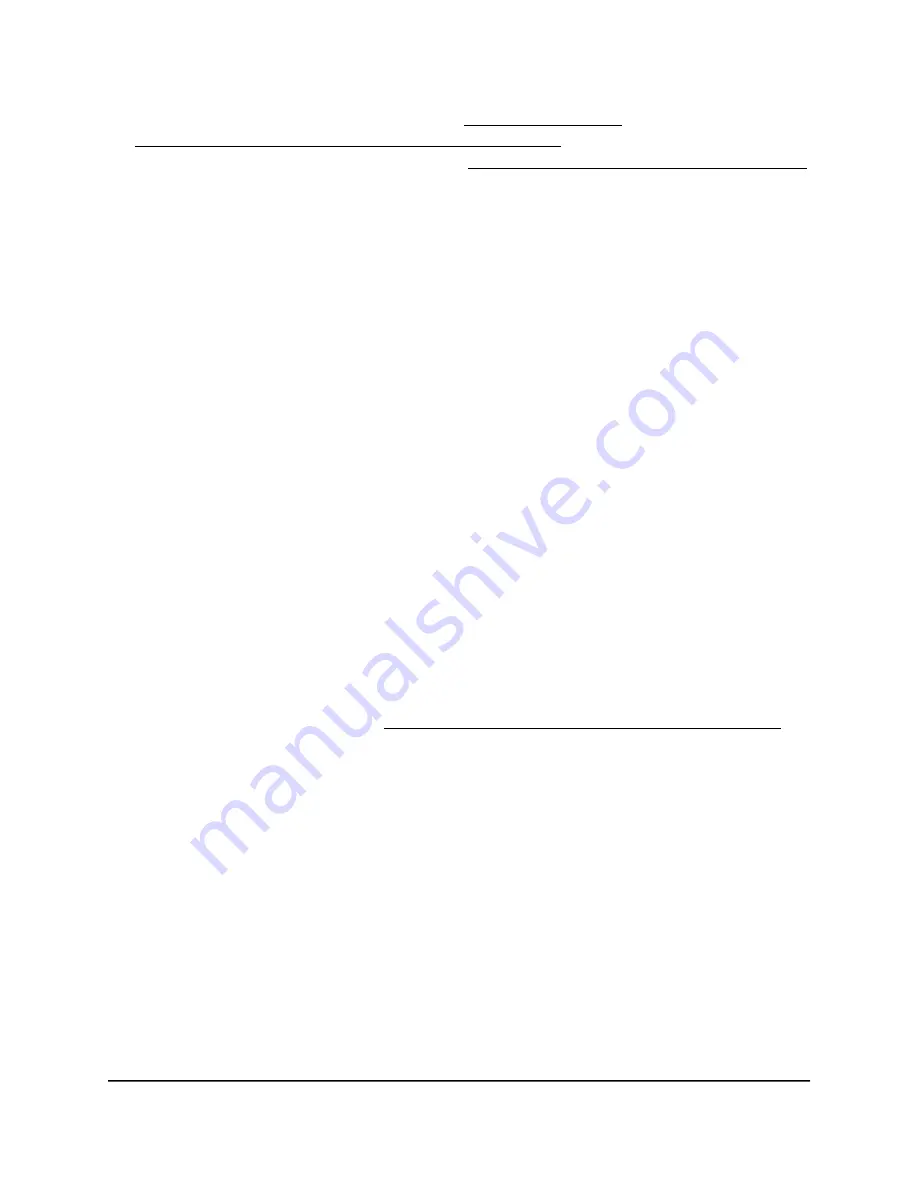
For more information about VLANs, see Manage the VLANs on page 70, including
How the router organizes LANs, VLANs, and WLANs on page 72. For information
about adding a new VLAN to a LAN, see Add a new VLAN profile directly to a LAN
on page 75.
9. Click the Apply button.
Your settings are saved.
If you changed the LAN IP address of the router, you are disconnected when this
change takes effect.
10. To reconnect, close your browser, relaunch it, and log in to the router.
Change the IoT LAN 3 settings
By default, LAN 3 is assigned to the IoT VLAN profile with ID 30. If you use this LAN and
associated VLAN, you can separate Internet of things (IoT) traffic from other types of
traffc on your router. The default IP address of LAN 2 is 192.168.30.1.
In most situations, you do not need to change the settings for LAN 3, but you can do
so to customize the IP address or VLAN. You can also disable LAN 3.
To change the IoT LAN 3 settings:
1. Launch a web browser from a computer or mobile device that is connected to your
Orbi network.
2. Enter orbilogin.com.
A login window displays.
If your browser does not display a login window but displays a security warning and
does not let you proceed, see What to do if you get a browser security warning on
page 28.
3. Enter the admin user name and password.
The user name is admin. The password is the one that you set the first time that you
logged in. The user name and password are case-sensitive.
The BASIC Home page displays.
4. Select ADVANCED > Setup > LAN Setup > LAN 3.
The LAN Setup page displays.
5. If you previously disabled the LAN setup for LAN 3, select the Enable LAN3 Setup
check box.
6. In the IP Address field, type the IP address.
The default IP address is 192.168.30.1.
User Manual
111
Manage the LANs
Orbi Pro WiFi 6 AX5400 Router Model SXR50 and Orbi Pro WiFi 6 AX5400 Satellite Model SXS50
















































