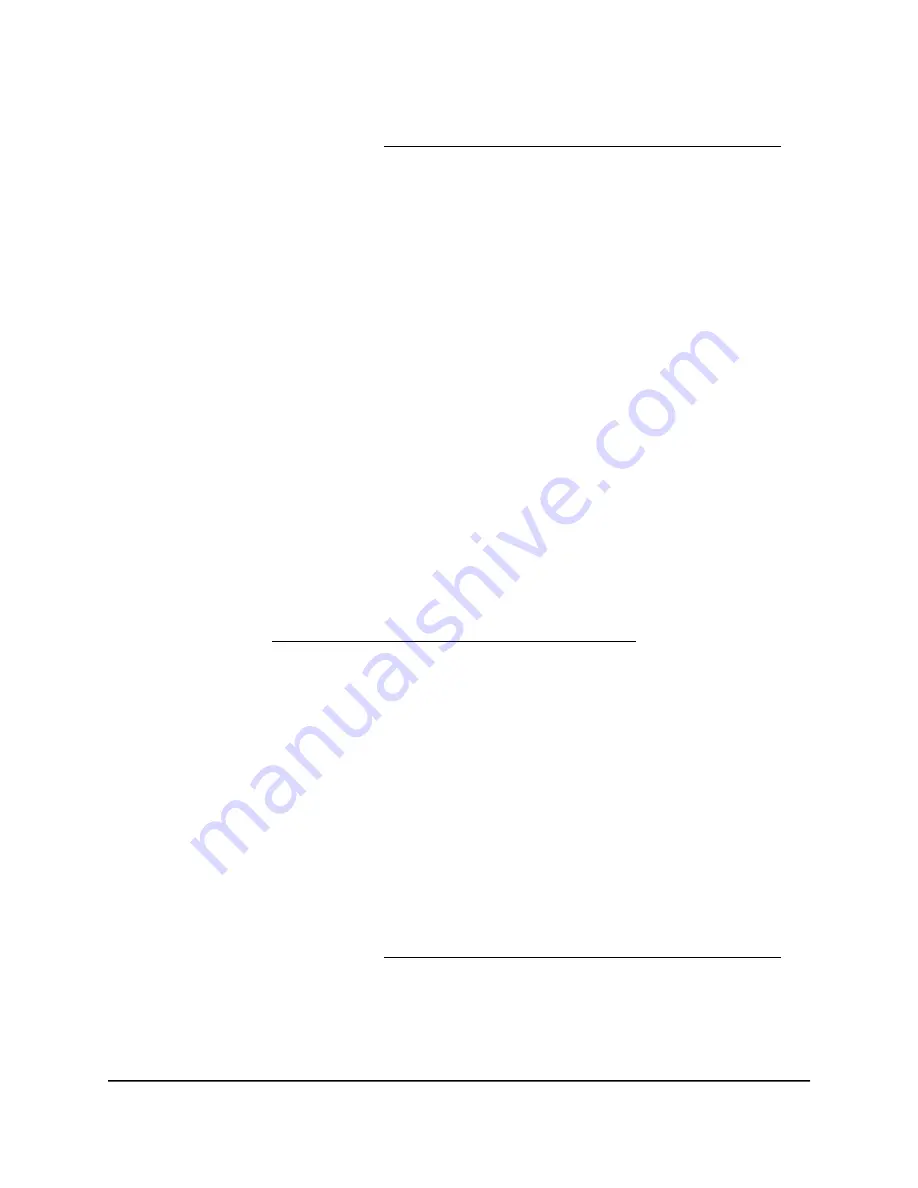
If your browser does not display a login window but displays a security warning and
does not let you proceed, see What to do if you get a browser security warning on
page 28.
3. Enter the admin user name and password.
The user name is admin. The password is the one that you set the first time that you
logged in. The user name and password are case-sensitive.
The BASIC Home page displays.
4. Select ADVANCED > Advanced Setup > Traffic Meter.
The Traffic Meter page displays.
5. Select the Enable Traffic Meter check box.
By default, no traffic limit is specified and the traffic volume or connection time is
not controlled.
6. In the Traffic Counter section, set the traffic counter to begin at a specific time and
date.
7. To start the traffic counter immediately, click the Restart Counter Now button.
8. Click the Apply button.
Your settings are saved.
The Internet Traffic Statistics section helps you to monitor the data traffic. For more
information, see View the Internet traffic volume and statistics on page 160.
Restrict Internet traffic by volume
You can record and restrict the traffic by volume in MB. This is useful when your ISP
measures your traffic volume.
To record and restrict the Internet traffic by volume:
1. Launch a web browser from a computer or mobile device that is connected to your
Orbi network.
2. Enter orbilogin.com.
A login window displays.
If your browser does not display a login window but displays a security warning and
does not let you proceed, see What to do if you get a browser security warning on
page 28.
3. Enter the admin user name and password.
The user name is admin. The password is the one that you set the first time that you
logged in. The user name and password are case-sensitive.
User Manual
157
Manage and Monitor Your Orbi
Pro System
Orbi Pro WiFi 6 AX5400 Router Model SXR50 and Orbi Pro WiFi 6 AX5400 Satellite Model SXS50






























