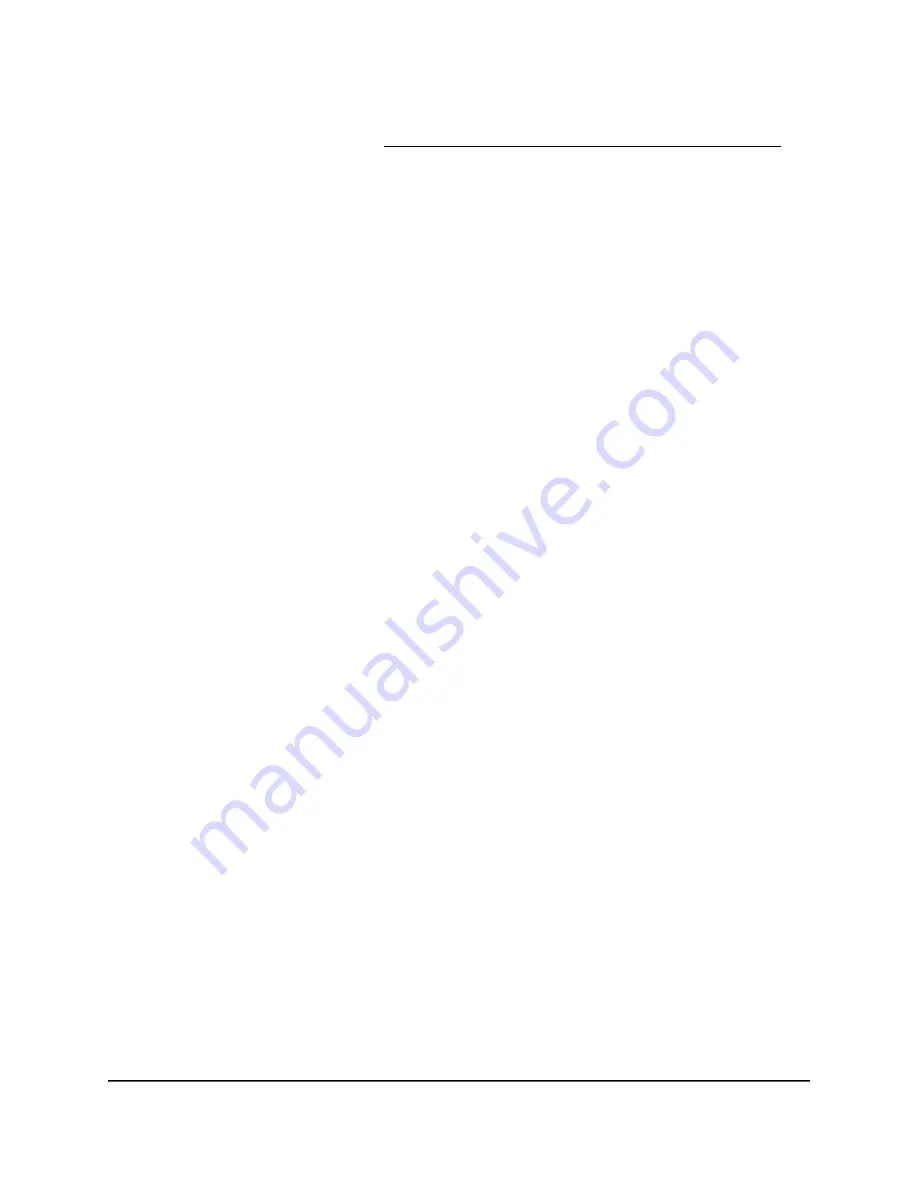
If your browser does not display a login window but displays a security warning and
does not let you proceed, see What to do if you get a browser security warning on
page 28.
7. Enter the admin user name and password.
The user name is admin. The password is the one that you set the first time that you
logged in. The user name and password are case-sensitive.
The BASIC Home page displays.
8. Select ADVANCED > Advanced Setup > VLAN / Bridge Settings.
The VLAN / Bridge Settings page displays. Note the following:
•
Base section: This is the section for the router (base). The rightmost port is the
WAN port. The leftmost port is the LAN 1 port, which displays blue. To the right
of it, the LAN 2 port displays gray because it does not yet have a cable attached.
•
Satellite section: The leftmost port is the LAN 1 port, which displays blue. To
the right of it, the LAN 2 port displays gray because it does not yet have a cable
attached.
9. In the Base (router) section, do the following:
a. Click LAN port 1.
The Bind button displays between the LAN 1 and LAN 2 ports.
b. Click the Bind button.
The LAN 1 and LAN 2 ports are bound in a LAG on the router.
We recommend that you leave the default selection from the Mode menu as
Trunk.
10. In the Satellite section, do the following:
a. Click LAN port 1.
The Bind button displays between the LAN 1 and LAN 2 ports.
b. Click the Bind button.
The LAN 1 and LAN 2 ports are bound in a LAG on the satellite.
For the satellite too, we recommend that you leave the default selection from the
Mode menu as Trunk.
11. Click the Apply button.
Your settings are saved.
12. Connect an Ethernet cable to LAN port 2 on the satellite.
13. Connect the other end of the Ethernet cable to LAN port 2 on the router.
The satellite and the router establish a LAG connection.
User Manual
140
Manage the WAN and other
Network Settings
Orbi Pro WiFi 6 AX5400 Router Model SXR50 and Orbi Pro WiFi 6 AX5400 Satellite Model SXS50






























