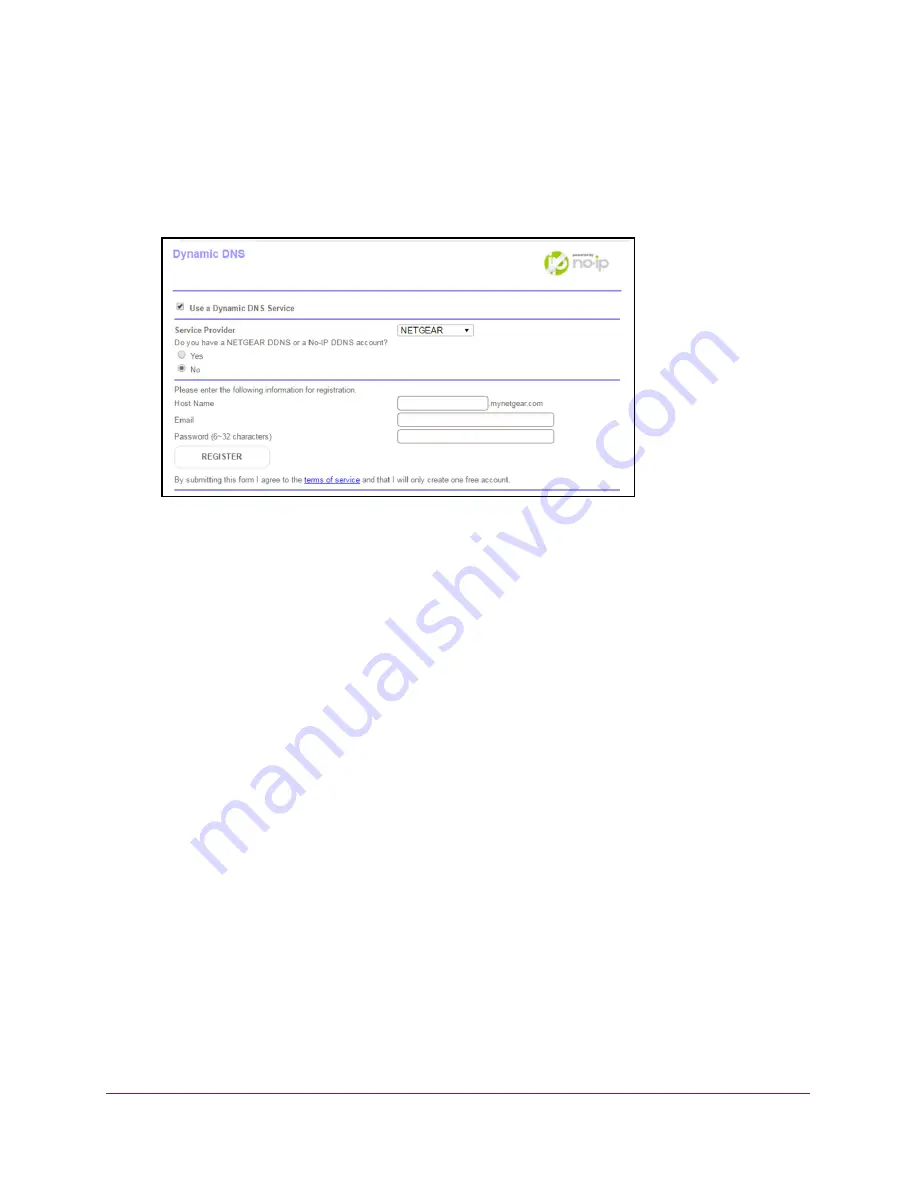
Specify Network Settings
59
Orbi High-Performance
AC3000
Tri-band
WiFi
System
The BASIC Home page displays.
4.
Select
ADVANCED > Advanced Settings > Dynamic DNS
.
The Dynamic DNS page displays.
5.
Select the
Use a Dynamic DNS Service
check box.
6.
In the
Service Provider
list, select your provider.
7.
Select the
Yes
radio button.
The page adjusts and displays to show the
Status
,
Cancel
, and
Apply
buttons.
8.
In the
Host Name
field, type the host name (sometimes called the domain name) for your
account.
9.
For a no-IP Dyn account, in the
User Name
field, enter the user name for your account.
10.
For a NETGEAR account at no-IP, in the
field, type the email address for your
account.
11.
In the
Password (6-32 characters)
field, type the password for your DDNS account.
12.
Click the
Apply
button.
Your settings are saved.
13.
To verify that your Dynamic DNS service is enabled in the router, click the
Show Status
button.
A message displays the Dynamic DNS status.
Change the Dynamic DNS Settings
To change your settings:
1.
Launch a web browser from a WiFi-enabled computer or mobile device that is
connected to the network.
2.
Enter
orbilogin.com
.
A login window opens.






























