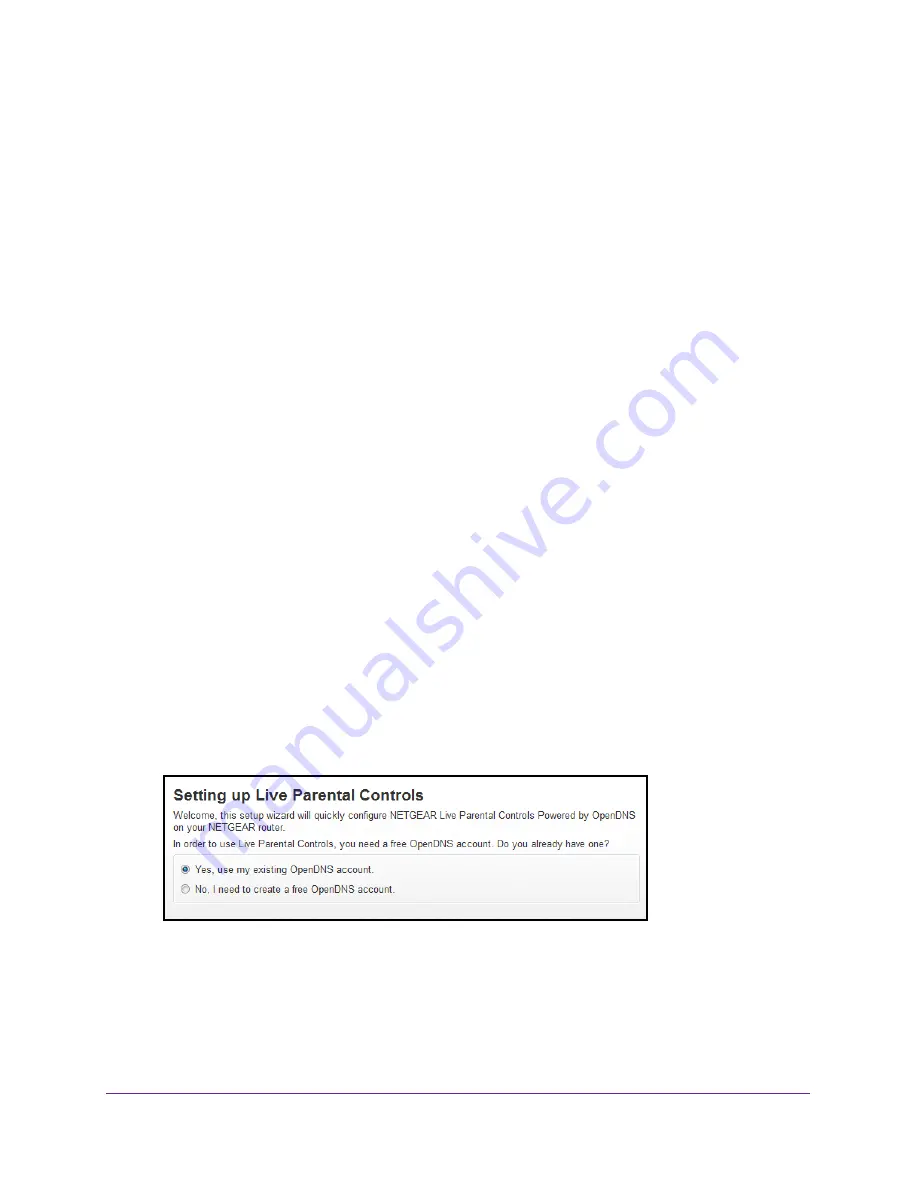
Control Access to the Internet
41
Orbi High-Performance
AC3000
Tri-band
WiFi
System
Set Up Parental Controls
The first time that you select
Parental Controls
from the BASIC Home page, your browser
goes to the
website. You can learn more about Parental Controls or
download the application.
After you set up and enable parental controls, you can change the web filtering level for each
device on the network through the network map page on the genie app.
To set up Parental Controls:
1.
Launch a web browser from a WiFi-enabled computer or mobile device that is
connected to the network.
2.
Enter
orbilogin.com
.
A login window opens.
3.
Enter the router user name and password.
The user name is
admin
. The default password is
password
. The user name and
password are case-sensitive.
The BASIC Home page displays.
4.
Select
Parental Controls
.
The Live Parental Controls website opens.
5.
Click the button for the app or version that you want to download and use.
6.
Follow the onscreen instructions to download and install the genie app.
7.
Open the genie app and select
Parental Controls
.
After installation, Live Parental Controls automatically starts.
8.
Click the
Next
button, read the note, and click the
Next
button again to proceed.
Because Live Parental Controls uses free OpenDNS accounts, you are prompted to log
in or create a free account.
9.
Select a radio button as follows:
•
If you already own an OpenDNS account, leave the
Yes
radio button selected.
•
If you do not own an OpenDNS account, select the
No
radio button.
















































