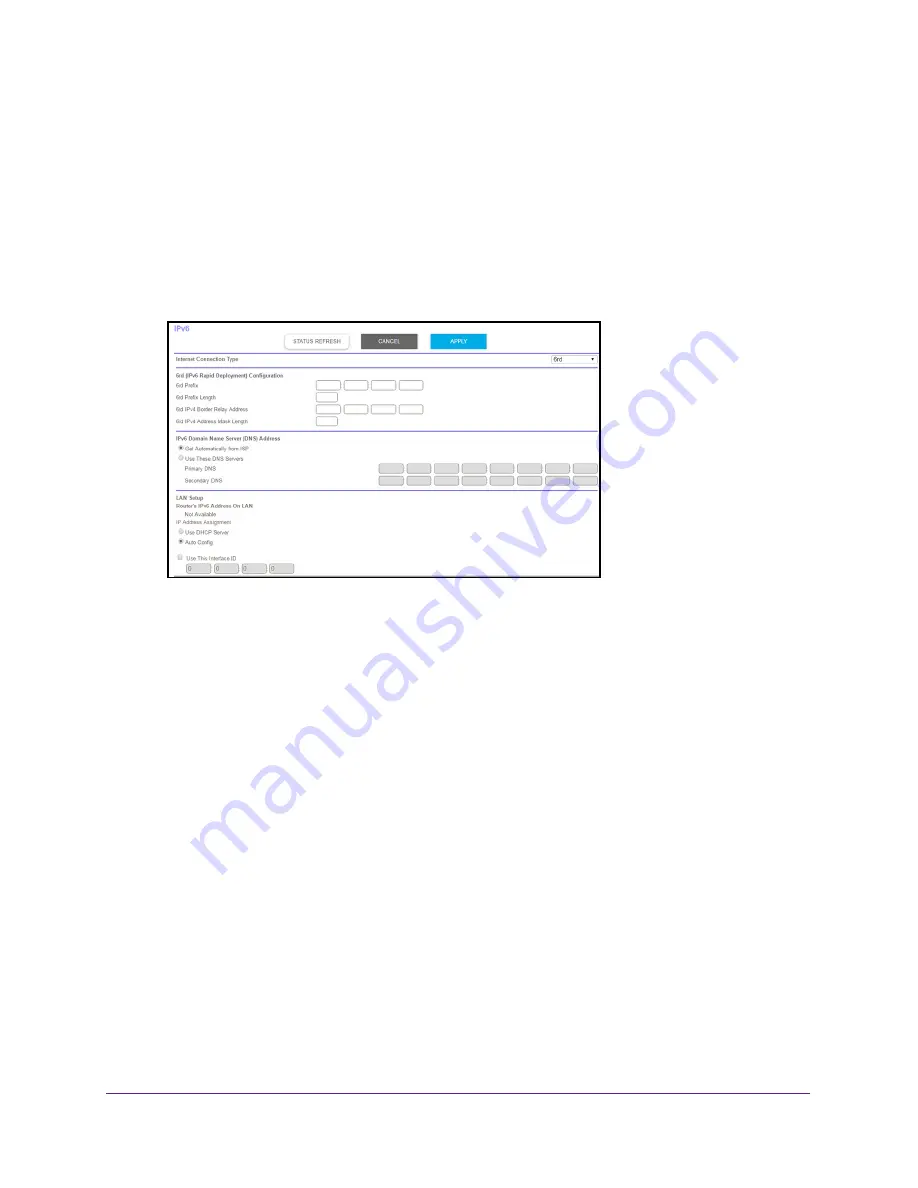
Specify Your Internet Settings
30
Orbi High-Performance
AC3000
Tri-band
WiFi
System
3.
Enter the router user name and password.
The user name is
admin
. The default password is
password
. The user name and
password are case-sensitive.
The BASIC Home page displays.
4.
Select
ADVANCED > Advanced Setup > IPv6
.
The IPv6 page displays.
5.
In the
Internet Connection Type
menu, select
6rd
.
The router automatically detects the information in the following sections:
•
6rd (IPv6 Rapid Development) Configuration.
The router detects the service
provider’s IPv4 network and attempts to establish an IPv6 6rd Tunnel connection. If
the IPv4 network returns 6rd parameters to the router, the page adjusts to display the
correct settings in this section.
•
Router’s IPv6 Address on LAN
. This field shows the IPv6 address that is acquired
for the router’s LAN interface. The number after the slash (/) is the length of the prefix,
which is also indicated by the underline (_) under the IPv6 address. If no address is
acquired, the field displays Not Available.
6.
Select an IPv6 Domain Name Server (DNS) Address radio button:
•
Get Automatically from ISP
. Your ISP uses DHCP to assign your DNS servers. Your
ISP automatically assigns this address.
•
Use These DNS Servers
. If you know that your ISP requires specific servers, select
this option. Enter the IP address of your ISP’s primary DNS server. If a secondary
DNS server address is available, enter it also.
7.
Select an IP Address Assignment radio button:
•
Use DHCP Server
. This method passes more information to LAN devices, but some
IPv6 systems might not support the DHCv6 client function.
•
Auto Config
. This is the default setting.
This setting specifies how the router assigns IPv6 addresses to the devices on your home
network.
















































