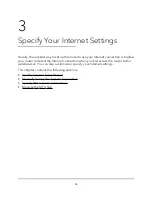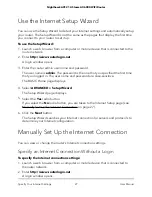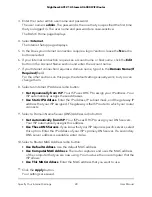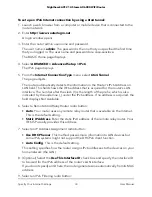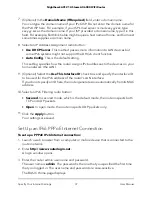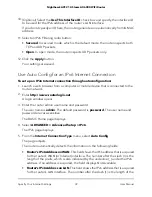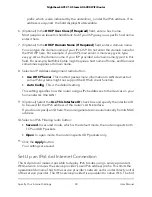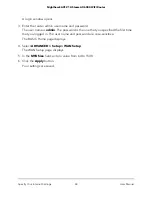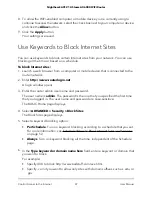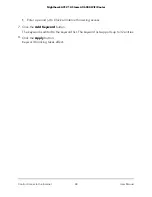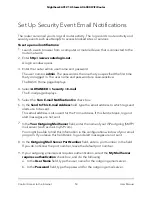10. (Optional) Select the
Use This Interface ID
check box and specify the interface ID
to be used for the IPv6 address of the router’s LAN interface.
If you do not specify an ID here, the router generates one automatically from its MAC
address.
11. Select an IPv6 Filtering radio button:
• Secured
. In secured mode, which is the default mode, the router inspects both
TCP and UDP packets.
• Open
. In open mode, the router inspects UDP packets only.
12. Click the
Apply
button.
Your settings are saved.
Use Auto Config for an IPv6 Internet Connection
To set up an IPv6 Internet connection through autoconfiguration:
1. Launch a web browser from a computer or mobile device that is connected to the
router network.
2. Enter
http://www.routerlogin.net
.
A login window opens.
3. Enter the router admin user name and password.
The user name is
admin
. The default password is
password
. The user name and
password are case-sensitive.
The BASIC Home page displays.
4. Select
ADVANCED > Advanced Setup > IPv6
.
The IPv6 page displays.
5. From the
Internet Connection Type
menu, select
Auto Config
.
The page adjusts.
The router automatically detects the information in the following fields:
•
Router’s IPv6 Address on WAN
. This field shows the IPv6 address that is acquired
for the router’s WAN (or Internet) interface. The number after the slash (/) is the
length of the prefix, which is also indicated by the underline (_) under the IPv6
address. If no address is acquired, the field displays Not Available.
•
Router’s IPv6 Address on LAN
. This field shows the IPv6 address that is acquired
for the router’s LAN interface. The number after the slash (/) is the length of the
User Manual
39
Specify Your Internet Settings
Nighthawk AX12 12-Steam AX6000 WiFi Router