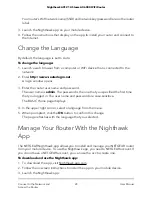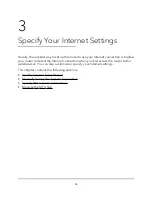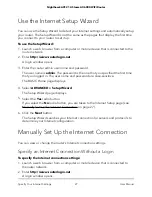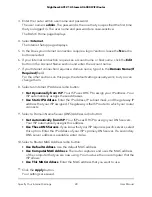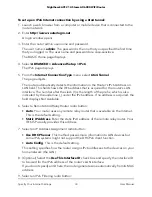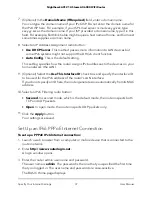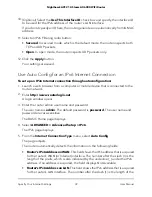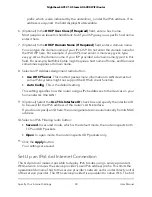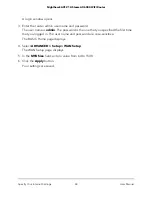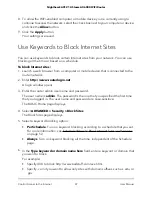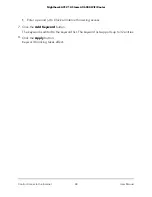7. (Optional) In the
Domain Name (If Required)
field, enter a domain name.
You can type the domain name of your IPv6 ISP. Do not enter the domain name for
the IPv4 ISP here. For example, if your ISP’s mail server is mail.xxx.yyy.zzz, type
xxx.yyy.zzz as the domain name. If your ISP provided a domain name, type it in this
field. For example, Earthlink Cable might require a host name of home, and Comcast
sometimes supplies a domain name.
8. Select an IP Address Assignment radio button:
• Use DHCP Server
. This method passes more information to LAN devices but
some IPv6 systems might not support the DHCv6 client function.
• Auto Config
. This is the default setting.
This setting specifies how the router assigns IPv6 addresses to the devices on your
home network (the LAN).
9. (Optional) Select the
Use This Interface ID
check box and specify the interface ID
to be used for the IPv6 address of the router’s LAN interface.
If you do not specify an ID here, the router generates one automatically from its MAC
address.
10. Select an IPv6 Filtering radio button:
• Secured
. In secured mode, which is the default mode, the router inspects both
TCP and UDP packets.
• Open
. In open mode, the router inspects UDP packets only.
11. Click the
Apply
button.
Your settings are saved.
Set Up an IPv6 PPPoE Internet Connection
To set up a PPPoE IPv6 Internet connection:
1. Launch a web browser from a computer or mobile device that is connected to the
router network.
2. Enter
http://www.routerlogin.net
.
A login window opens.
3. Enter the router admin user name and password.
The user name is
admin
. The password is the one that you specified the first time
that you logged in. The user name and password are case-sensitive.
The BASIC Home page displays.
User Manual
37
Specify Your Internet Settings
Nighthawk AX12 12-Steam AX6000 WiFi Router