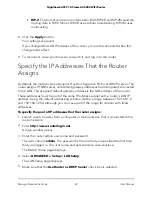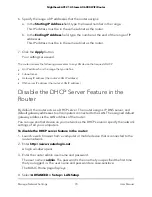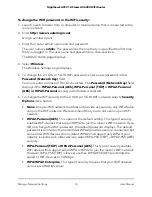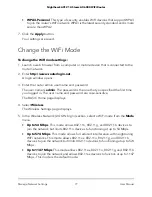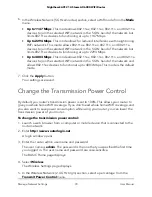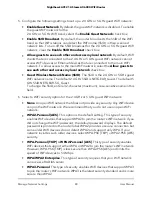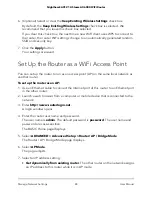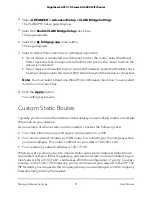To change the WiFi password or the WiFi security:
1. Launch a web browser from a computer or mobile device that is connected to the
router network.
2. Enter
http://www.routerlogin.net
.
A login window opens.
3. Enter the router admin user name and password.
The user name is
admin
. The password is the one that you specified the first time
that you logged in. The user name and password are case-sensitive.
The BASIC Home page displays.
4. Select
Wireless
.
The Wireless Settings page displays.
5. To change the 2.4 GHz or 5 GHz WiFi password, enter a new password in the
Password (Network Key)
field.
You must enter a phrase of 8 to 63 characters. The
Password (Network Key)
field
displays if the
WPA2-Personal [AES], WPA-Personal [TKIP] + WPA2-Personal
[AES] or WPA3-Personal
security radio button is selected.
6. To change the WiFi security for the 2.4 GHz or 5 GHz WiFi network, select a
Security
Options
radio button.
•
None
. An open WiFi network that does not provide any security. Any WiFi device
can join the WiFi network. We recommend that you do not use an open WiFi
network.
•
WPA2-Personal [AES]
. This option is the default setting. This type of security
enables WiFi devices that support WPA2 to join the router’s WiFi network. If you
did not change the WiFi password, the default password displays. The default
password is printed on the router label.WPA2 provides a secure connection but
some older WiFi devices do not detect WPA2 and support only WPA. If your
network includes such older devices, select WPA-PSK [TKIP] + WPA2-PSK [AES]
security.
•
WPA-Personal [TKIP] + WPA2-Personal [AES]
. This type of security enables
WiFi devices that support either WPA or WPA2 to join the router’s WiFi network.
However, WPA-PSK [TKIP] is less secure than WPA2-PSK [AES] and limits the
speed of WiFi devices to 54 Mbps.
•
WPA/WPA2 Enterprise
. This type of security requires that your WiFi network
can access a RADIUS server.
User Manual
76
Manage Network Settings
Nighthawk AX12 12-Steam AX6000 WiFi Router