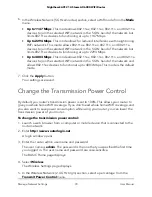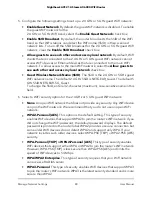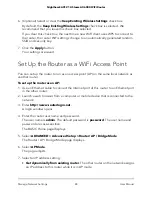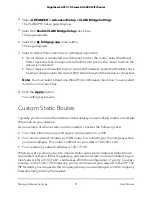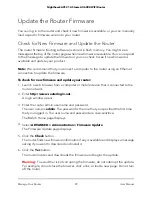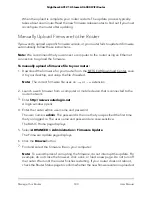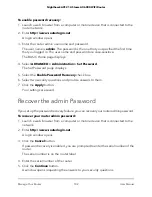In this case you must define a static route, telling your router to access 134.177.0.0
through the ISDN router at 192.168.1.100. Here is an example:
•
The
Destination IP Address
and
IP Subnet Mask
fields specify that this static route
applies to all 134.177.x.x addresses.
•
The
Gateway IP Address
field specifies that all traffic for these addresses will be
forwarded to the ISDN router at 192.168.1.100.
•
A metric value of 1 works because the ISDN router is on the LAN.
•
The
Private
check box is selected only as a precautionary security measure in case
RIP is activated.
Set Up a Static Route
To set up a static route:
1. Launch a web browser from a computer or mobile device that is connected to the
router network.
2. Enter
http://www.routerlogin.net
.
A login window opens.
3. Enter the router admin user name and password.
The user name is
admin
. The password is the one that you specified the first time
that you logged in. The user name and password are case-sensitive.
The BASIC Home page displays.
4. Select
ADVANCED > Advanced Setup > Static Routes
.
The Static Routes page displays.
5. Click the
Add
button.
The page adjusts.
6. In the
Route Name
field, type a name for this static route (for identification purposes
only).
7. To limit access to the LAN only, select the
Private
check box.
If the
Private
check box is selected, the static route is not reported in RIP.
8. To prevent the route from becoming active, clear the
Active
check box.
In some situations, you might want to set up a static route but keep it disabled until
a later time. By default, the
Active
check box is selected and a route becomes active
after you click the
Apply
button.
User Manual
92
Manage Network Settings
Nighthawk AX12 12-Steam AX6000 WiFi Router