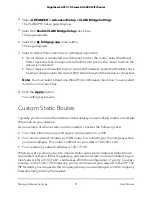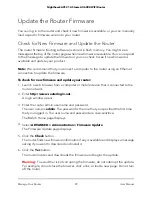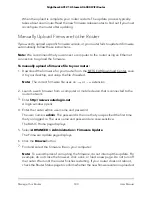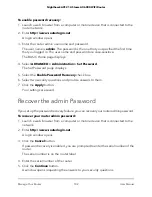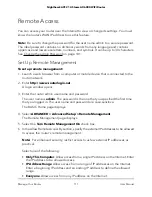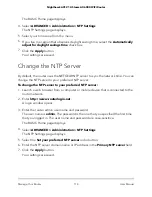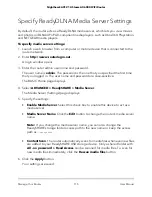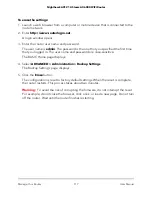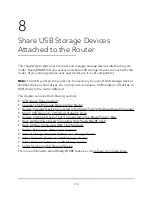6. Enter the saved answers to your security questions.
7. Click the
Continue
button.
A window opens and displays your recovered password.
8. Click the
Login again
button.
A login window opens.
9. With your recovered password, log in to the router.
View Information About the Router and the
Internet and WiFi Settings
You can view router information, the Internet port status, and WiFi settings.
To view information about the router and the Internet, modem, and WiFi settings:
1. Launch a web browser from a computer or mobile device that is connected to the
router network.
2. Enter
http://www.routerlogin.net
.
A login window opens.
3. Enter the router user name and password.
The user name is
admin
. The password is the one that you specified the first time
that you logged in. The user name and password are case-sensitive.
The BASIC Home page displays.
4. Click the
ADVANCED
tab.
The ADVANCED Home page displays.
The information on this page uses the following color coding:
•
A green icon indicates that the Internet connection is fine and no problems exist.
For a WiFi network, the network is enabled and secured.
•
A red icon indicates that configuration problems exist for the Internet connection
or the connection is down. For a WiFi network, the network is disabled or down.
•
An amber icon indicates that the Internet port is configured but cannot get an
Internet connection (for example, because the cable is disconnected), that a WiFi
network is enabled but unprotected, or that another situation that requires your
attention occurred.
User Manual
103
Manage Your Router
Nighthawk AX12 12-Steam AX6000 WiFi Router